Appearance preferences, Audio preferences, Audio hardware preferences – Adobe Premiere Pro CS4 User Manual
Page 21: Audio output mapping preferences
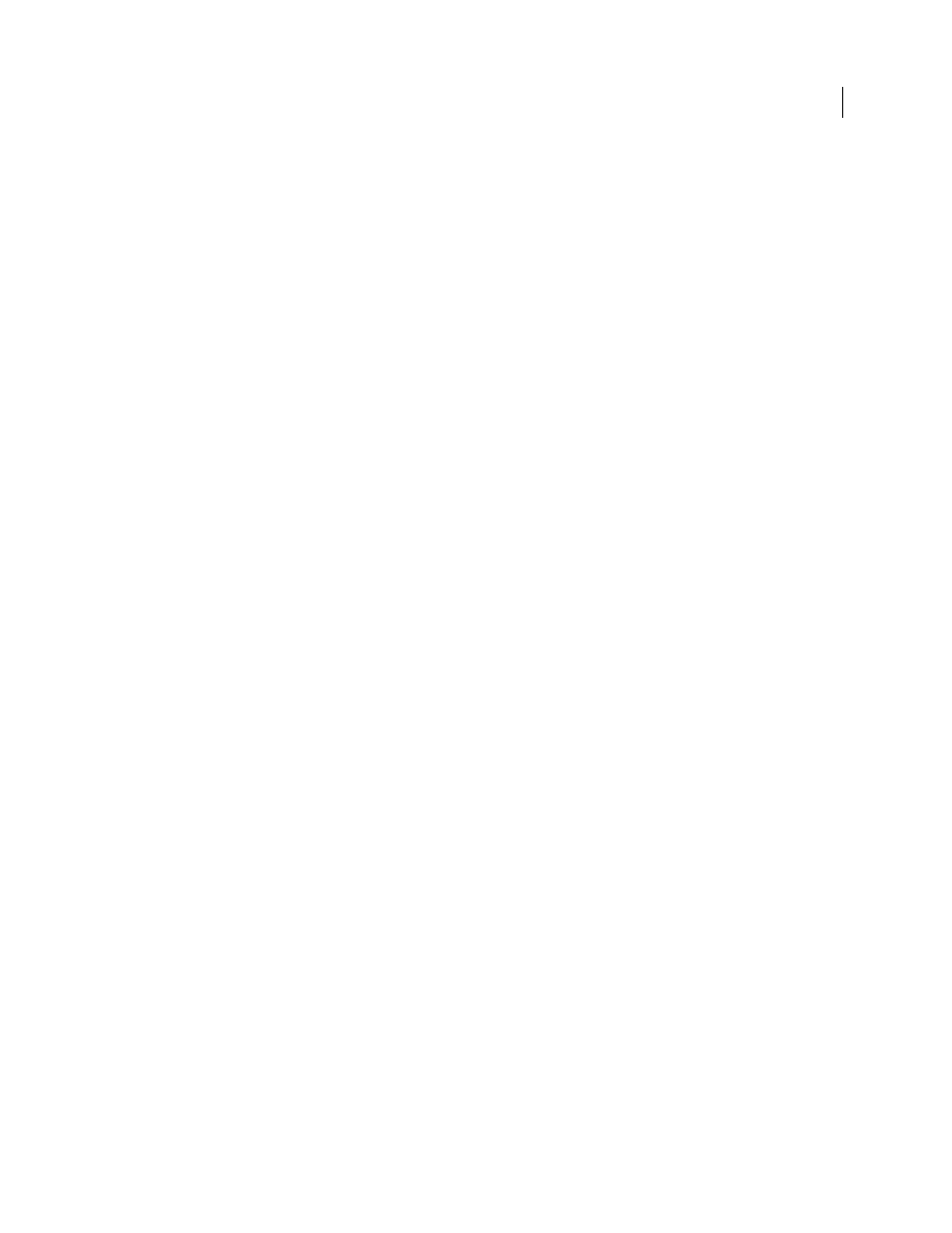
15
USING ADOBE PREMIERE PRO CS4
User interface
Last updated 11/6/2011
Scroll a sequence during preview
Set the default keyframe display of video tracks
Set the default keyframe display of audio tracks
Render audio when rendering video
Optimize rendering for available memory
Specify whether to render audio when rendering video
Appearance preferences
In the Appearance pane of the Preferences dialog box, you can set the overall brightness of the user interface.
More Help topics
Brighten or darken the interface
Audio preferences
In the Audio pane of the Preferences dialog box, you can customize settings for audio mix, channel mapping, and more.
More Help topics
Set Automatch Time for Touch mode
Specify whether to play audio while scrubbing
Specify the automated keyframe creation
Audio Hardware preferences
In the Audio Hardware pane of the Preferences dialog box, you specify the computer audio device and settings,
including ASIO settings, Premiere Pro uses for recording audio.
More Help topics
Preparing the audio input channel for recording
Specify the default audio device
Specify ASIO device settings (Windows only)
Audio Output Mapping preferences
In the Audio Output Mapping pane of the Preferences dialog box, you specify the target speaker in your computer
sound system for each audio channel supported by your computer for previews.
