Apple Final Cut Pro X (10.1.2) User Manual
Page 98
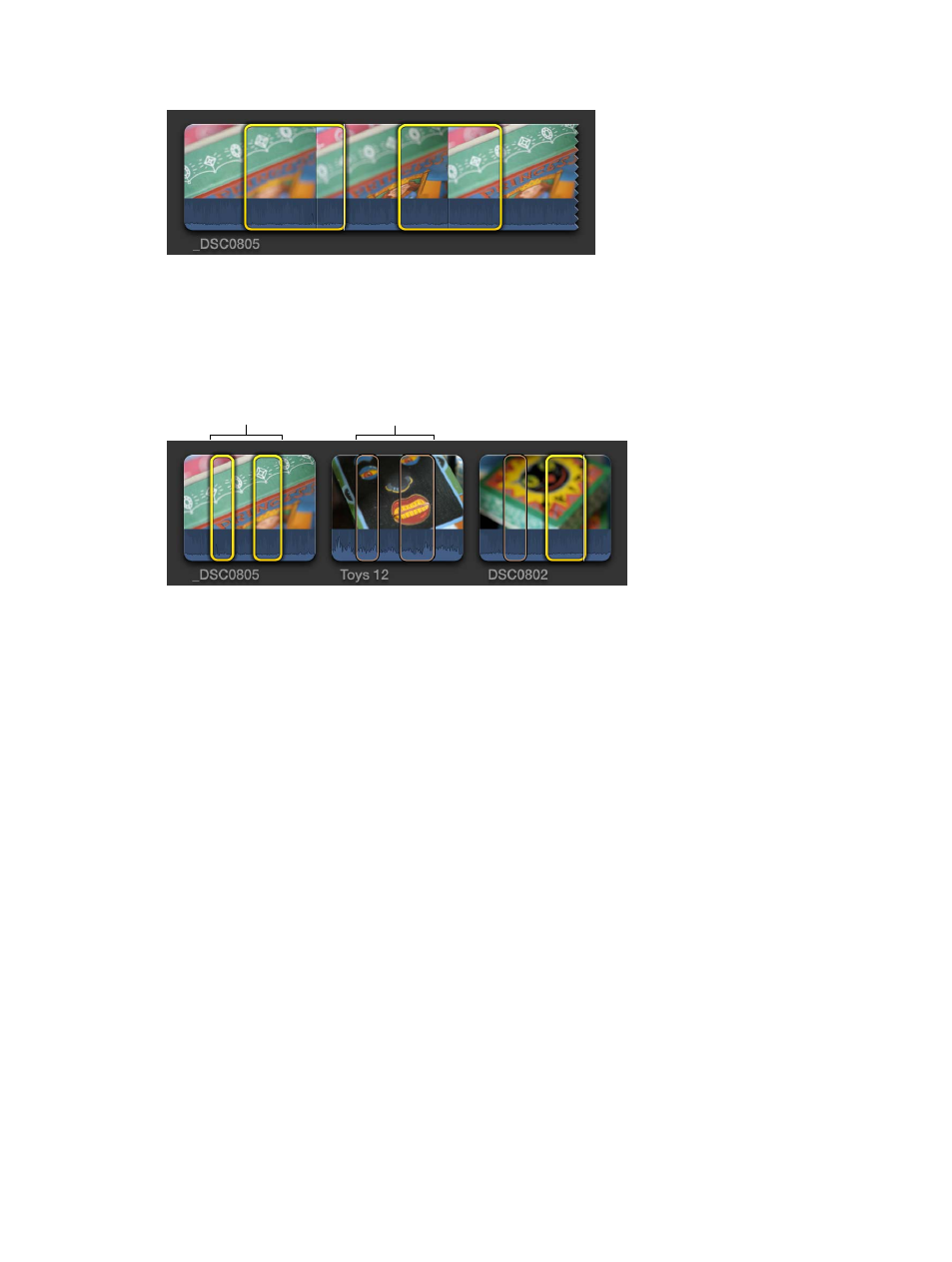
Chapter 7
Edit your project
98
The additional range selection appears in the clip.
To remove a range selection, Option-click it.
Select and deselect ranges and clips in an event
You can set, select, or deselect multiple ranges within event clips or within events.
Important:
Editing commands operate on yellow selections only. Editing commands ignore
orange (unselected) ranges.
Selected ranges
Unselected ranges
m
To select an individual range: Click the range.
m
To select or deselect a range: Command-click the range.
m
To select all ranges in a clip: Click an area of the clip that has no range.
m
To select all ranges and clips in the current event: Choose Edit > Select All (or press Command-A).
The ranges (and all clips with no ranges) are selected with a yellow border.
m
To deselect all ranges and clips in the current event: Choose Edit > Deselect All (or press
Shift-Command-A).
The ranges turn orange.
Remove ranges from clips in an event
You can remove individual ranges, multiple ranges, or all ranges from the current event.
m
To remove an individual range in an event: Option-click the range.
m
To remove selected ranges in an event: Select the ranges you want to remove, and choose Mark >
Clear Selected Ranges (or press Option-X).
m
To remove all ranges in an event: Choose Edit > Select All (or press Command-A) to select all
ranges in the current event, and choose Mark > Clear Selected Ranges (or press Option-X).
67% resize factor
