Add and adjust audio effects, Add audio effects, 190 add and adjust audio effects 190 – Apple Final Cut Pro X (10.1.2) User Manual
Page 190
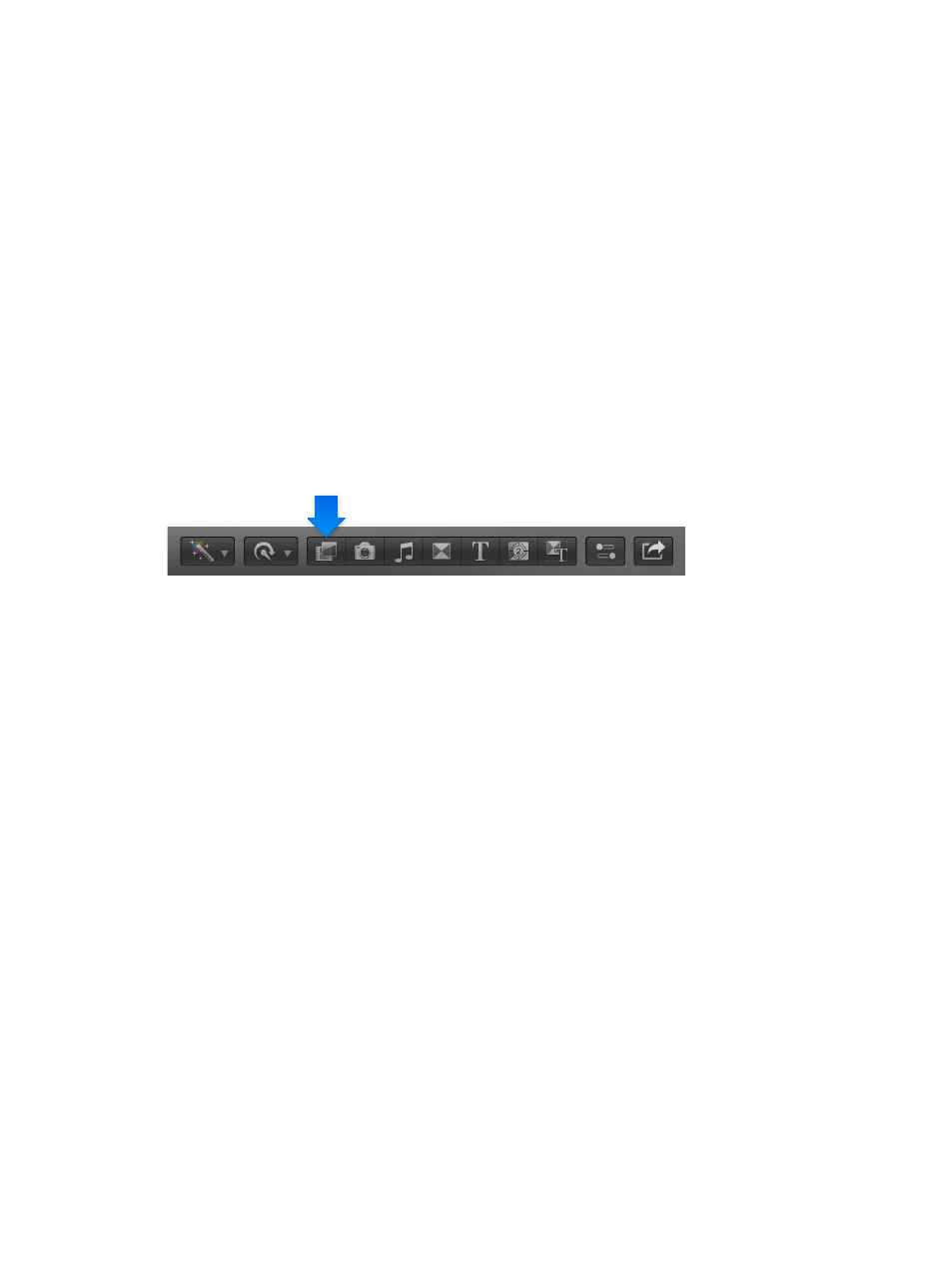
Chapter 8
Edit audio
190
Add and adjust audio effects
Add audio effects
In addition to the built-in audio enhancement features of Final Cut Pro, you can take advantage
of 64-bit OS X built-in and third-party Audio Units (AU) effects for your audio processing tasks.
Final Cut Pro also comes with an extensive range of custom audio effects and professional Logic
Effects, which are digital signal processing (DSP) effects and processors that are used to color or
tonally shape existing audio recordings and audio sources—in real time.
Some of the most common processing options include noise reduction, pitch correction,
EQs, dynamic processors, and reverbs. Further advanced features include delays, modulations,
distortions, bass enhancement, and time-altering processors and utilities. Some custom effects
included with Final Cut Pro combine multiple effects to create a particular sound environment,
such as a cathedral.
You can add effects to individual clips or to a compound clip. Once you add an effect, you can
adjust its settings using the Audio inspector.
Add audio effects to a clip
1
Click the Effects button in the toolbar.
2
In the Effects Browser, select an audio effect, and do any of the following to help you make the
selection:
•
To preview what the effect sounds like using the audio from the currently selected Timeline clip:
Move the pointer over the audio effect thumbnails.
•
To preview changing the effect’s primary control: Hold down the Option key while moving the
pointer over an audio effect thumbnail.
•
To filter the list of effects that appear: Type text in the Effects Browser search field.
3
Do one of the following:
•
Drag the effect to an audio clip (or a video clip with audio) in the Timeline.
•
Double-click the effect icon to apply it to the selected clip.
The effect appears in the Effects section of the Audio inspector and in the Audio Animation
Editor. You can now adjust the effect.
Turn off a clip effect
After you apply an audio effect to a clip, you can turn off the effect (but retain its settings) in the
Audio inspector or the Audio Animation Editor.
1
Select the clip with the effect in the Timeline.
2
Do one of the following:
•
In the Effects section of the Audio inspector, select the effect and click its blue checkbox.
•
In the Audio Animation Editor, select the effect and click its green checkbox.
67% resize factor
