Cut and trim clips, Trimming overview, 122 cut and trim clips 122 – Apple Final Cut Pro X (10.1.2) User Manual
Page 122
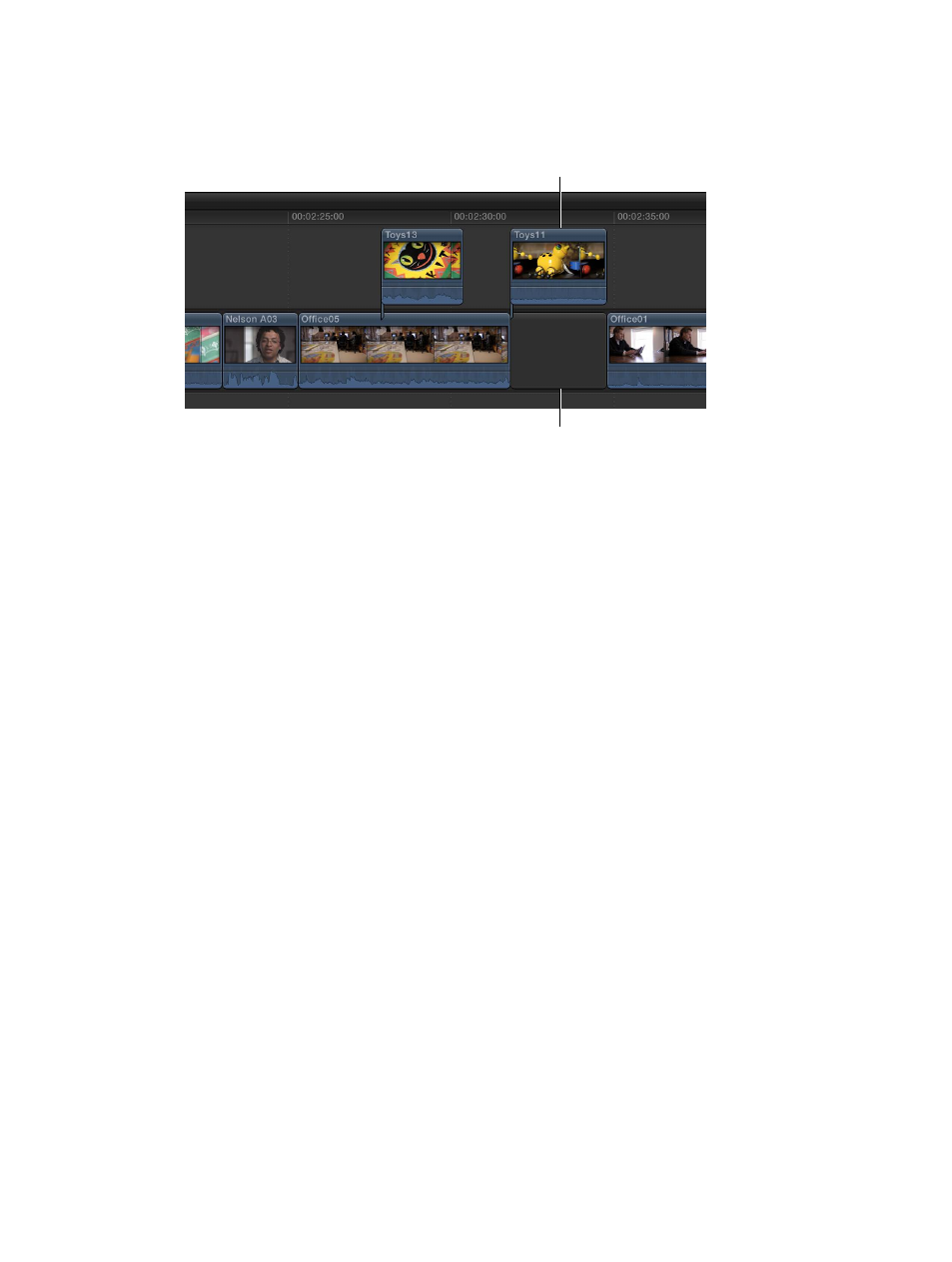
Chapter 7
Edit your project
122
2
Do any of the following:
•
To move selected clips from the primary storyline to connected clips at the same Timeline position:
Choose Edit > Lift from Primary Storyline (or press Option–Command–Up Arrow).
New connected clip at the
same Timeline position
A gap clip fills in the vacated
part of the primary storyline.
Gap clips fill in the vacated parts of the primary storyline, as needed.
•
To move selected connected clips to the primary storyline: Choose Edit > Overwrite to Primary
Storyline (or press Option–Command–Down Arrow).
Depending on the amount of overlap on the connected clip, the Overwrite to Primary
Storyline command either creates a split edit or overwrites any video clips at the new location
and converts the audio portion of the overwritten clip to a connected clip. The Overwrite to
Primary Storyline command is not available for audio-only clips.
Note: The Overwrite to Primary Storyline command works on individual connected clips only. To
use this command on a clip in a connected storyline, first move the clip out of the storyline.
You can achieve the same results by dragging clips with the Position tool.
Cut and trim clips
Trimming overview
After you’ve roughly assembled your clips in chronological order in the Timeline, you begin to
fine-tune the cut point (or edit point) between each pair of contiguous clips. Any time you make
a clip in a project longer or shorter, you’re trimming that clip. However, trimming generally refers
to precision adjustments of anywhere from one frame to several seconds. If you’re adjusting clip
durations by much larger amounts, you’re still trimming, but you may not be in the fine-tuning
phase of editing yet.
In Final Cut Pro, you can use a variety of techniques to trim Timeline clips and edit points,
including ripple edits, roll edits, slip edits, and slide edits.
No matter how you trim or make other edits in Final Cut Pro, the underlying media is never
touched. Trimmed or deleted pieces of clips are removed from your project only, not from the
source clips in your library or from the source media files on your hard disk.
Tip: You can see a “two-up” display in the Viewer as you trim edit points in the Timeline. For more
information, see
Show detailed trimming feedback
on page 137.
67% resize factor
