Apple Final Cut Pro X (10.1.2) User Manual
Page 413
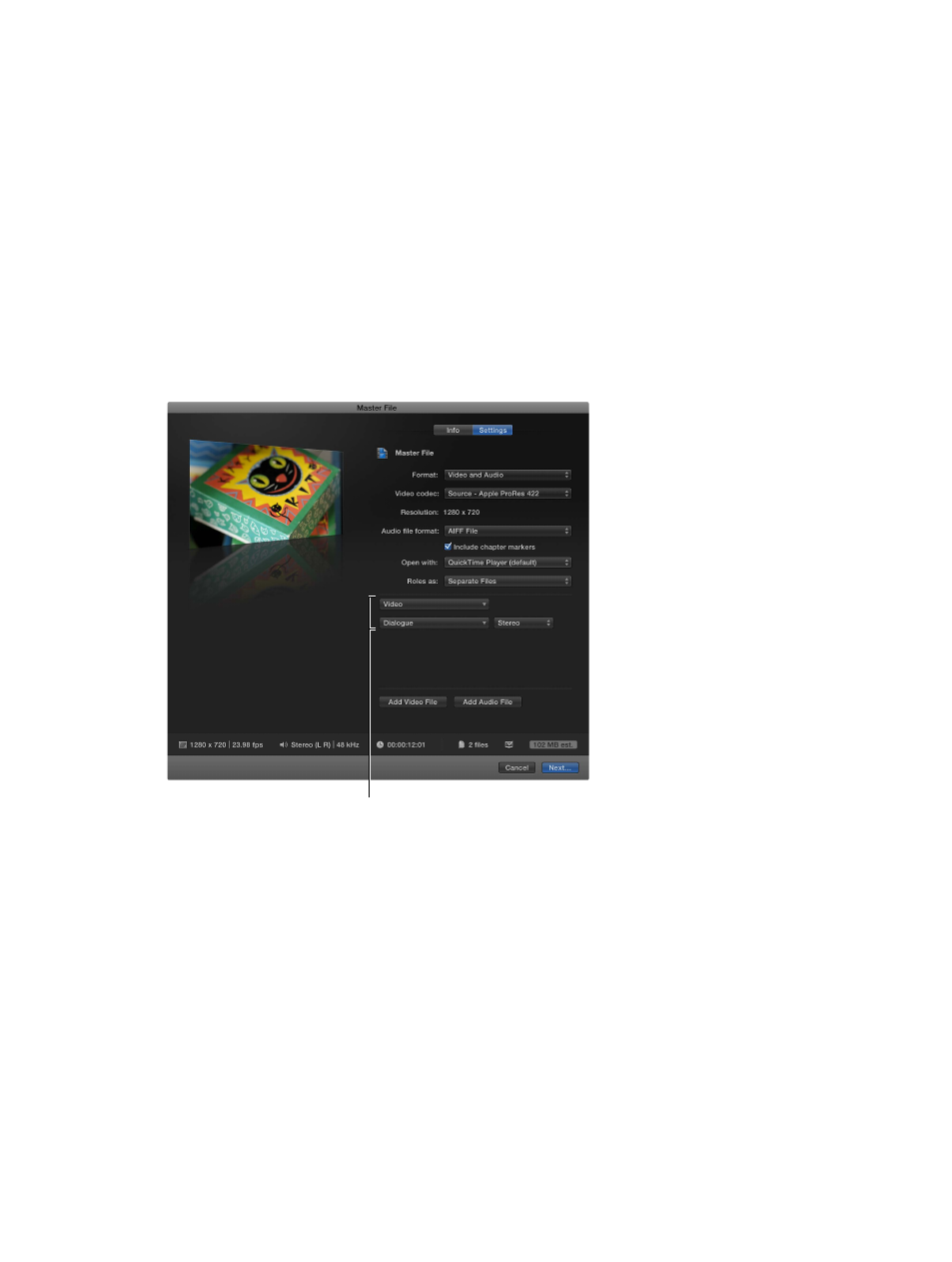
Chapter 13
Share your project
413
•
QuickTime Movie: Exports all of the roles in the project as a single QuickTime movie.
If you choose this option, skip step 5.
•
Multitrack QuickTime Movie: Exports the roles you specify as a single QuickTime movie.
•
Separate Files: Exports each of the video and audio roles you specify as a separate file.
•
Video Only as Separate Files: Exports each of the video roles you specify as a separate file.
•
Audio Only as Separate Files: Exports each of the audio roles you specify as a separate file.
5
If you want to add or remove roles, do any of the following:
•
To add a role to the export files: Click the Add Video File or the Add Audio File button, and
choose a role from the pop-up menu that appears.
If you’re adding an audio role, you can also choose the channel format for the role (Mono,
Stereo, or Surround). For more information, see
on page 171.
•
To remove a role from the export files: Move the pointer over the role you want to remove, and
click the Remove (–) button that appears to the right of the pop-up menu.
These roles will be exported.
6
Click Next, enter file information in the window that appears, and click Save.
You can monitor the progress of the transcode in the Background Tasks window, and you can
continue to work in Final Cut Pro while the file is transcoded.
When transcoding is complete, a notification appears. You can view and locate shared projects in
the Share inspector. For more information, see
View the status of shared projects
on page 415.
67% resize factor
