Apple Final Cut Pro X (10.1.2) User Manual
Page 418
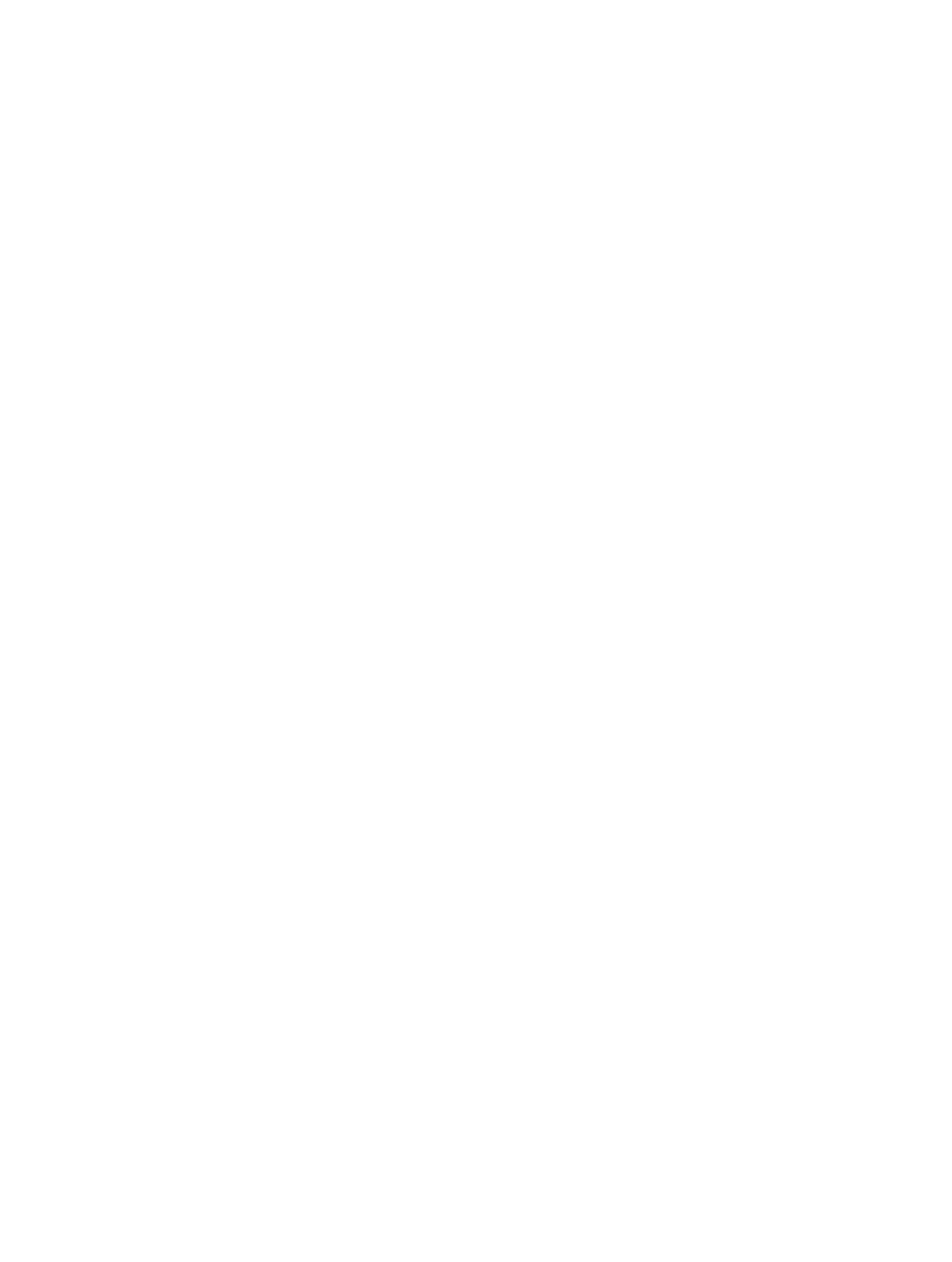
Chapter 14
Manage media, libraries, and archives
418
•
Managing multiple libraries, including copying and moving items between libraries. See
on page 431.
•
Creating camera archives to save the contents of your camera or camcorder as readily
available backups on any computer. See
Create and manage camera archives
on page 435.
Importing media from cameras, an external storage disk, or another device is also generally
considered a form of media management. See
on page 23.
Update your projects and events to Final Cut Pro 10.1
Final Cut Pro 10.1 includes some fundamental changes that will accelerate all of your future work.
In Final Cut Pro 10.1, events and projects are organized within libraries (for more information,
see
on page 18). To work with projects and events created in earlier versions
of Final Cut Pro X, you must update them to version 10.1. You can update existing projects and
events when you first open Final Cut Pro 10.1, or you can update them later.
For more information, go to Final Cut Pro X 10.1: Frequently Asked Questions About Libraries at
Important:
It’s a good idea to make a backup copy of your files before permanently updating
them to the new format. After your projects and events are updated to Final Cut Pro 10.1, they
cannot be used with earlier versions of Final Cut Pro. Backing up your current copy of the Final
Cut Pro application will allow you to move your files to another Mac and continue working
on these projects as needed using version 10.0.9 of Final Cut Pro. For more information about
backing up your files and the Final Cut Pro application, go to “Final Cut Pro X 10.1: How to back
up important files before updating” a
inal Cut Pro
Support webpage a
When updating projects and events, Final Cut Pro does the following:
•
For each connected volume that contains folders named Final Cut Projects or Final Cut Events,
Final Cut Pro creates a new library named with the volume name. Existing projects and events
are moved into the new library.
•
Collects all projects on each connected volume in a new event named Updated Projects, and
places this event in the newly created library for that volume.
•
Creates keywords for project folders. If you had project folders in the Project Library before
updating, the names of the project folders are assigned as keywords to the projects that were
in those folders.
•
Copies any existing compound clips or multicam clips on other volumes into the current
library. This makes the new library self-contained.
•
Creates a folder called Final Cut External Media on each volume that contains event media
linked to an event or project on another volume. After updating, you can use the Consolidate
command to copy the linked media to the same volume as the linking event.
•
Asks if you want to move the old project and event files to the Trash after the update is
complete. If you choose to move them to the Trash and need to go back to them for any
reason, you can restore them to their original location using the File > Put Back command
in the Finder. However, after the Trash is emptied, the deleted project and event files cannot
be restored.
Note: Media files are never moved to the Trash or deleted.
67% resize factor
