Apple Final Cut Pro X (10.1.2) User Manual
Page 386
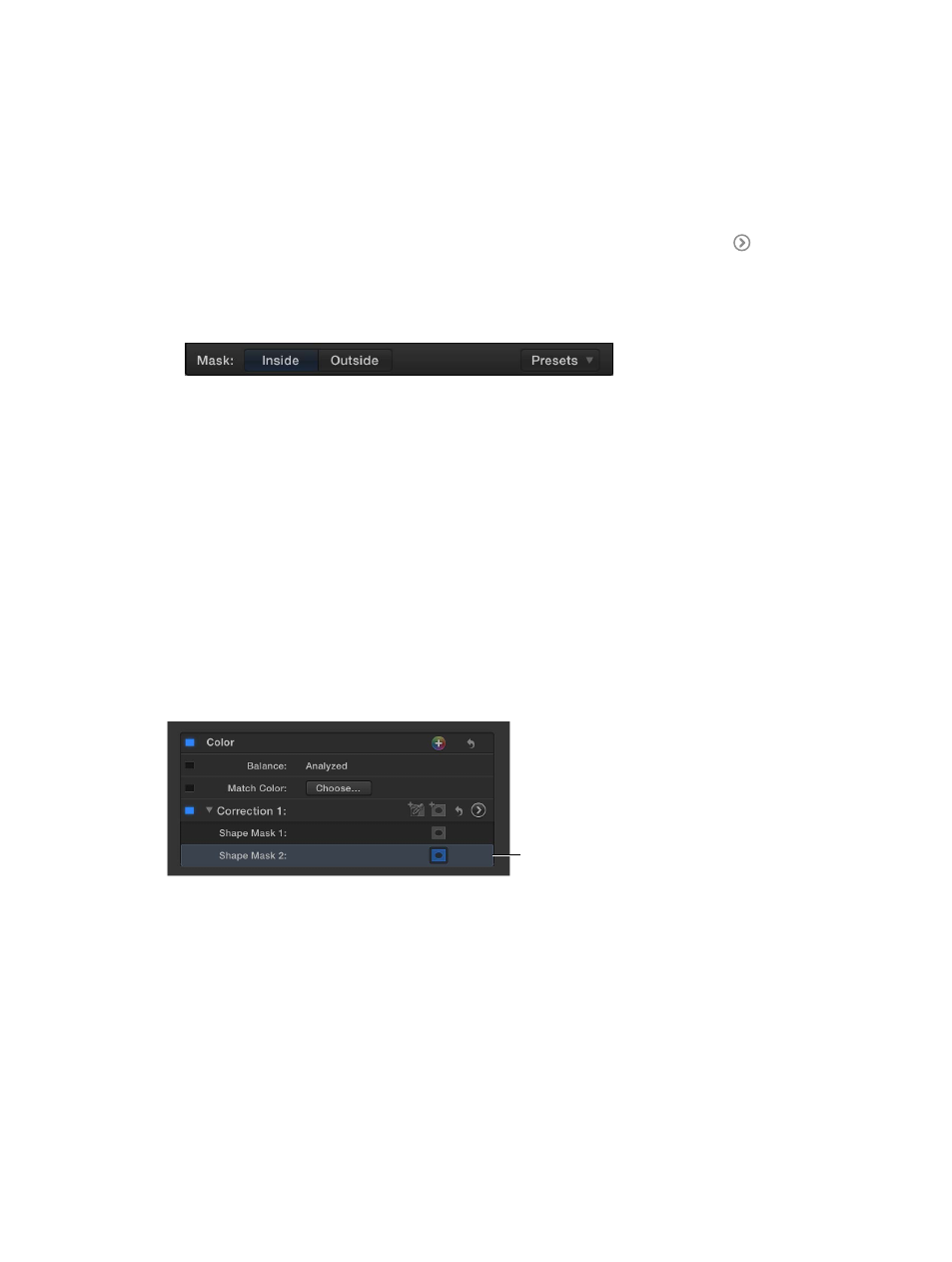
Chapter 12
Color correction
386
•
To rotate the shape: Drag the rotation handle (extending from the center).
•
To control the softness of the shape’s edge: Drag the outer circle. Setting the outer circle close
to the inner circle creates a hard edge and an abrupt transition to the corrections you apply,
and dragging the outer circle away from the inner circle creates a softer edge and a more
gradual transition.
•
To hide the mask’s controls: Click the Shape Mask onscreen controls button in the Shape Mask
area of the Color section of the Video inspector.
4
To adjust the color correction settings for this shape mask, click the Color Board button in the
Video inspector. (After you make any Color Board adjustments, the button color changes.)
5
Do one of the following:
•
To apply a color correction to the shape area: Click Inside.
•
To apply a color correction to everything except the shape area: Click Outside.
You can make corrections to both the inside and outside areas of the mask—each area
effectively has its own complete set of Color Board controls. For example, you could select Inside
Mask and enhance the shape’s area, and then select Outside Mask to darken everything else.
6
Adjust the Color Board controls to create the effect you want.
For more information about working with the Color Board, see
on
page 381.
7
To add additional shapes to the correction, click the Add Shape Mask button in the color
correction’s area in the Video inspector again.
Another default shape appears in the Viewer, and the original shape is dimmed. You can select
and continue configuring the original shape by clicking its center.
Delete a shape mask
1
In the Video inspector, select the Shape Mask item you want to delete.
Select a Shape Mask
item and press Delete.
2
Press Delete.
Note: If you delete all shape masks in the correction, the Inside Mask corrections are applied to
the whole image.
Animate a shape mask
You can use keyframes to animate a shape mask so that it follows the movement of an
onscreen object.
1
To add a shape mask, follow the instructions in “Add a shape mask,” above.
2
In the Timeline, position the playhead on the clip with the shape mask at the frame where you
want the shape to begin moving.
67% resize factor
