Apple Final Cut Pro X (10.1.2) User Manual
Page 93
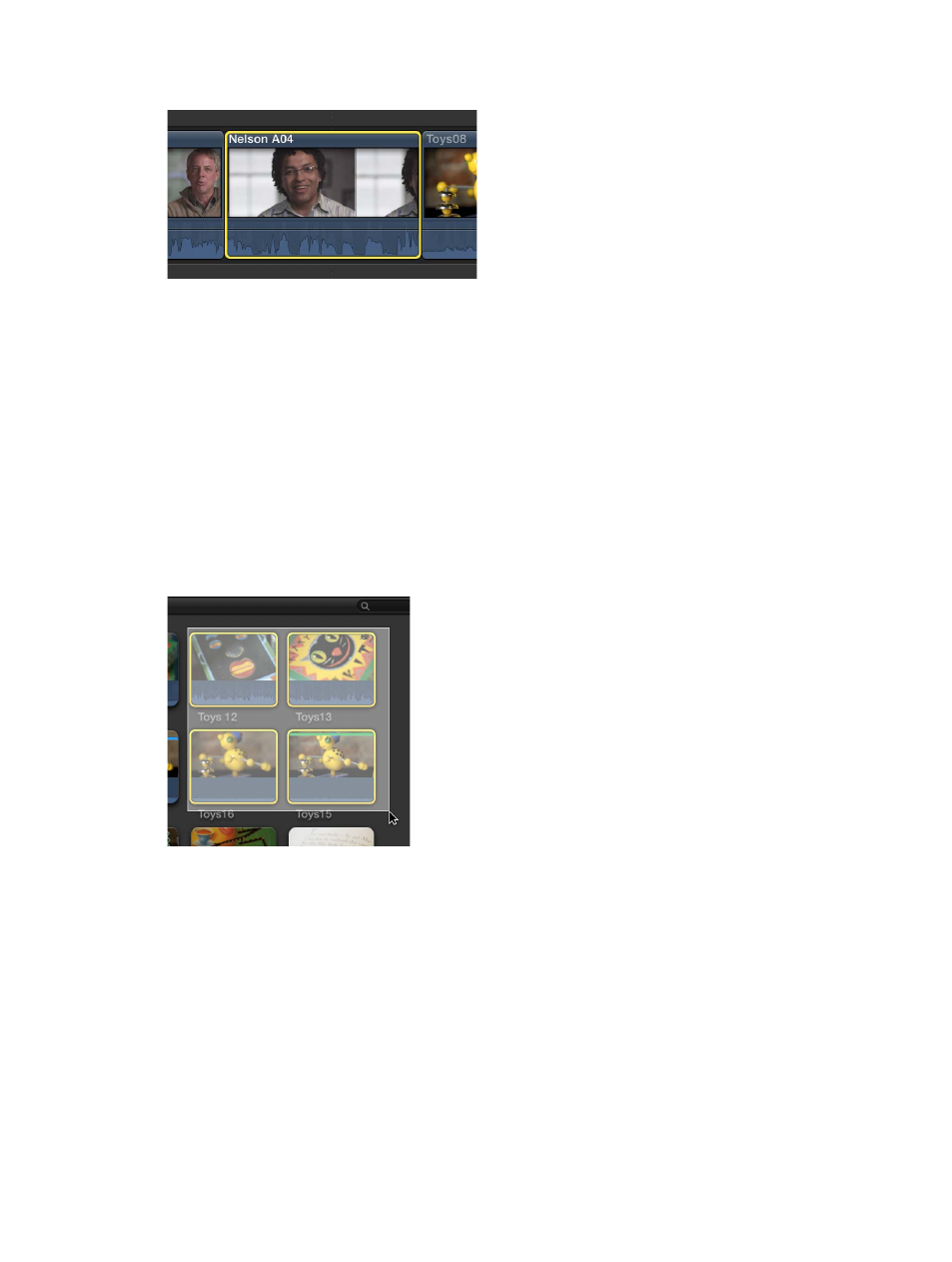
Chapter 7
Edit your project
93
A yellow border appears around the clip, indicating that it is selected.
Note: A Timeline clip selection (shown above) is different from a Timeline range selection,
which has visibly distinct range handles for adjusting the selection start point and end point. All
selections in the Browser are actually range selections (with adjustable start and end points).
Select multiple clips in the Browser or the Timeline
m
To select a number of individual clips: Hold down the Command key as you click the clips you want
to select.
Note: Command-clicking a Browser clip with preexisting ranges selects the ranges rather than
the whole clip.
m
To select all clips and ranges in the Browser or the Timeline: Click the Browser or Timeline to make it
active, and choose Edit > Select All (or press Command-A).
m
To select multiple clips by dragging: Drag a selection rectangle over the Timeline or event clips you
want to select.
Deselect clips in the Browser or the Timeline
m
To deselect a single selected clip: Command-click the clip or click outside it (or select a different clip).
m
To deselect multiple selected clips: Hold down the Command key and click the clips you don’t
want selected.
m
To deselect all clips and ranges: Choose Edit > Select > None (or press Shift-Command-A).
m
To deselect all clips and clear all selected ranges in the Browser: Press Option-X.
67% resize factor
