Chapter 6: play back and skim media, Playback and skimming overview, 77 playback and skimming overview – Apple Final Cut Pro X (10.1.2) User Manual
Page 77: Play back and skim media
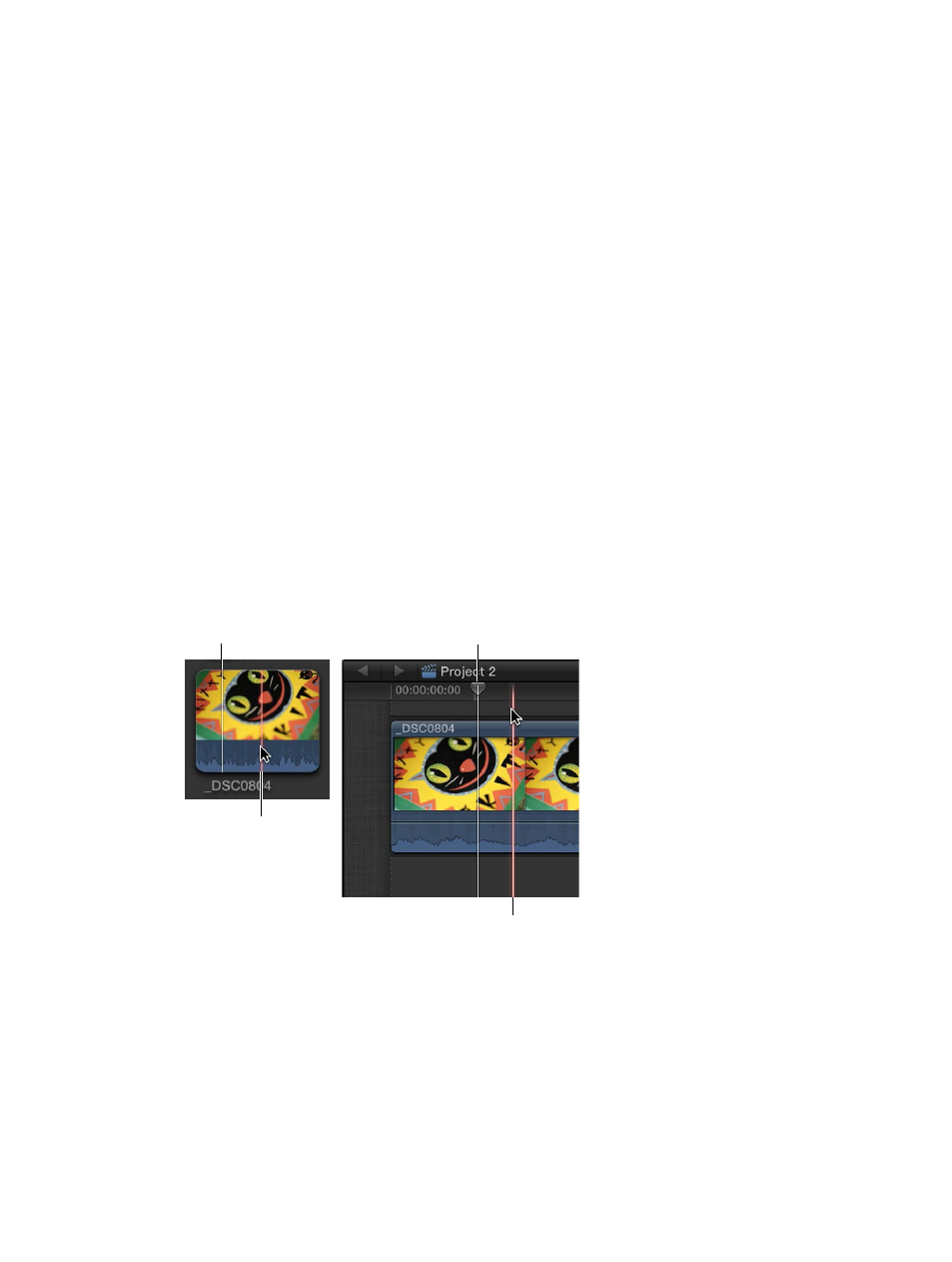
77
Playback and skimming overview
Final Cut Pro makes it easy to view and listen to your media, whether it’s located in the Browser
or the Timeline. Its dynamic previewing capabilities let you find what you need quickly without
being distracted from the task at hand.
You use two tools to preview and play back media in Final Cut Pro:
•
The playhead marks the current position in the Timeline or the Browser. You can move the
playhead by dragging it or clicking another area of the Timeline or Browser. You use the
playhead to scrub, or play back from its current position.
The playhead appears as a gray vertical line that is fixed in place unless you move it or
click elsewhere.
•
The skimmer lets you preview clips in the Timeline and the Browser without affecting the
playhead position. You use the skimmer to skim, or freely move over clips to play back at the
position and speed of the pointer.
The skimmer appears as a pink vertical line as you move the pointer over the area you’re
skimming. If you have snapping turned on, the skimmer turns orange when it snaps to
a position.
Playhead
Playhead
Skimmer
Skimmer
When skimming is turned on, you can skim to see what’s in other clips, but still keep your
playhead position in the Timeline. If both the playhead and skimmer are present in the same clip,
the skimmer becomes the default position for playback or editing.
When skimming is turned off or the skimmer is not present in a clip, the playhead assumes the
default position.
Play back and skim media
67% resize factor
6
