Apple Final Cut Pro X (10.1.2) User Manual
Page 334
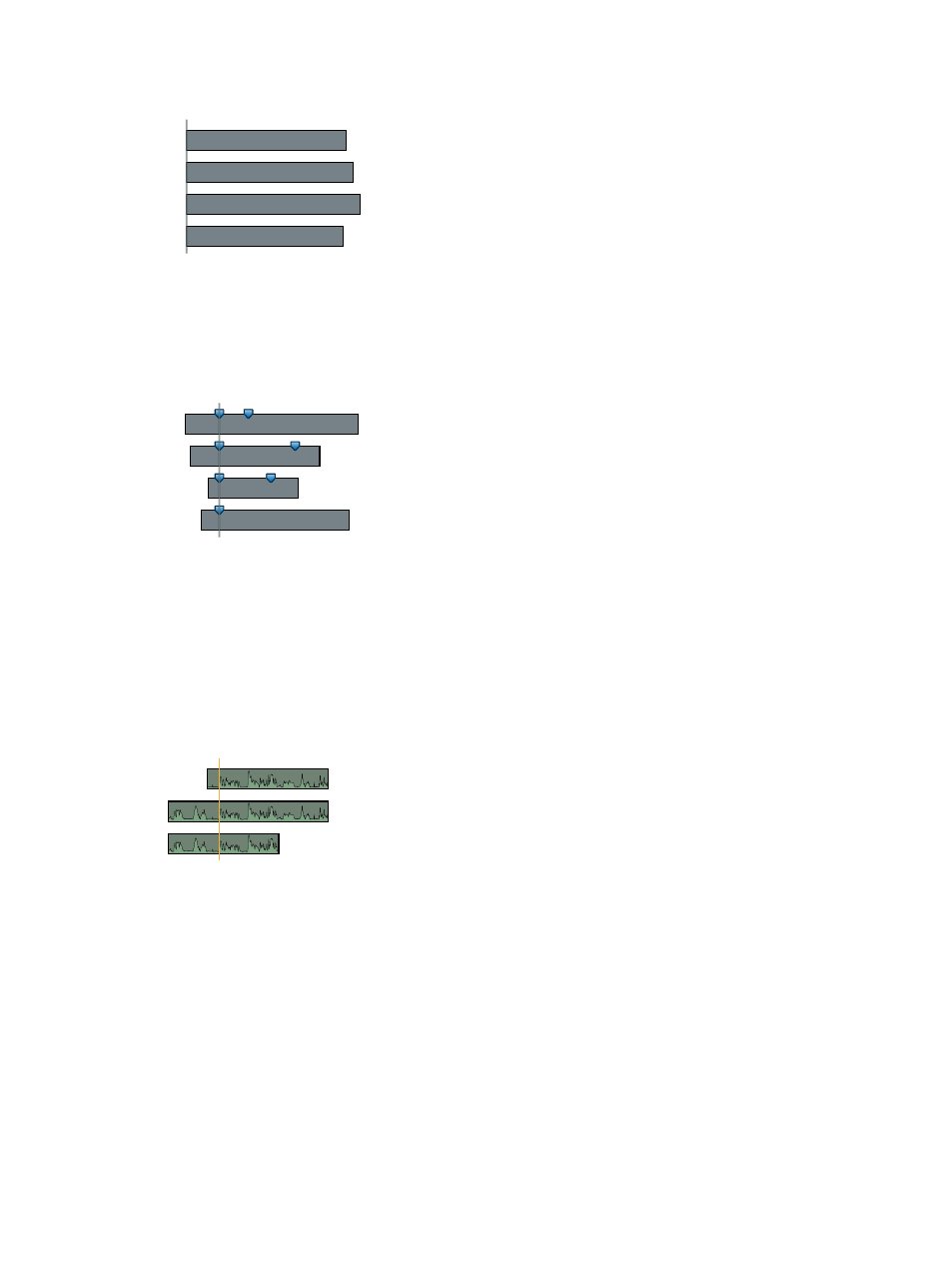
Chapter 10
Advanced editing
334
•
Start of First Clip: Final Cut Pro uses the first frame in each angle as the sync point.
Sync point
Tip: The Start of First Clip method is useful if you want to use specific range selections of your
source clips only. In the Browser, add keywords or the Favorite rating to the range selections
you want to use and then filter or search for the clips. When you create your multicam clip,
Final Cut Pro uses only the media showing in the filtered view.
•
First Marker on the Angle: Final Cut Pro uses the first marker in each angle as the sync point.
Sync point
Tip: With this method, you can use the first marker to define a region that can be fine-tuned
with the “Use audio for synchronization” option (described below). In other words, you don’t
need to place the marker exactly—just close enough so that the automatic audio sync feature
can synchronize the angles the rest of the way.
8
To sync angles automatically using audio waveform data, select “Use audio for synchronization.”
This option makes precision sync adjustments using audio waveforms in each angle. This is
the same audio sync technology that you can use to automatically sync clips together into a
compound clip.
Sync point
Note: Some audio recordings are not suited for use with this feature. Selecting this option may
result in long processing times during which Final Cut Pro is not available for editing.
9
If you want the multicam clip’s timecode to start at a value other than the earliest timecode
value in the selected clips (the default), type a timecode value in the Starting Timecode field.
10
If you want to change the video properties settings, select Custom in the Video Properties
section and change the settings as appropriate.
Note: By default, Final Cut Pro analyzes the selected clips and configures these settings
according to the most common clip properties among those clips.
67% resize factor
