Apple Final Cut Pro X (10.1.2) User Manual
Page 215
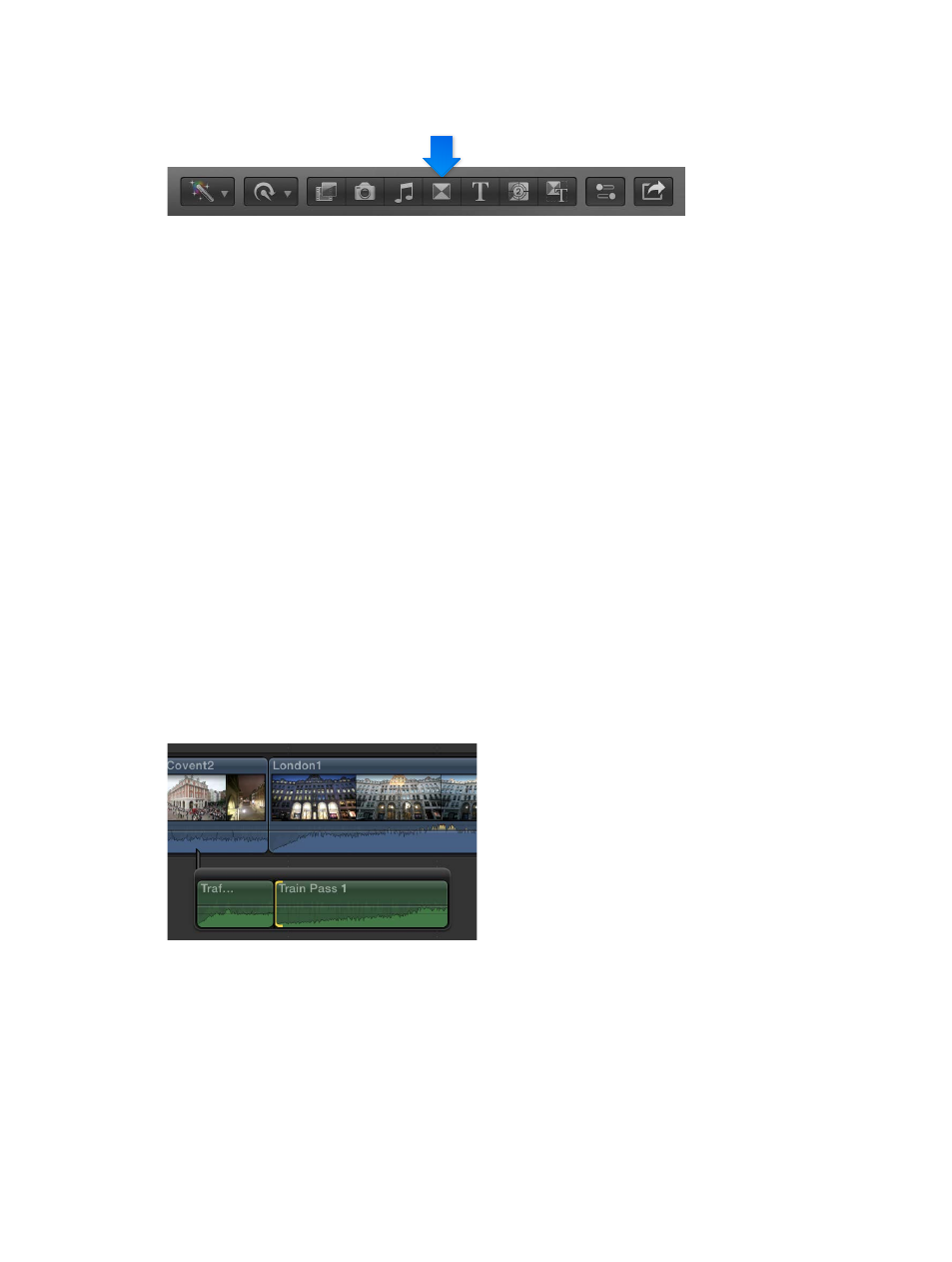
Chapter 9
Add transitions, titles, effects, and generators
215
Add or change a transition using the Transitions Browser
1
Click the Transitions button in the toolbar.
2
Select a transition.
Move the pointer over the transition thumbnails to see an example of what the transition looks
like. Additionally, you can type text in the search field to filter the list of transitions that appear.
3
Do one of the following:
•
To apply the transition to an edit point: Drag the transition to it.
•
To replace an existing transition in your project: Drag the transition to it.
Tip: Alternatively, you can select the edit point first, and double-click a transition in the
Transitions Browser to apply it.
The transition is added to the edit using the “Apply transitions using” setting. For more
information, see
on page 213. If the video clip has attached audio, a
crossfade transition is applied to the audio.
Add an automatic audio crossfade
When a video clip has attached audio, the audio automatically has a crossfade transition applied
when a video transition is applied. If the audio is detached or expanded from the video, the
audio is not affected by the video transition. Follow these steps to add an audio crossfade
between detached audio clips that are in a connected storyline.
1
Create an audio-only storyline that is connected to the primary storyline.
For information on creating storylines, see
on page 277.
2
Using the Select tool, click the edge of a clip (an edit point) in the storyline.
One or both clip edges are highlighted.
Note: If you select a whole clip in the storyline instead of just an edit point, transitions are added
at each end of the selected clip.
3
To insert a crossfade, choose Edit > Add Cross Dissolve (or press Command-T).
The crossfade is inserted using the “Apply transitions using” setting. For more information, see
on page 213. You can configure the fade-in and fade-out settings in the
Transition inspector.
67% resize factor
