Chapter 10: advanced editing, Group clips with compound clips, Compound clips overview – Apple Final Cut Pro X (10.1.2) User Manual
Page 269: 269 group clips with compound clips 269, 269 and, Advanced editing
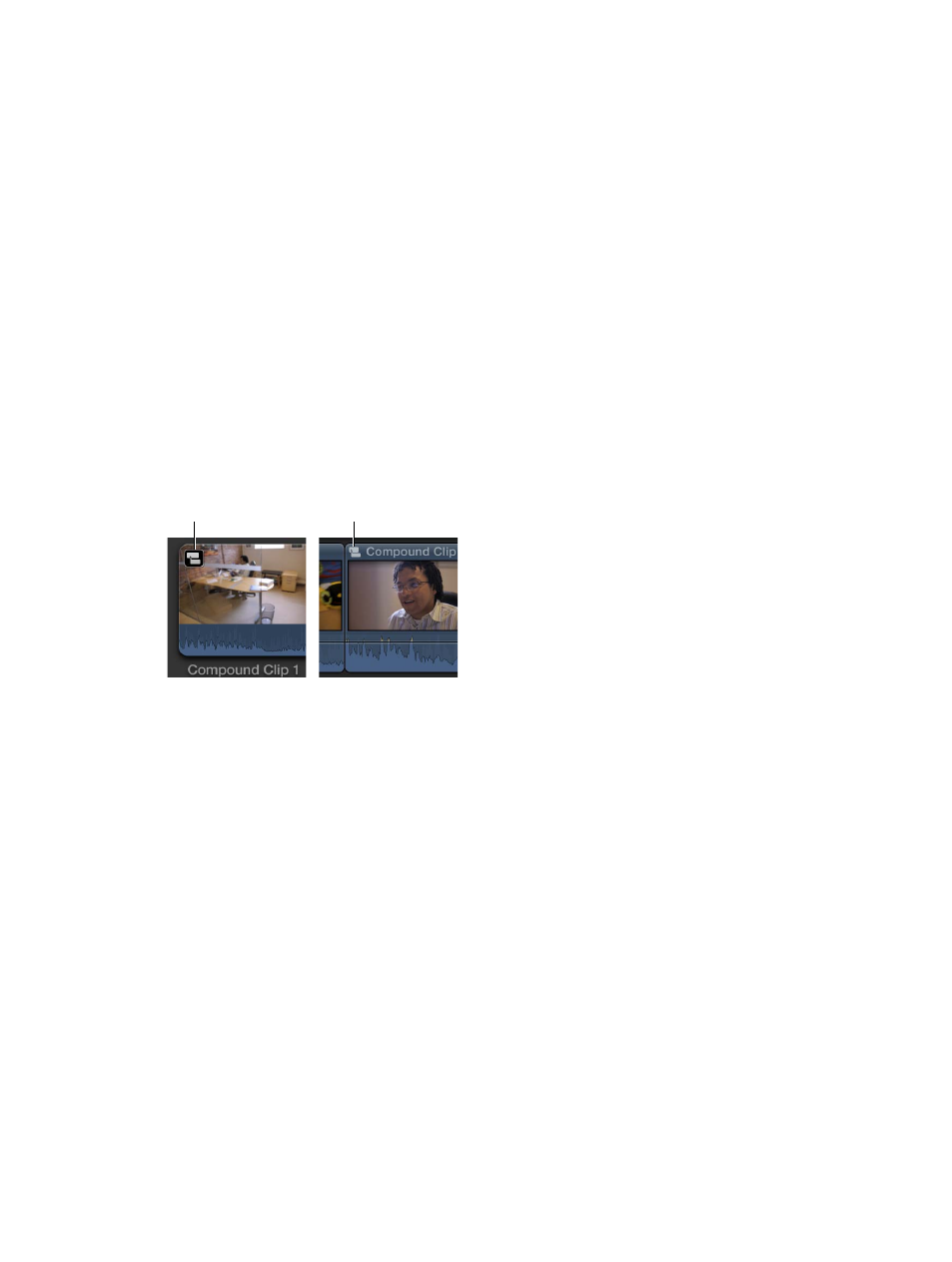
269
Group clips with compound clips
Compound clips overview
With Final Cut Pro, you can create compound clips, which allow you to group any combination of
clips in the Timeline or the Browser and nest clips within other clips.
Compound clips can contain video and audio clip components, clips, and other compound clips.
Effectively, each compound clip can be considered a mini project, with its own distinct project
properties. Compound clips function just like other clips: you can add them to your project,
trim them, retime them, and add effects and transitions. Icons appear on compound clips in the
Browser and the Timeline.
Compound clip
icon for a clip
in the Browser
Compound clip
icon for a clip
in the Timeline
Compound clips have many uses. You can:
•
Simplify a complicated project by creating a separate compound clip for each major section.
•
Synchronize a video clip with one or more audio clips and then combine the clips into a
compound clip, to avoid inadvertently moving them out of sync.
•
Open any clip, edit its contents in the Timeline, and then close it.
•
Quickly create a compound clip containing the clips in an event, based on the Browser
sort order.
•
Use a compound clip to create a section of a project with settings different from those of the
main project.
Advanced editing
67% resize factor
10
