Apple Final Cut Pro X (10.1.2) User Manual
Page 315
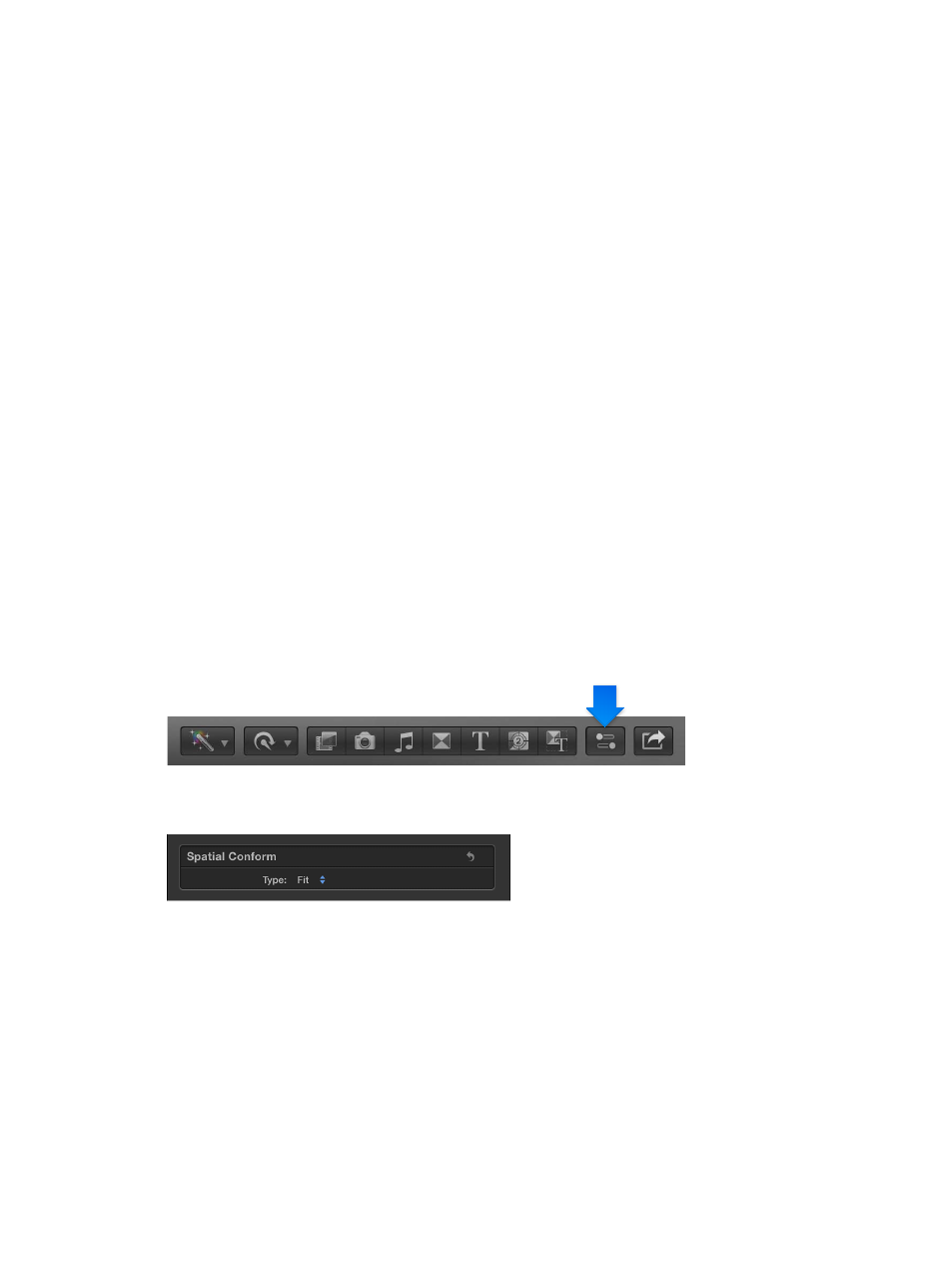
Chapter 10
Advanced editing
315
Here are things to keep in mind when working with multiple formats and frame sizes:
•
Choose video and audio project properties based on how you intend to share your final movie
with your audience. For example, if you’re editing a project with mixed-format media and you
intend to share it as 1080p HD, you should set your project’s video properties to 1080p HD.
•
If you’re unsure of the final distribution format, the most important decision you can make
before creating your project is choosing your project’s frame rate. It’s easy to change the
format and the frame size of your project at any time, but changing the frame rate can cause
all the edit points in your project to shift in time.
•
If you have a clip that matches the video and audio properties of the format in which you
intend to share your project, add this clip to your project first. Final Cut Pro automatically
creates matching project settings. This saves you time by preventing you from having to
change your project settings later.
Tip: If the first clip you add to a project is an audio clip or a still-image clip, Final Cut Pro
prompts you to choose the video properties for your project. Cancel the edit, add a video clip
whose source media file has the video properties you require for your project, and then add
the non-video clip to your project.
Choose a method of conforming frame size
You can choose how Final Cut Pro modifies the frame size of a clip to match the project’s frame
size settings. For example, you can have Final Cut Pro change the frame size of the clip to fit
within the longest dimension of the project’s frame dimensions, fill the entire frame of the
project (which usually results in cropping), or leave the clip’s frame size as is.
1
Add a clip to the Timeline with a frame size that doesn’t match the current project’s frame size
(resolution) settings.
2
Select the clip in the Timeline.
3
To open the Video inspector, click the Inspector button in the toolbar (shown below), and click
the Video button at the top of the pane that appears.
4
Choose a method of conforming frame size from the Type pop-up menu in the Spatial Conform
section of the Video inspector.
•
Fit: The default setting. Fits the clip within the project’s frame size setting without cropping the
clip’s video. Black bars appear on the sides of the frames that don’t match the project’s frame
size (resolution). In the case of a standard-definition (SD) clip in a high-definition (HD) project,
Final Cut Pro scales up the SD clip to fit the HD project’s frame size. In the case of an HD clip in
an SD project, Final Cut Pro scales down the HD clip to fit the SD project’s frame size.
67% resize factor
