Apple Final Cut Pro X (10.1.2) User Manual
Page 124
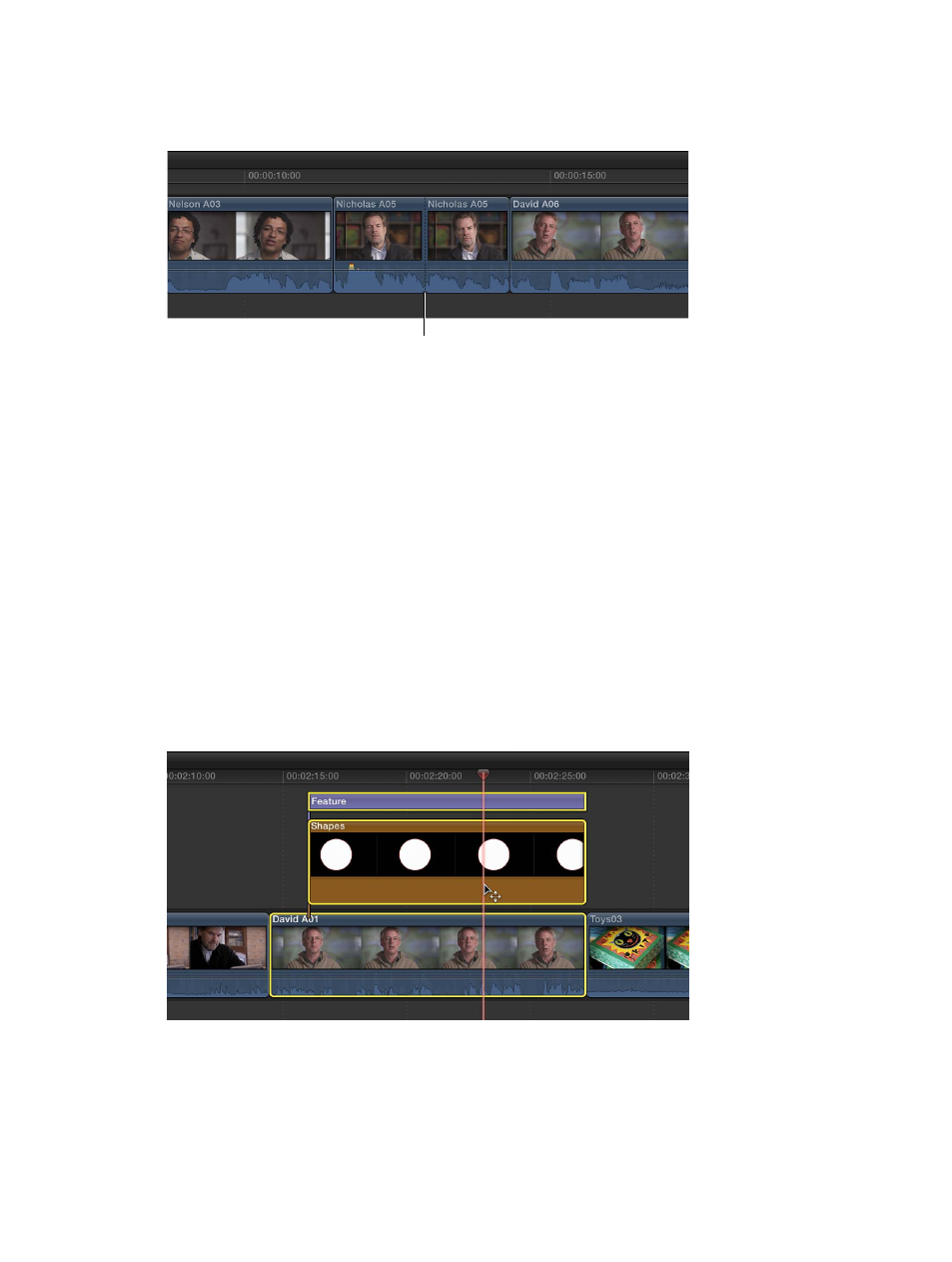
Chapter 7
Edit your project
124
An edit point appears as a dotted line where you clicked, and the clip is divided into two clips.
The dotted line indicates a through edit, in which the media content on either side of the edit
point is continuous.
Dotted line indicates
through edit point.
To remove a through edit, do one of the following:
•
Select either or both sides of the through edit point, and choose Trim > Join Clips (or press Delete).
•
Select the clips on both sides of the through edit, and choose Trim > Join Clips.
Cut all clips at once
You can use the Blade All command to cut all primary storyline clips and connected clips at the
skimmer or playhead location simultaneously.
1
In the Timeline, move the skimmer to the frame where you want to cut.
2
Choose Trim > Blade All (or press Shift-Command-B).
All clips at the skimmer position are cut.
Cut multiple selected clips at once
You can use the Blade command to cut selected primary storyline clips and connected
clips simultaneously.
1
In the Timeline, select the clips you want to cut.
2
Move the skimmer to the frame where you want to cut.
67% resize factor
