Apple Final Cut Pro X (10.1.2) User Manual
Page 95
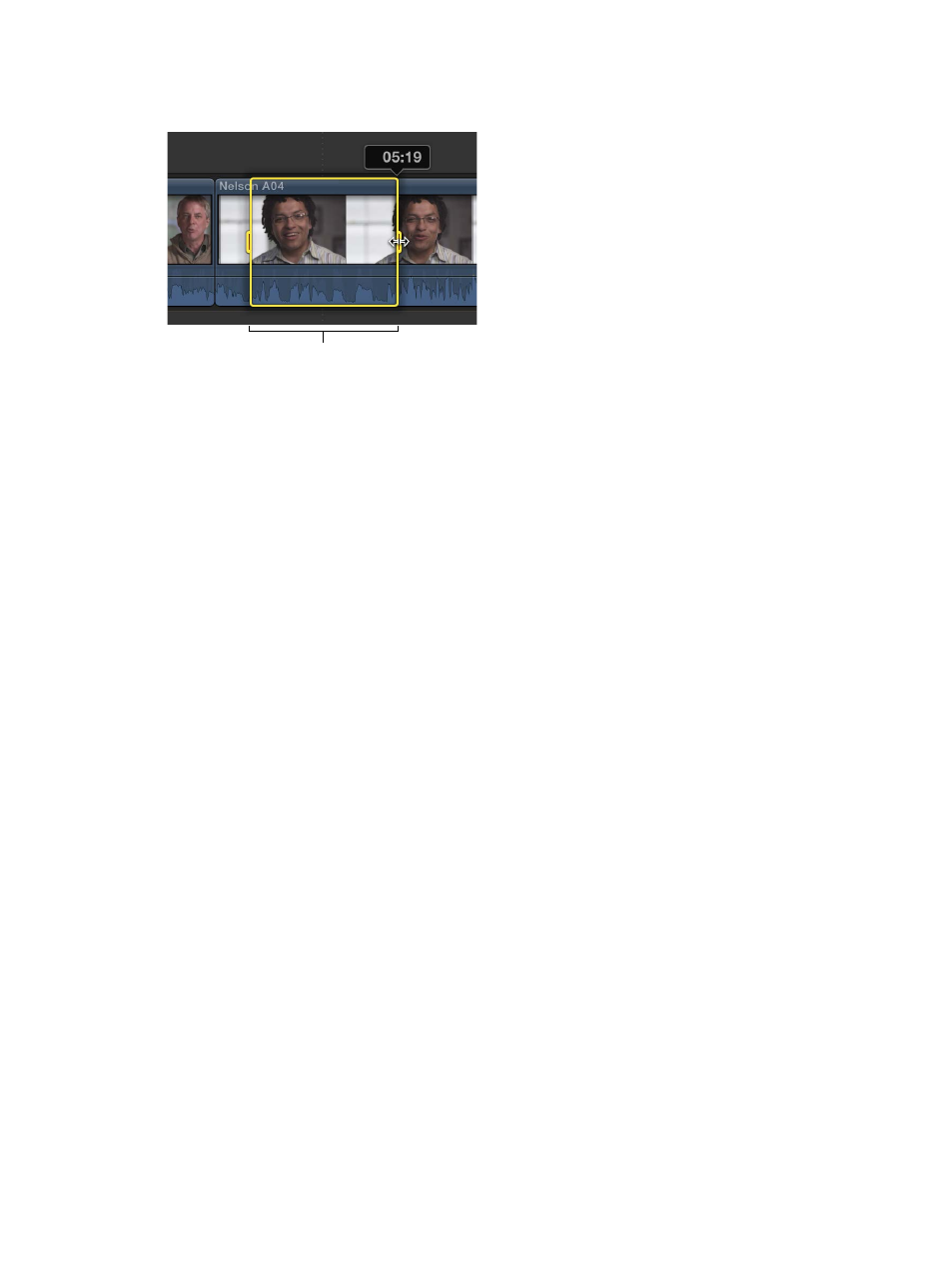
Chapter 7
Edit your project
95
Tip: To temporarily turn on the Range Selection tool, hold down the R key. When you release the
R key, the tool reverts to the previously active tool.
Range handles
m
Use the I and O keys to set the range selection start and end points. For more information, see
the instructions below.
m
In the Browser or the Timeline, move the skimmer (or the playhead) over a clip and press X.
Final Cut Pro sets the range selection start and end points at the clip start and end points.
Tip: To use this X key method with connected clips or clips in a connected storyline, position the
pointer on the clip and press X.
m
Command-click a colored marker line at the top of a clip.
These marker lines can indicate any of the following: Favorite (green), Rejected (red), manually
applied keywords (blue), or analysis keywords (purple).
Set a range start point or end point
m
To set the start point: Position the skimmer (or the playhead, if skimming is turned off) where you
want the selection to start, and choose Mark > Set Range Start (or press I).
To remove the range start point, press Option-I.
m
To set the end point: Position the skimmer (or the playhead, if skimming is turned off) where you
want the range to end, and choose Mark > Set Range End (or press O).
To remove the range end point, press Option-O.
m
To set the range start point or end point while a clip or your project is playing back: Press the Space
bar to start playback, and then press the I or O key when you want to set the start or end point.
Tip: In the Browser, you can press Shift-Command-I and Shift-Command-O to set multiple ranges
during playback.
If you’re using the Blade, Trim, and Range Selection tools in the Timeline or in the Precision Editor,
you can use the I and O keys to set selection start and end points in a connected clip or storyline,
as well as in clips underneath connected clips and storylines. Move the pointer directly over a clip
and press I to set a selection start point or O to set a selection end point.
67% resize factor
