Apple Final Cut Pro X (10.1.2) User Manual
Page 239
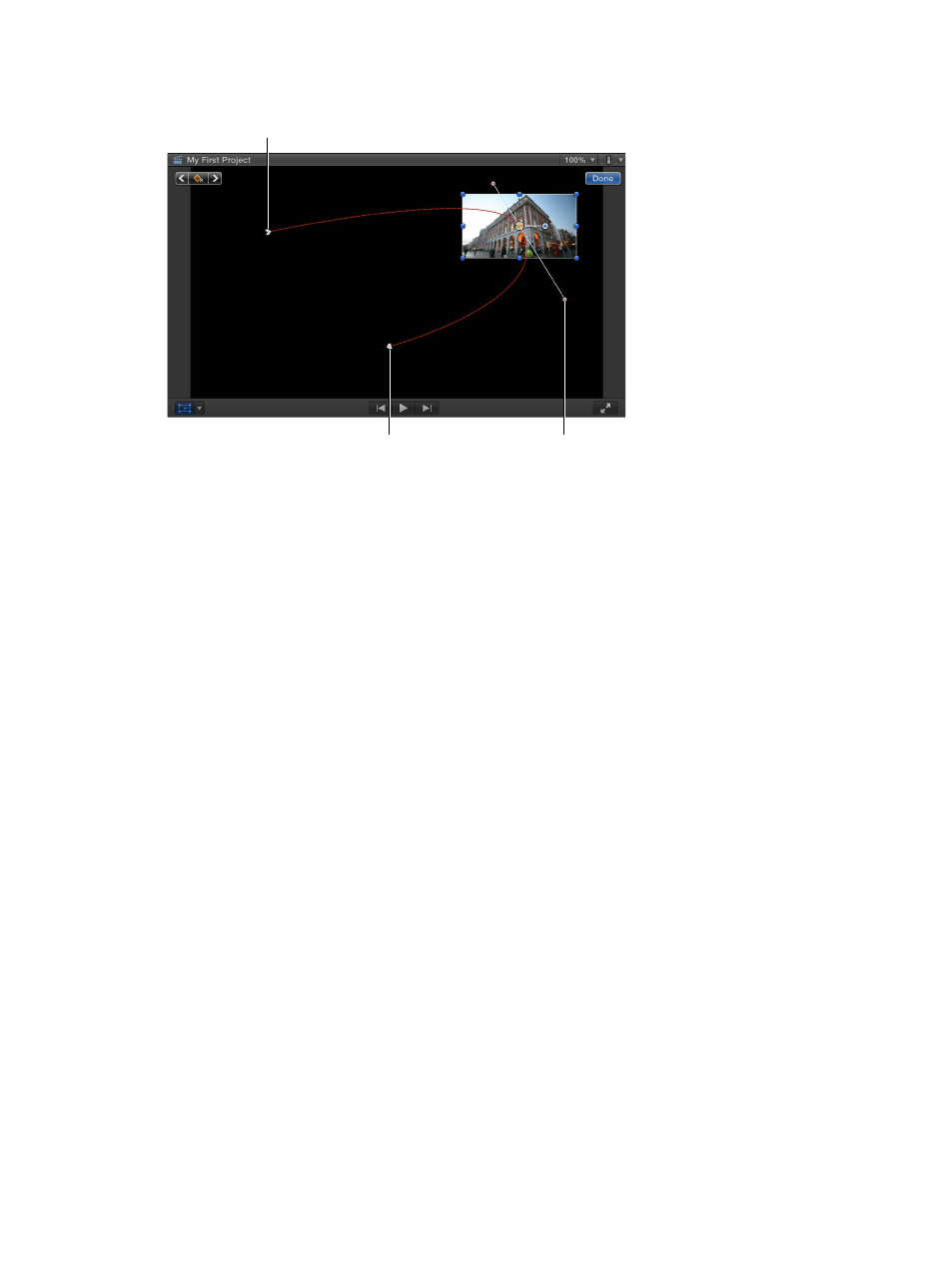
Chapter 9
Add transitions, titles, effects, and generators
239
9
To control the curve of the path, click the starting or middle keyframe and drag the
curve handles.
Drag these handles
on a middle keyframe to
adjust the path’s curve.
The starting keyframe
The ending keyframe
10
Control-click a keyframe and choose an option from the shortcut menu:
•
Linear: Use for direct, non-curved paths in and out of that keyframe.
•
Smooth: Use for curved paths in and out of that keyframe, providing a more
natural movement.
•
Delete Point: Use to delete that keyframe.
•
Lock Point: Use to prevent that keyframe from being adjusted. It changes to Unlock Point
once set.
•
Disable Point: Use to ignore that keyframe, but keep the keyframe in place in case you want to
use it later. It changes to Enable Point once set.
Composite effects over a background
Often, Transform, Trim, and Distort effects result in the image being less than full size, with
the empty areas filled with black. You can replace the black with a background by placing the
transformed clip over a background clip, known as compositing.
67% resize factor
