103 and – Apple Final Cut Pro X (10.1.2) User Manual
Page 103
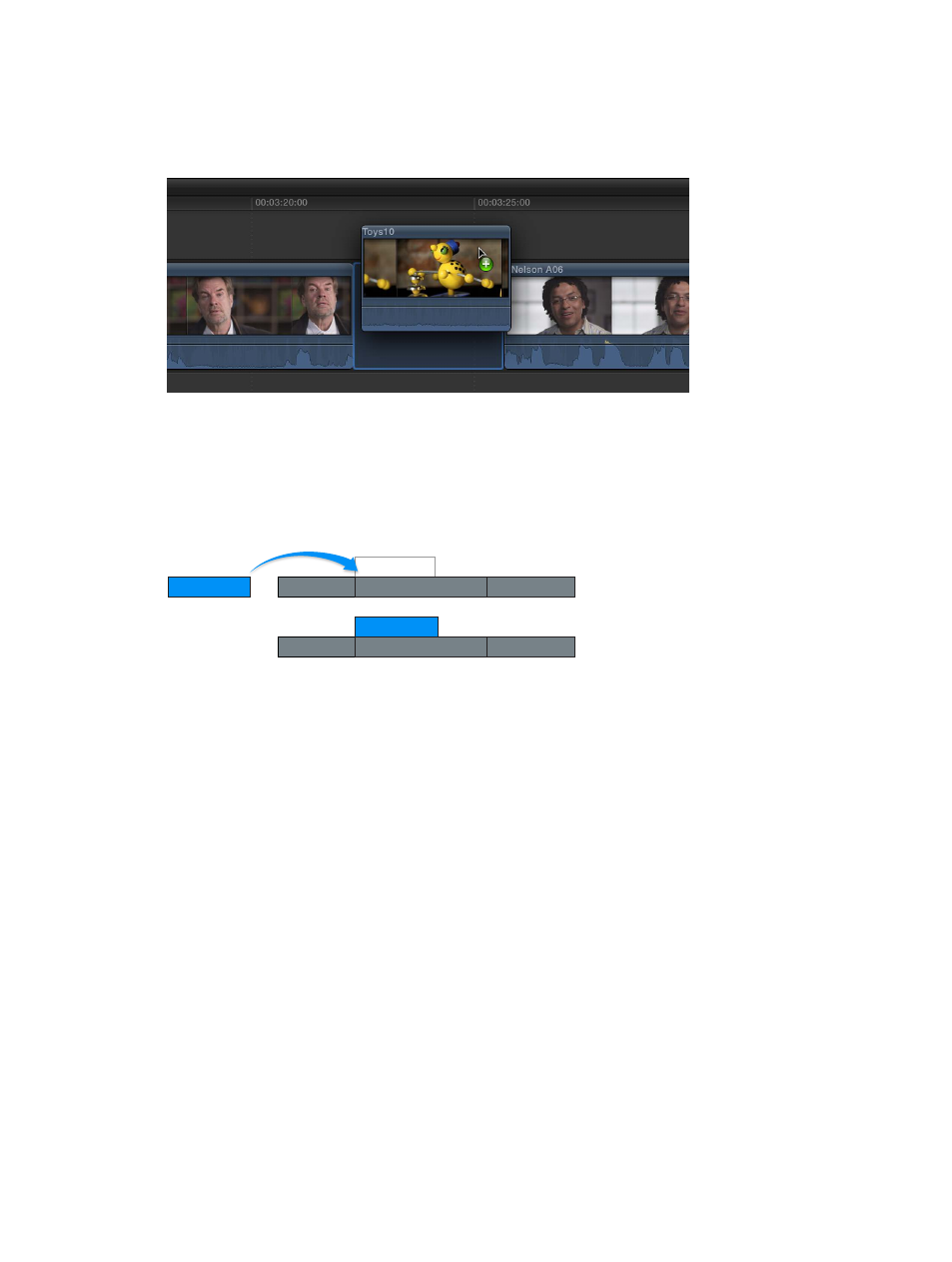
Chapter 7
Edit your project
103
Insert clips by dragging them from the Browser, a media browser, or the Finder
You can insert clips between clips in the Timeline by dragging them from the Browser, another
Final Cut Pro media browser, or the Finder.
m
Drag the clip you want to insert to an edit point (between two clips) in the Timeline.
The clip appears in the Timeline, and all clips after the insertion point are rippled forward (to
the right).
Connect clips to add cutaway shots, titles, and synchronized sound effects
You can attach clips to other clips in the Timeline. Connected clips remain attached and
synchronized until you explicitly move or remove them.
A
B
C
D
A
B
C
D
After edit
Before edit
Some uses for connected clips include:
•
Cutaway shots: Add a cutaway shot by connecting it to a video clip in the Timeline.
•
Superimpose titles: Add a title or a lower third to a video clip or range.
•
Spot sound effects and background music: Synchronize audio clips to clips in the primary
storyline. The clips will remain synchronized even if you move the primary storyline clips.
67% resize factor
