Apple Final Cut Pro X (10.1.2) User Manual
Page 336
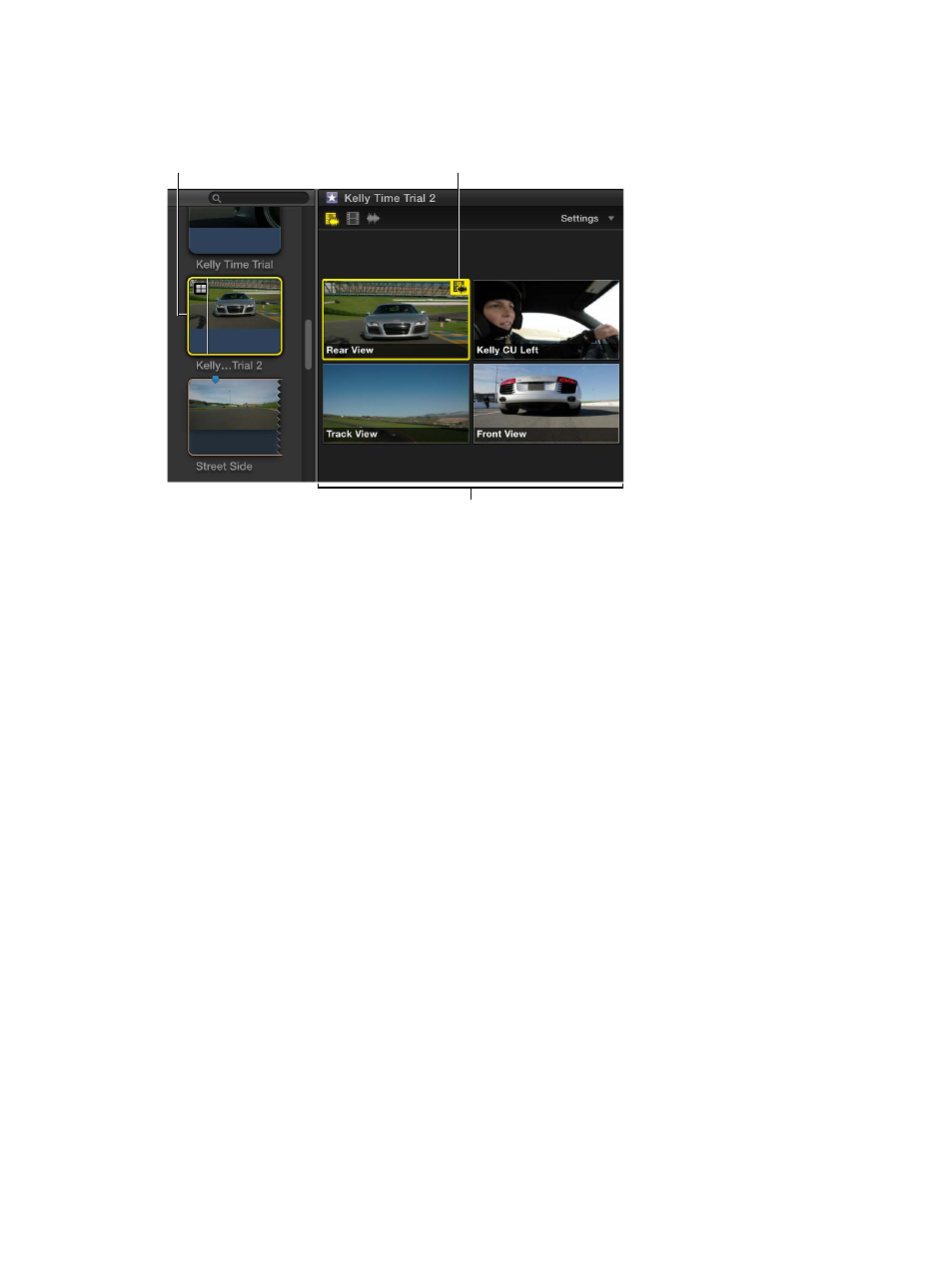
Chapter 10
Advanced editing
336
2
Use the skimmer or the playhead to play back a multicam clip in the Browser or the Timeline.
The Angle Viewer appears in the upper part of the Final Cut Pro window.
The multicam clip’s
angles appear in the
Angle Viewer.
Active angle
Play back a multicam
clip in the Browser
or the Timeline.
Cut and switch angles in the Angle Viewer
You can cut and switch angles “on the fly” (while playing back your project), or you can skim to
specific points in the Timeline and then cut and switch. You can also use a combination of those
two methods.
1
To open the Angle Viewer, choose Window > Viewer Display > Show Angles (or press
Shift-Command-7).
2
Add the multicam clip you want to cut and switch to the Timeline.
Note: The cut and switch feature works on Timeline clips only.
3
Do one of the following:
•
Position the playhead and press the Space Bar to play back the multicam clip.
•
Skim the Timeline to the frame where you want to cut and switch to a different angle.
4
In the Angle Viewer, move the pointer over the angle that you want to switch to.
67% resize factor
