Apple Final Cut Pro X (10.1.2) User Manual
Page 298
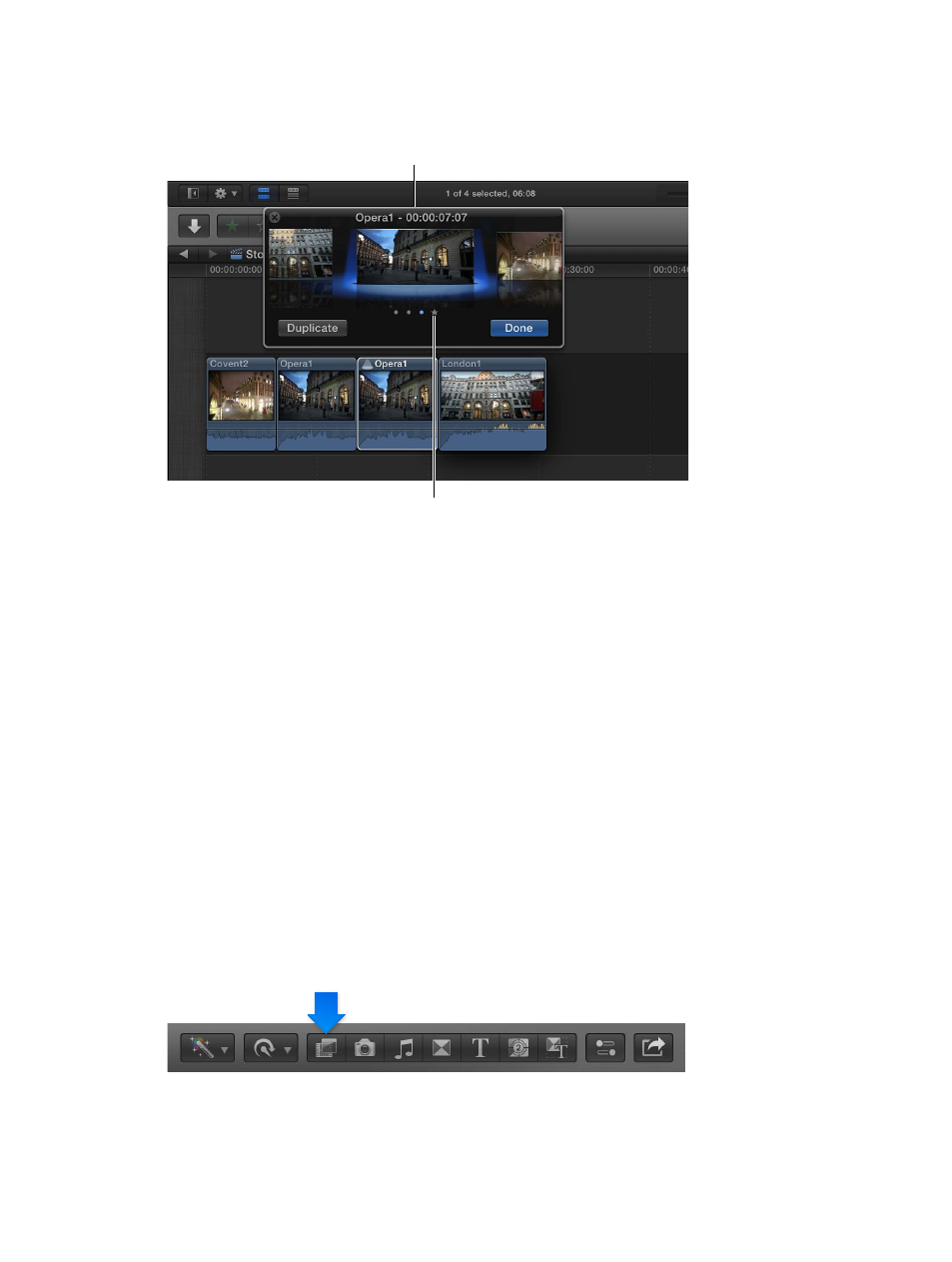
Chapter 10
Advanced editing
298
3
To play an alternate clip in the Viewer, select a clip to the right or left of the pick (or press the
Right Arrow or Left Arrow key).
The alternate becomes
the new pick and plays
back in the Viewer.
The star icon indicates
the previous pick.
Tip: To quickly move through and play alternate clips, select a closed audition in the Timeline,
press the Space bar, and press Control-Left Arrow to play clips to the left of the current pick, or
Control-Right Arrow to play clips to the right.
4
When you decide on the clip you want to use, make sure it’s selected under the spotlight, and
click Done.
5
If you’re sure of your decision and want to finalize the audition, choose Clip > Audition > Finalize
Audition (or press Option-Shift-Y).
The audition is dissolved, leaving the pick in the Timeline. The clip selected as the pick retains any
keywords or markers assigned to the audition.
Try out multiple effects on a clip in the Timeline
You can try out effects on a clip in the Timeline by creating an audition and adding individual
effects to duplicates of the same clip. This technique allows you to view each effect in relation to
the clips that precede and follow the audition in the Timeline.
1
In the Timeline, select the clip you want to try different effects on.
2
Choose Clip > Audition > Duplicate as Audition (or press Option-Y).
3
Repeat step 2 for each effect that you want to audition.
4
To open the Audition window, click the icon in the upper-left corner of the audition (or press Y).
5
To open the Effects Browser, click the Effects button in the toolbar (or press Command-5).
6
In the Audition window, select the version of the clip you want to apply the effect to.
67% resize factor
