Manage storage locations, Manage, Storage locations – Apple Final Cut Pro X (10.1.2) User Manual
Page 434: Manage storage, Locations
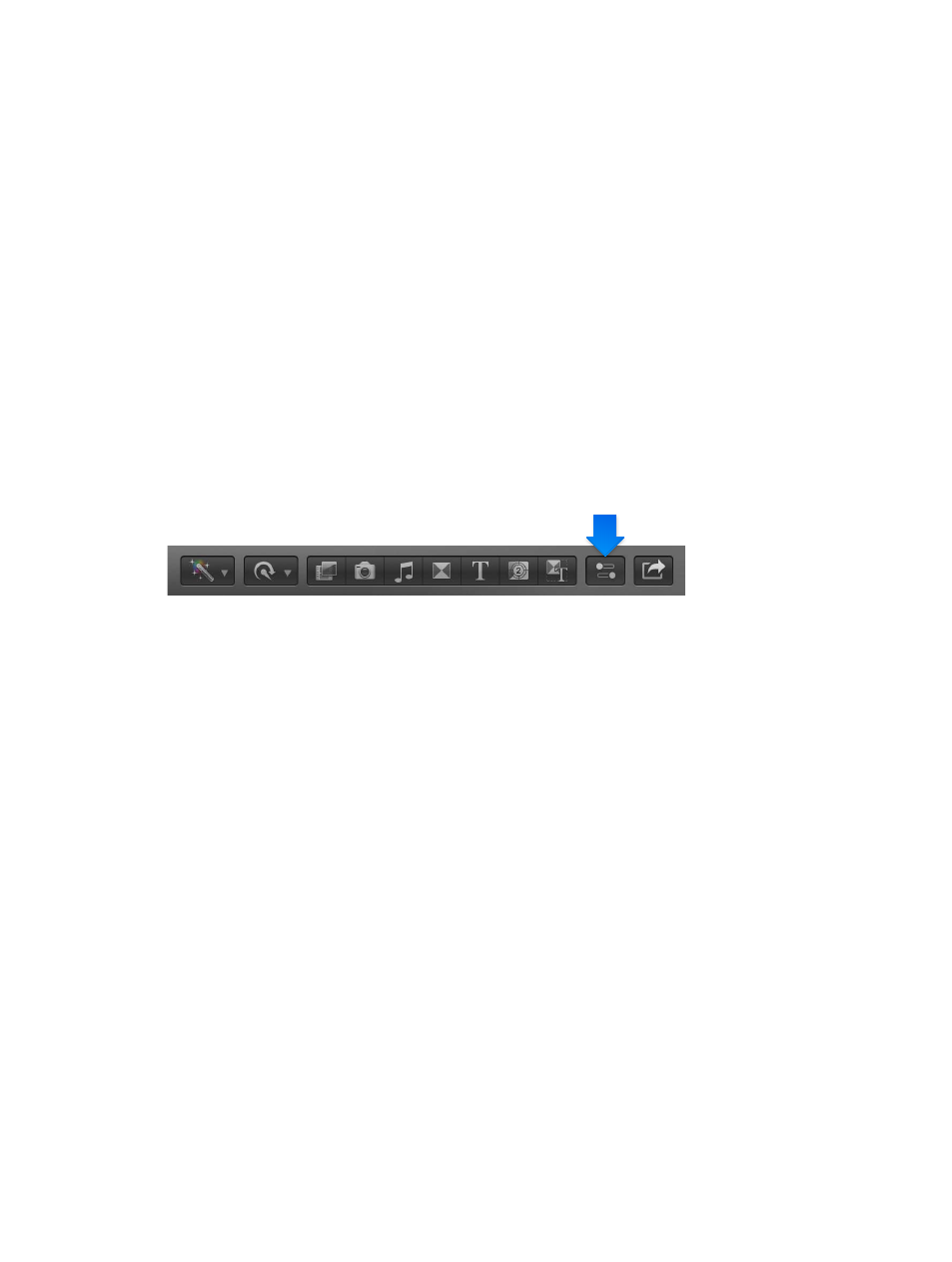
Chapter 14
Manage media, libraries, and archives
434
Important:
When you import media into Final Cut Pro, you can select the “Leave files in place”
option to link to the files in their current location rather than copy them into the library. In that
case, Final Cut Pro creates symbolic links (also known as symlinks), which are special files that
point to the media files. When you copy or move clips between events, Final Cut Pro copies or
moves the symbolic links only (not the source media files). To replace the symbolic links with the
actual source media files, select the events and choose File > Consolidate Event Files. For more
information about files and clips, see
on page 22.
Manage storage locations
You can set storage locations for each of your libraries. You view and define storage locations for
media, cache files, and library backup files using the Library Properties inspector. You can store
these files within the library or in external folders of your choosing. You can also collect all files
as managed media inside the library for easy transport or archiving. See
page 18 for more information about managed and external media.
View and set library storage locations
1
Select a library in the Libraries list.
2
To open the Library Properties inspector, do one of the following:
•
Choose File > Library Properties (or press Control-Command-J).
•
Click the Inspector button in the toolbar (shown below).
The inspector shows the storage location settings for the selected library. The Media Locations
section shows a list of storage devices for the selected library, including the total amount of
original, optimized, and proxy media stored on each device. (This is media that was previously
imported or generated for the selected library.)
3
To view or change storage location settings, click Modify Settings.
A window appears with three pop-up menus that you can use to set storage locations. By
default, media and cache files are stored within the library, and backups of the library database
are stored in your Movies folder.
4
To change a storage location, choose “Choose” from the appropriate pop-up menu, navigate to a
folder for the new storage location, and click Choose.
•
Media: Set the location for imported files, proxy and optimized files, and consolidated files.
•
Cache: Set the location for render files, analysis files, thumbnail images, and audio
waveform files.
•
Backups: Set the location for backups of the library database.
If you don’t want Final Cut Pro to back up your library, choose Do Not Save from the Backups
pop-up menu.
Note: By default, Final Cut Pro makes automatic library backups at 15-minute intervals.
Backups include the database portion of libraries only, not the media files. Backups are saved
with the time and date in the filename. To open a backup from a specific time and date and
add it to the current Libraries list in Final Cut Pro, choose File > Open Library > From Backup.
For more information, see
Restore a library from automatic backups
on page 76.
67% resize factor
