Finalize the key – Apple Final Cut Pro X (10.1.2) User Manual
Page 368
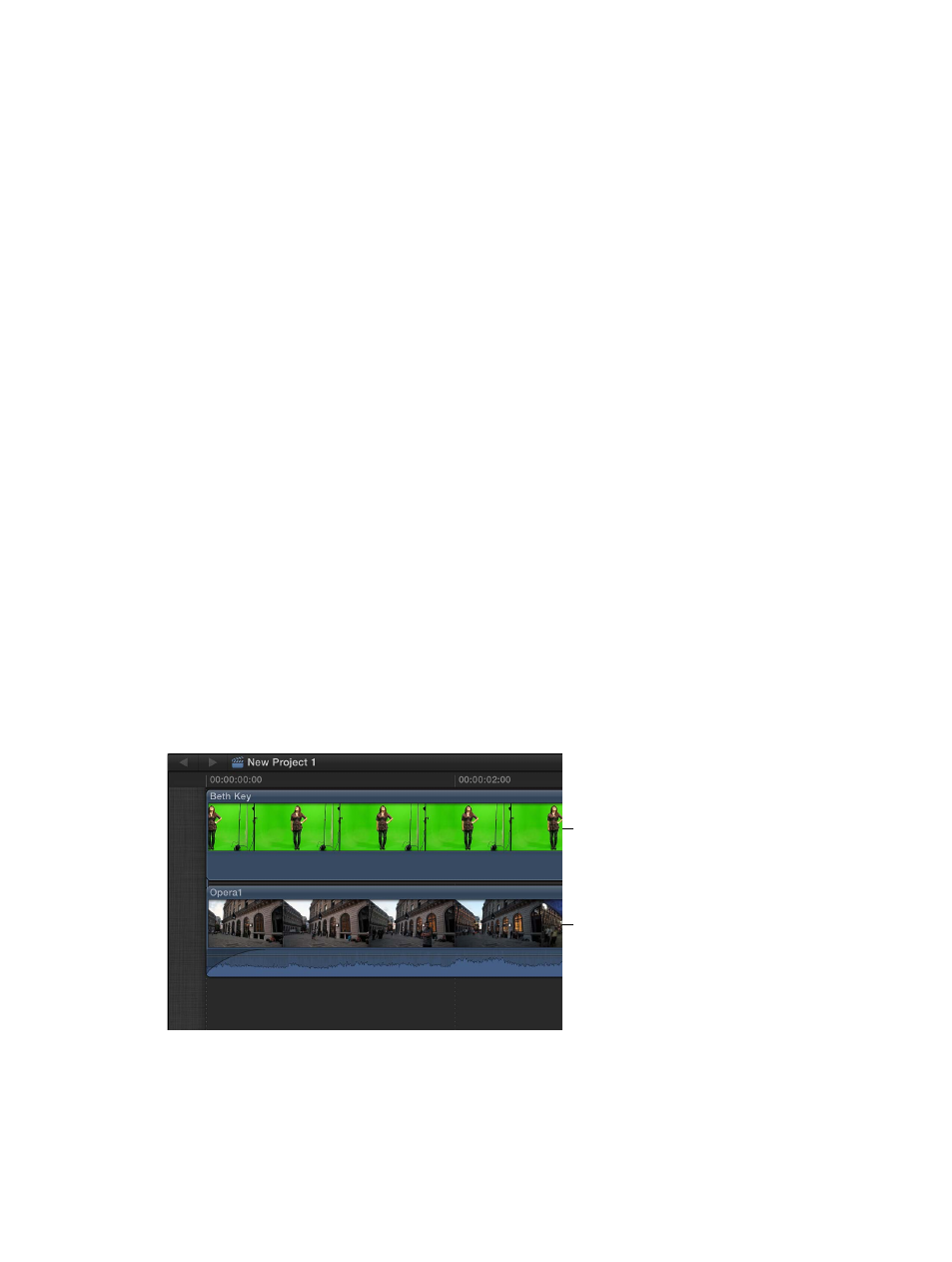
Chapter 11
Keying and compositing
368
•
Intensity: Use this slider to adjust gamma levels to lighten or darken the interaction of wrapped
edge values with the keyed foreground subject.
•
Opacity: Use this slider to fade the light wrap effect up or down.
•
Mode: Use this pop-up menu to choose the compositing method that blends the sampled
background values with the edges of the keyed subject. There are five modes:
•
Normal: Evenly blends light and dark values from the background layer with the edges of the
keyed foreground layer.
•
Lighten: Compares overlapping pixels from the foreground and background layers, and then
preserves the lighter of the two. Good for creating a selective light wrap effect.
•
Screen: Superimposes lighter portions of the background layer over wrapped areas of the
keyed foreground layer. Good for creating an aggressive light wrap effect.
•
Overlay: Combines the background layer with the wrapped areas of the keyed foreground
layer so overlapping dark portions become darker, light portions become lighter, and colors
become intensified.
•
Hard Light: Similar to the Overlay composite mode, except that colors become muted.
Finalize the key
Quite often your foreground image will have objects that you don’t want to appear in the
composited output. These could be production items like microphone booms and light stands
or the edges of the chroma key backdrop. Additionally, you might need to resize or reposition
the foreground object to better fit with the background. As a final step, you can use the color
corrector to adjust the foreground so that it matches the look of the background.
Final Cut Pro includes effects that you can use for these purposes.
Use the Mask effect
1
In the Timeline, move the playhead to the point in the background clip (the clip you want to
superimpose the chroma key clip over) where you want the key to start.
2
In the Browser, select the part of the foreground clip (the chroma key clip with the color you
want to remove) you want to key over the background, and choose Edit > Connect to Primary
Storyline (or press Q).
Foreground
Background
attached as a
connected clip
For details about connecting clips in this way, see
Connect clips to add cutaway shots, titles, and
on page 103.
67% resize factor
