Import from a digital still camera – Apple Final Cut Pro X (10.1.2) User Manual
Page 32
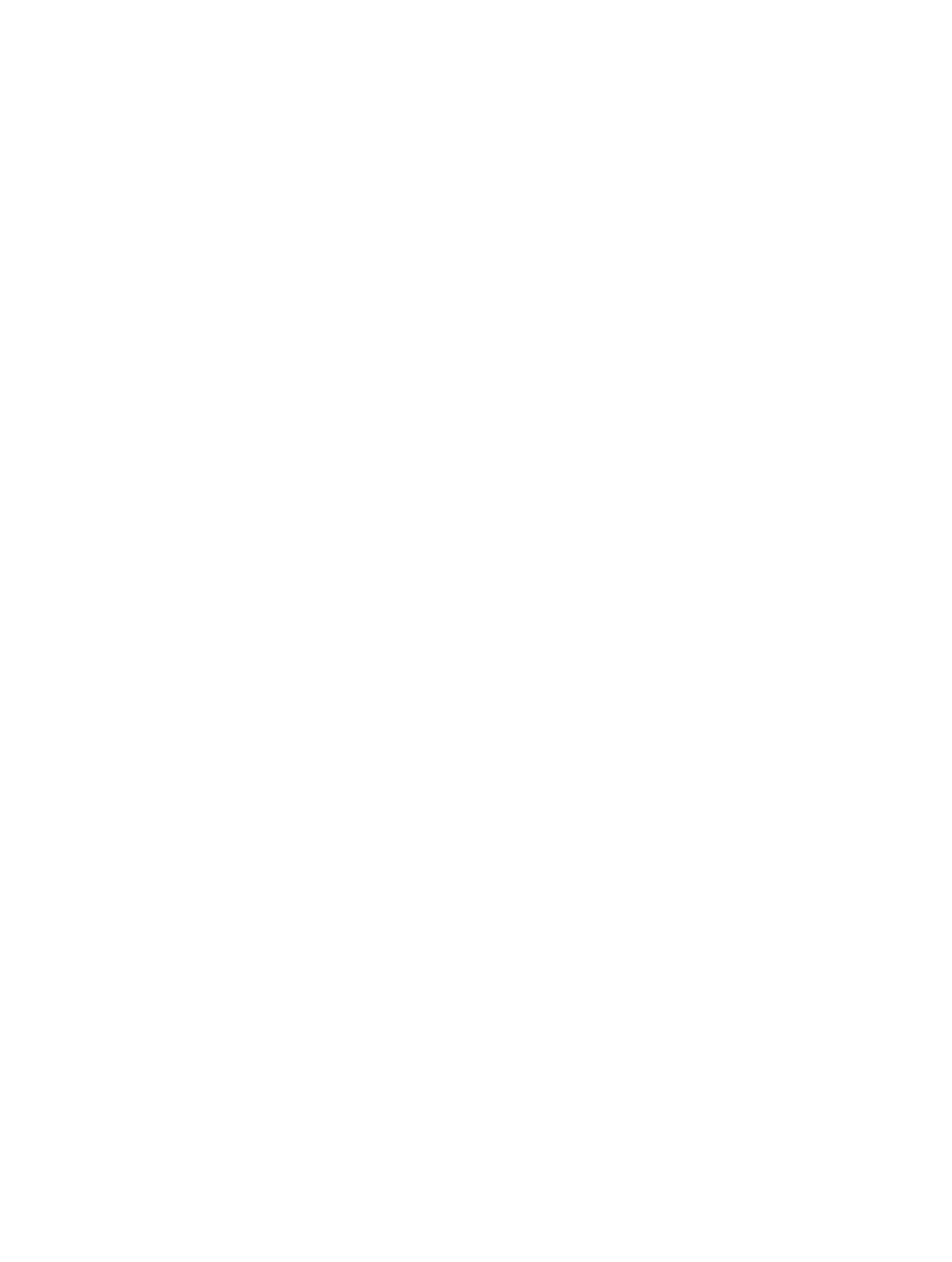
Chapter 3
Import media
32
6
If you want to create optimized or proxy media, analyze the video, or analyze the audio, select
the relevant checkboxes in the Transcoding, Keywords, Video, and Audio sections.
If you don’t set Final Cut Pro to analyze your media during the import process, you can analyze it
later (if necessary) in the Browser.
Note: Some import options are available only when you import files from a storage device. For
more information, see
Organize files while importing
on page 42 and
on
page 38.
7
Click Import.
By default, the Media Import window closes when you click Import. You can begin working with
your clips in the Browser. Final Cut Pro imports your media in the background.
If you selected any options in the previous step, Final Cut Pro transcodes and optimizes the
files after the import process is complete. You can view the progress of the import and other
background tasks in the Background Tasks window.
8
When background tasks are completed, disconnect the iPhone, iPad, or iPod touch.
Import from a digital still camera
You can import video and still images from digital still cameras. The steps below describe how
to import video and still images directly into Final Cut Pro. You can also import your photos into
Aperture or iPhoto and access them through the Photos Browser in Final Cut Pro.
To check whether your camera is compatible with Final Cut Pro, go to the Final Cut Pro X
Supported Cameras webpage at
Import still-image clips and video clips from a digital still camera
1
Connect your camera to your computer using the cable that came with the camera, and turn
it on.
If your camera doesn’t appear on the left side of the Media Import window (either in the
Cameras or Devices section), remove the camera’s memory card and insert it into the card slot on
your Mac (if it has one) or into an external card reader.
2
In the Finder, locate the DCIM folder inside the camera folder, and then locate the still-image or
video files. The files may be in the DCIM folder, or in a folder one or two levels down. Devices and
file structures vary by model and manufacturer.
3
In Final Cut Pro, do one of the following:
•
Choose File > Import > Media (or press Command-I) and follow the instructions in
on page 38.
•
Drag the files from the Finder into an event or Timeline in Final Cut Pro. The files will be
imported using the import settings you configured in Import preferences. See
on page 38.
After import, you may have separate audio files that you want to use to replace the video’s audio
track. To do this, you can automatically synchronize the video and audio clips.
67% resize factor
