Apple Final Cut Pro X (10.1.2) User Manual
Page 319
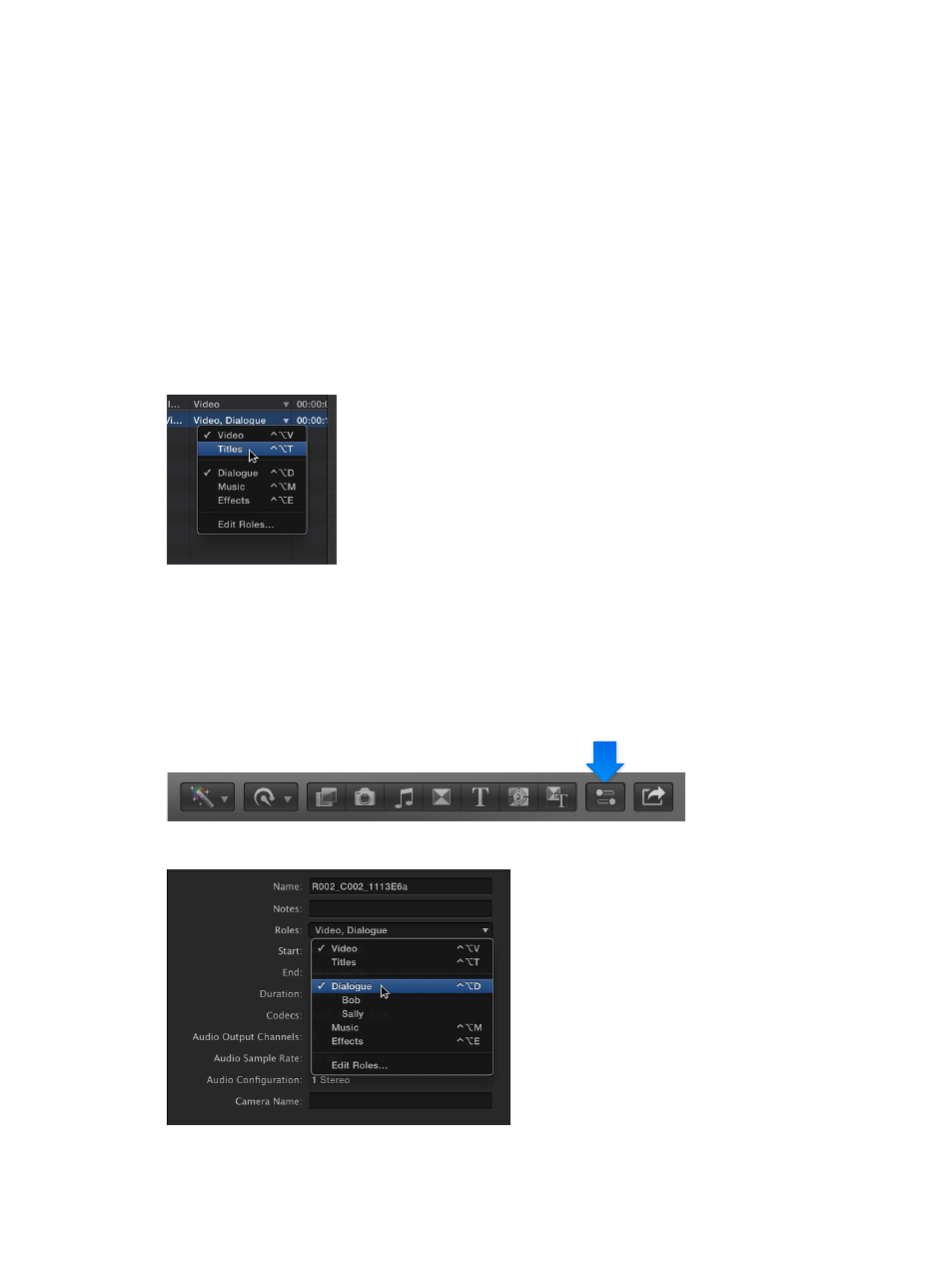
Chapter 10
Advanced editing
319
•
Roles can be assigned to audio or video components of a clip, but can’t be assigned to a clip
range or a portion of a clip.
•
You can view and reassign the role of an audio component in the Info inspector (or by using
the Modify menu when the clip that contains the audio component is in the Timeline).
•
You can assign different roles to each instance of a clip. For example, if you add a clip from the
Browser to the Timeline, copy clips between events, or copy clips within the Timeline, each of
these clip instances (copies) is independent of the others.
View and reassign roles in the Browser
1
In the Browser in list view, select one or more clips.
Note: If the Roles column isn’t visible in the Browser, Control-click a column heading and choose
Roles from the shortcut menu.
2
In the Roles column, click the assigned role for a clip to see a shortcut menu listing the
available roles.
3
To change the role assignments for the selected clips, choose different roles from the
shortcut menu.
View and reassign roles in the Info inspector
1
Select one or more clips in the Browser or the Timeline.
2
To open the Info inspector, click the Inspector button in the toolbar (shown below), and click the
Info button at the top of the pane that appears.
3
In the Info inspector, click the Roles pop-up menu to see the available roles.
67% resize factor
