Import while recording, 43 import while recording – Apple Final Cut Pro X (10.1.2) User Manual
Page 43
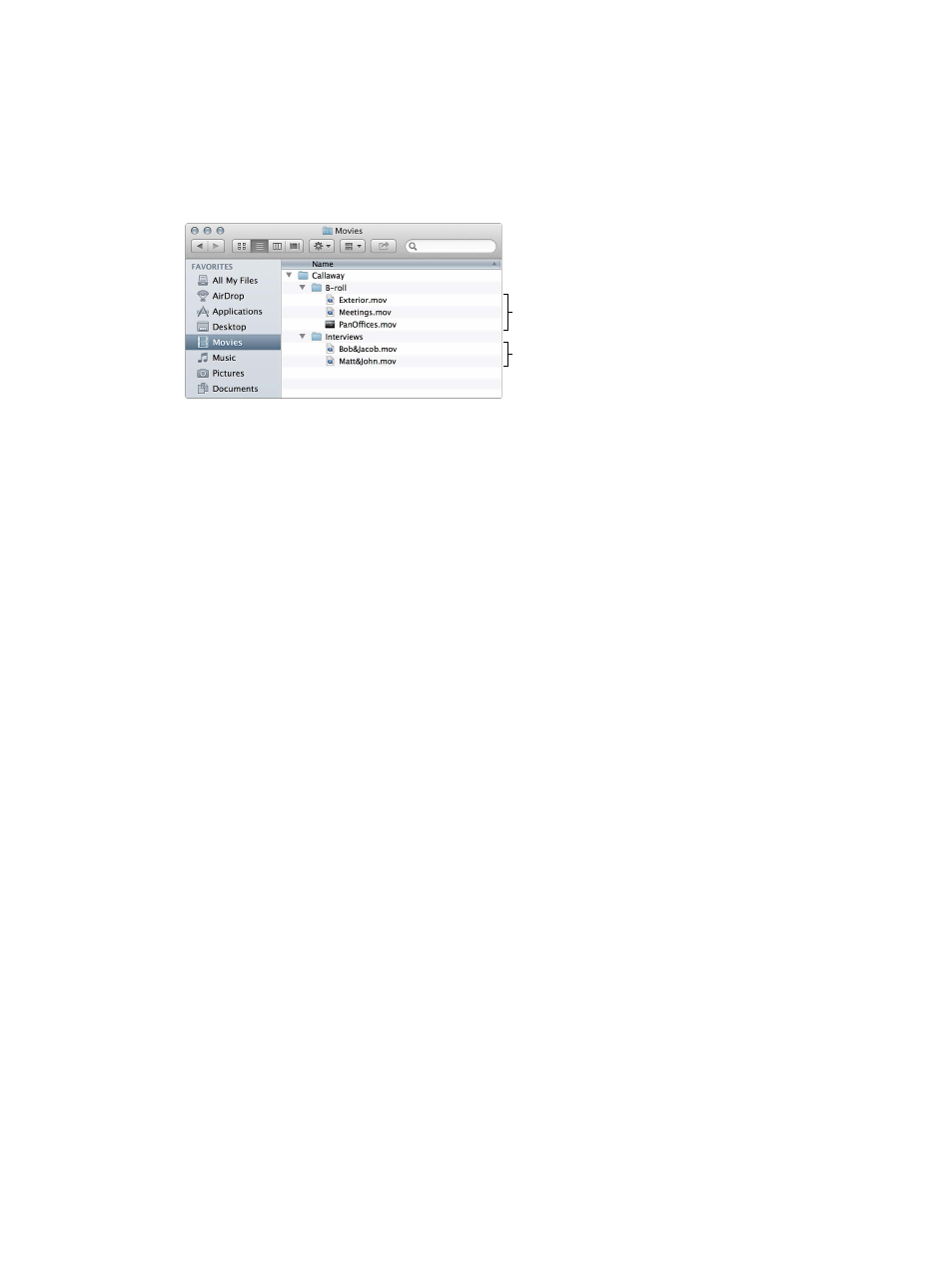
Chapter 3
Import media
43
4
In the Keywords section, select any of the following options:
•
From Finder tags: Creates a keyword for each Finder tag in the files you’re importing.
Additionally, a Keyword Collection is created for each keyword. For more information about
Finder tags, see the help for OS X (available from the Help menu when the Finder is active).
•
From folders: Creates a keyword for each folder name and applies the keyword to all the files in
the folder during import. Additionally, a Keyword Collection is created for each keyword.
After import, these clips
will have “B-roll” and
“Callaway” keywords.
After import, these clips
will have “Interviews” and
“Callaway” keywords.
•
Find people: Analyzes video clips and still images for the number of people present and
shot types. After analysis, any of the following keywords are added to the clip: One Person,
Two Persons, Group, Close Up Shot, Medium Shot, and Wide Shot. Additionally, a Keyword
Collection is created for each keyword. The “Consolidate find people results” checkbox
simplifies and summarizes all of the “find people” analysis keywords. If you’re analyzing to find
people, it’s recommended that you also select the “Create Smart Collections after analysis”
checkbox. For more information, see
on page 50.
5
If you want to create optimized or proxy media, analyze the video, or analyze the audio, select
the relevant checkboxes in the Transcoding, Video, and Audio sections.
If you don’t set Final Cut Pro to analyze your media during the import process, you can analyze it
later (if necessary) in the Browser.
6
Click Import.
By default, the Media Import window closes when you click Import. You can begin working with
your clips in the Browser. Final Cut Pro imports your media in the background.
If you selected any options in the previous step, Final Cut Pro transcodes and optimizes the
files after the import process is complete. You can view the progress of the import and other
background tasks in the Background Tasks window.
Import while recording
You can record video directly into Final Cut Pro using your computer’s built-in camera or an
external iSight camera.
Record live video and audio into Final Cut Pro
1
Do one of the following:
•
To record using the built-in camera: Click the Import Media button in the toolbar.
•
To record using an external iSight camera: Connect the iSight camera to your computer with a
FireWire cable, and click the Import Media button in the toolbar.
2
In the Cameras list on the left side of the Media Import window, select the camera you want to
import from.
67% resize factor
