Use a timecode counter – Apple Final Cut Pro X (10.1.2) User Manual
Page 250
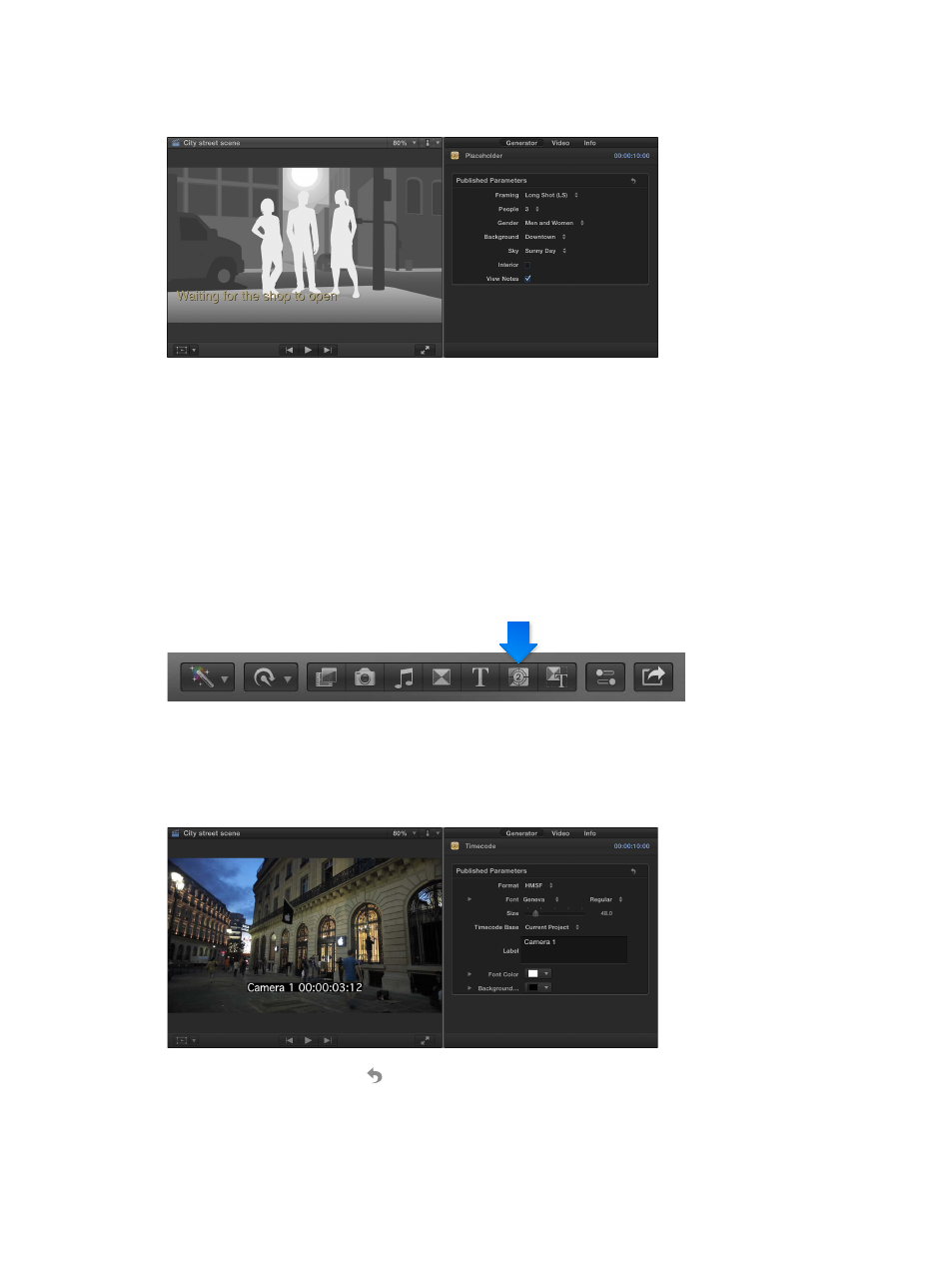
Chapter 9
Add transitions, titles, effects, and generators
250
3
Select the placeholder clip in the Timeline.
4
Configure the shot for the clip to represent using the settings in the Generator inspector.
5
Select View Notes to add a text area in the Viewer where you can type text that pertains to
this clip.
If you prefer to fill a gap in your Timeline with a blank clip, you can insert a gap clip. For more
information, see
on page 101.
Use a timecode counter
When sending your project for review, it can be useful to superimpose timecode over it, making
it easier for the reviewer to precisely specify sections when providing feedback.
Insert and configure a timecode counter
1
Open the Generators Browser by clicking the Generators button in the toolbar.
2
Drag the Timecode generator above the primary storyline.
Usually the Timecode generator clip is placed at the start of the project, but you can place it
anywhere you want it to appear and adjust its length to match the project’s length.
3
Configure the Timecode settings in the Generator inspector.
You can click the Reset button to return the generator to its default settings.
67% resize factor
