Organize clips by roles, Colored lines marking event clips, Find clips and projects in events – Apple Final Cut Pro X (10.1.2) User Manual
Page 72: Colored lines marking, Event clips
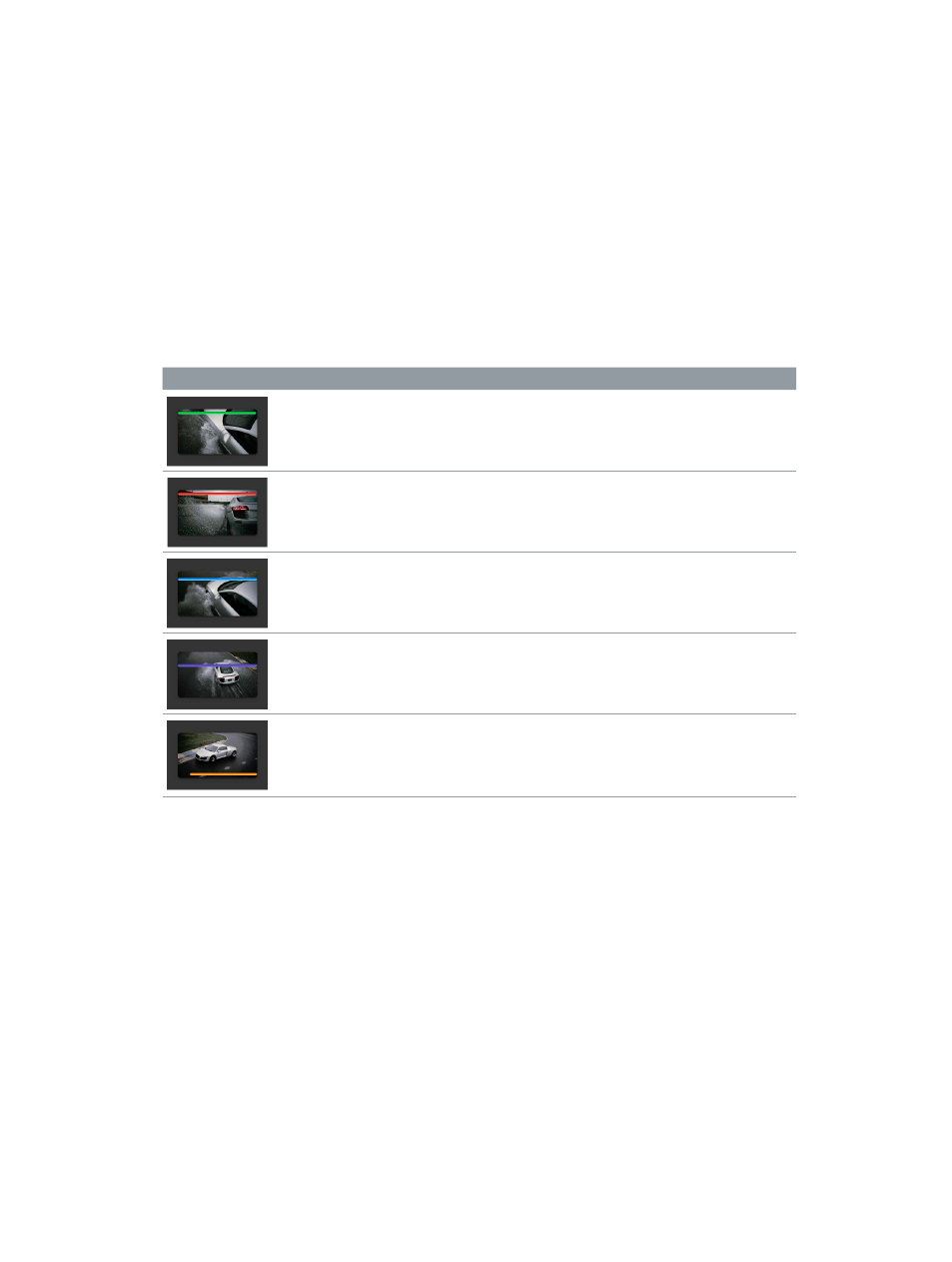
Chapter 5
Organize your library
72
Organize clips by roles
You can organize clips by roles, which are metadata text labels assigned to clips.
When you import clips (video, audio, or still images), Final Cut Pro automatically assigns one of
five default roles to the video and audio components of each clip: Video, Titles, Dialogue, Music,
and Effects. You can also create custom roles and subroles and assign them to clips.
You can view and reassign roles in the Browser, the Timeline Index, or the Info inspector. For
example, you could easily identify all your dialogue clips and play them back in isolation from
other audio clips. See
on page 318.
Colored lines marking event clips
Colored lines appear on clips and ranges in the Browser to help you see at a glance if they’re
marked as Favorite or Rejected, have keywords applied, or are being used in the current project.
Color
Description
More information
A green line indicates that you’ve
marked a clip as Favorite.
See
on page 65.
A red line indicates that you’ve
marked a clip as Rejected.
See
on page 65.
A blue line indicates that a clip
has manually applied keywords
or keywords imported with the
media file.
See
page 67.
A purple line indicates that a clip
has one or more analysis keywords.
See
on page 53.
An orange line along the bottom
of an event clip indicates that the
clip is being used in the project
currently open in the Timeline.
See
on
page 99.
To turn this view on or off, choose
View > Show Used Media Ranges.
Find items using search, keywords, and Smart Collections
Find clips and projects in events
In Final Cut Pro, you can search for media in two ways:
•
Quickly filter clips by marking: Use the Filter pop-up menu in the Browser to quickly locate
individual clips by rating, or the absence of ratings and keywords.
•
Search using a combination of criteria in the Filter window: Use the Filter window to perform
complex searches for clips and projects, also known as weighted searches. You can search
by a wide variety of criteria, including clip or project name, rating, media type, used media,
excessive shake, keywords, the presence of people, format information, date, roles, and item
type (audition, synchronized clip, compound clip, multicam clip, layered graphic, or project).
67% resize factor
