Create and break apart compound clips – Apple Final Cut Pro X (10.1.2) User Manual
Page 271
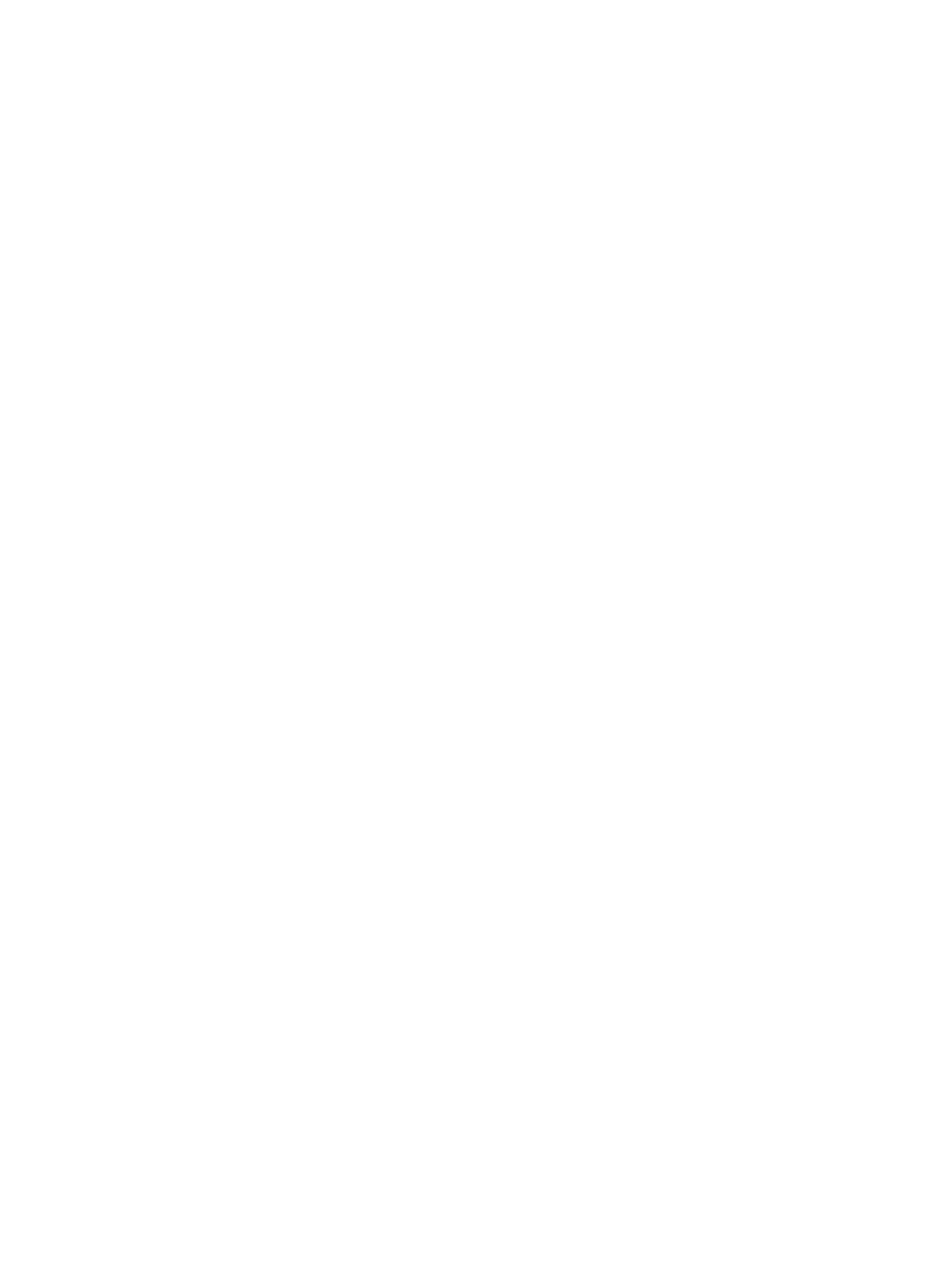
Chapter 10
Advanced editing
271
You can also create a snapshot of the entire project. Project snapshots are self-contained
backup versions that include compound or multicam parent clips. Duplicating a project as a
snapshot makes copies of the compound or multicam parent clips and embeds them in the
project so that any changes to other instances of the clips do not affect the snapshot. For
more information, see
on page 64.
Note: Compound clips in Final Cut Pro X provide all the functionality of the nested sequence
feature in Final Cut Pro 7, with more flexibility and ease of use.
Create and break apart compound clips
You can create a compound clip from existing clips in the Timeline or the Browser, or you can
create a new, empty compound clip in the Browser and add clips to it in the Timeline. You can
also break a compound clip into its component parts in the Timeline, so that the items are no
longer grouped.
Create a compound clip from existing clips
1
Select one or more clips in the Timeline or the Browser.
The selected clips can be any combination of contiguous or noncontiguous clips, compound
clips, primary storyline clips, or connected clips.
2
Do one of the following:
•
Choose File > New Compound Clip (or press Option-G).
•
Control-click the selection and choose New Compound Clip from the shortcut menu.
Note: When you add a compound clip to the Timeline or create a compound clip from existing
clips in the Timeline, you create a direct and active relationship between a parent compound clip
in the Browser and the child compound clip in the Timeline. If the parent clip doesn’t already
exist in the Browser, Final Cut Pro creates one automatically. When you edit the contents of a
compound clip (for example, by trimming or adding effects to clips within the compound clip),
you are in fact editing all instances of that compound clip, including the parent compound clip
in the Browser.
67% resize factor
