Apple Final Cut Pro X (10.1.2) User Manual
Page 21
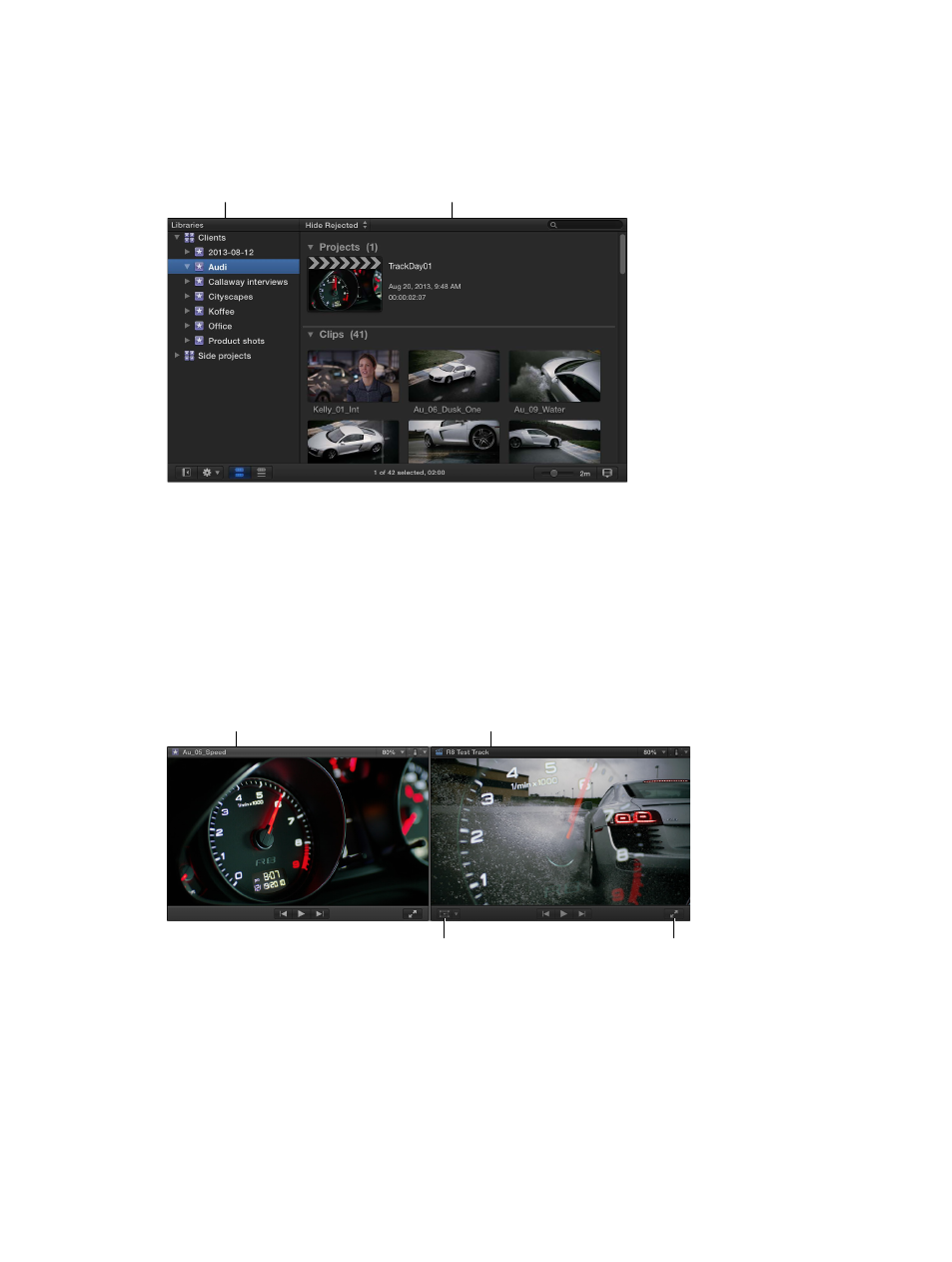
Chapter 2
Final Cut Pro basics
21
Organize media in the Libraries list and the Browser
Your imported media is available in events in your library. (An event is like a folder that contains
clips and projects.)
When you select an event in a library, its clips and projects appear in the Browser on the right.
Browser:
View and sort clips
and projects in the selected event.
Libraries list:
Select an event
to view its media on the right.
You can reorganize your media however you like at any time, and you can use the Libraries list
and the Browser to manage, rate, sort, and add keywords to your imported media. For more
information, see
on page 56.
Play back clips and projects in the Viewer
The Viewer is where you play back your video, including clips and projects with up to 1920 x 1080,
2K, 4K, and even 5K resolution. You can play back events, projects, or individual clips in full-screen
view or on a second display. With the Event Viewer, a separate video display that can be shown
next to the main Viewer, you can display two clips at the same time: one from the Browser and
one from the Timeline. For information about ways to play media, see
on page 78.
Resolution-independent playback:
Play back video files up to 5K.
Full-screen playback:
Play your video full screen,
or on a second display.
Onscreen controls:
Adjust effects such as
Transform, Crop, and Distort.
Dual viewers:
Display event clips
and project clips side by side.
You can also use onscreen controls, superimposed over the video in the Viewer, to adjust settings
for a wide array of effects and transitions.
Edit your project in the Magnetic Timeline
The bottom portion of the Final Cut Pro window contains the Timeline, where you create your
movie by adding and arranging clips and making all your edits. The Timeline in Final Cut Pro
“magnetically” adjusts clips to fit around clips that you drag into place. If you drag clips out of
place, the surrounding clips close up to fill the space.
67% resize factor
