Manage render files – Apple Final Cut Pro X (10.1.2) User Manual
Page 429
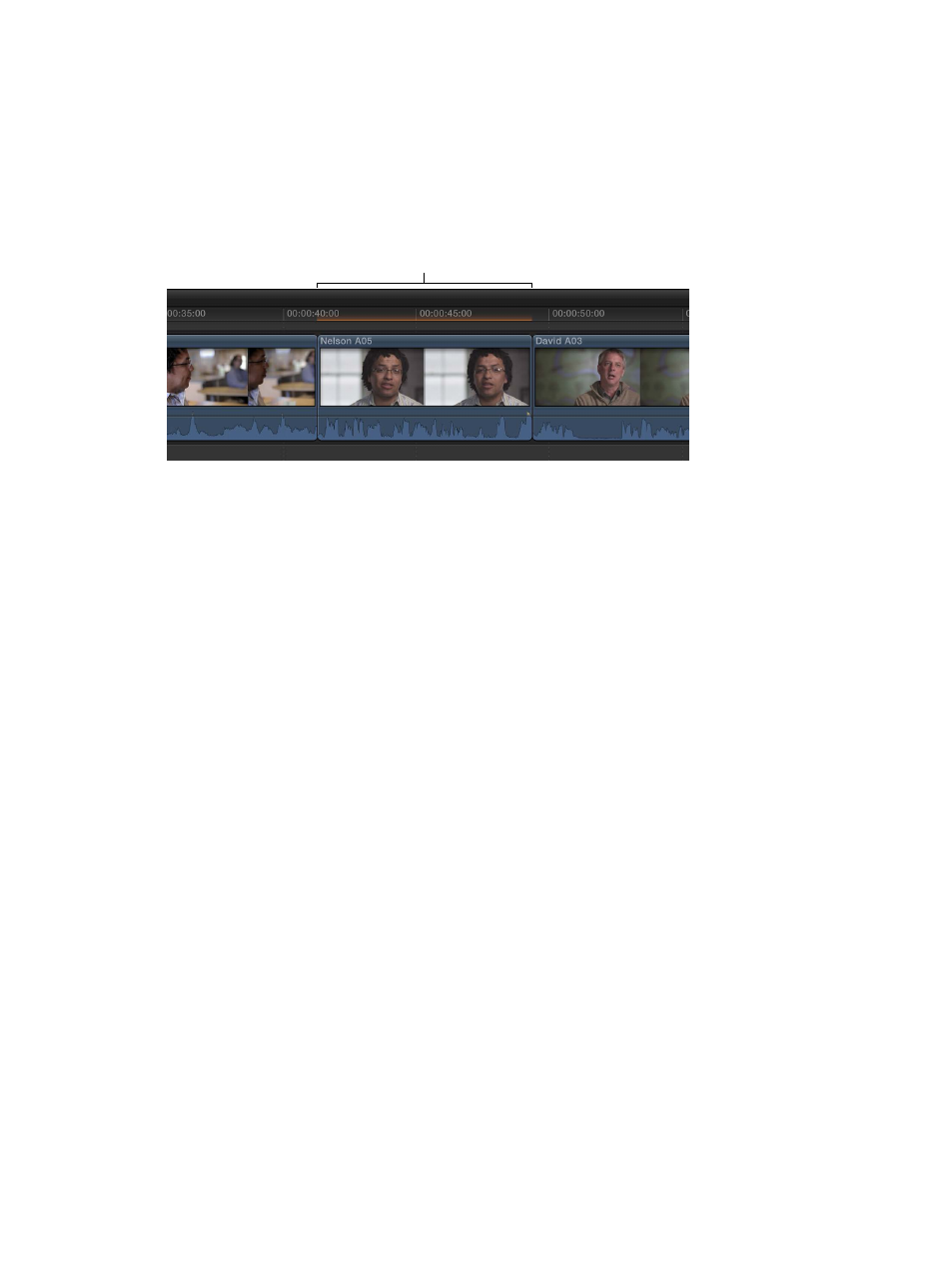
Chapter 14
Manage media, libraries, and archives
429
Note: The Delete Generated Library Files command is unique among media management
commands in Final Cut Pro in that it affects external media as well as managed media (in the library).
Manage render files
Rendering is the process of creating temporary video and audio render files for segments of your
project that Final Cut Pro cannot play in real time. When you add effects, transitions, generators,
titles, and other items, they require rendering before you can play them back at high quality.
In the Timeline, an orange render indicator appears above clips that need rendering.
Render indicator
By default, background rendering begins 5 seconds after you stop working and moving the
pointer in Final Cut Pro, and it continues while you work in a different application. You can
turn off background rendering or adjust this setting in Final Cut Pro preferences. You can also
manually start rendering for a project or a portion of a project.
Render files are stored in your Final Cut Pro library or in an external location you define in the
Library inspector. For more information, see
on page 434.
Over time, render files can accumulate and take up storage space. If you want to free up storage
space, you can either delete unused render files in selected events or delete all of the render
files for selected projects or events. You can also delete all render files for a given library. Original
media files are not deleted, so you can always regenerate render files from the original media.
Render all or part of a project
In the Timeline, areas of your project that need rendering have an orange render indicator.
Do one of the following:
m
To render a portion of your project: In the Timeline, select the clip or clips that you want to render
and choose Modify > Render Selection (or press Control-R).
Note: The selection must be a clip selection, not a range selection.
m
To render all portions of your project that need rendering: Choose Modify > Render All (or press
Control-Shift-R).
Final Cut Pro renders the portions of the project that you defined and removes the
corresponding orange render indicator. You can view the progress of rendering in the
Background Tasks window.
Delete project render files
1
Select one or more projects in the Browser.
2
Choose File > Delete Generated Project Files.
3
In the window that appears, select Delete Render Files and click OK.
67% resize factor
