Apple Final Cut Pro X (10.1.2) User Manual
Page 321
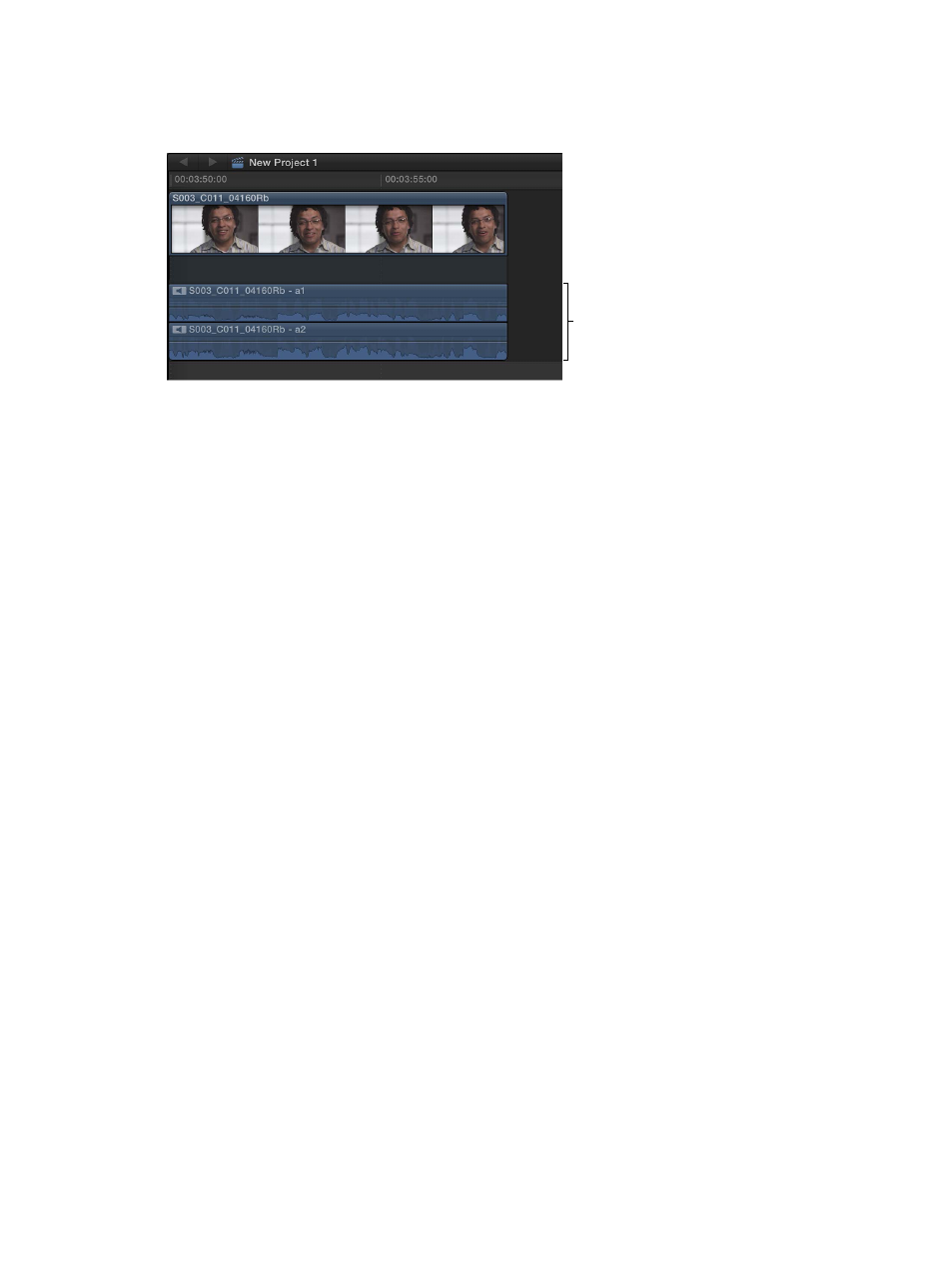
Chapter 10
Advanced editing
321
View and reassign the role of an audio component
1
Select a clip in the Timeline, and choose Clip > Expand Audio Components (or press
Control-Option-S).
Audio components
2
Select an audio component.
3
To change the role assignment for the selected component, do one of the following:
•
Choose Modify > Assign Roles, and choose a role from the submenu.
A checkmark appears next to the role you chose.
•
Open the Info inpector, and choose a different role from the Roles pop-up menu.
A checkmark appears next to the role you chose.
For more information about audio components, see
About audio channels and audio
on page 158.
View and reassign roles in compound clips
Compound clips reflect the roles of the original clips that make up the compound clip. You can
view and reassign the roles of clips inside a compound clip, but you cannot assign roles to the
compound clip itself.
1
Select a compound clip in the Browser or the Timeline.
2
To view the assigned roles or to assign a role to every clip inside the compound clip, use the
following methods:
•
Roles column in the Browser in list view: Follow the instructions in “View and reassign roles in the
Browser,” above.
•
Roles pop-up menu in the Info inspector: Follow the instructions in “View and reassign roles in
the Info inspector,” above.
•
Roles column in the Clips pane of the Timeline Index: Follow the instructions in “View and
reassign roles in the Timeline Index,” above.
•
Assign Roles command: Follow the instructions in “View and reassign roles with the Modify
menu,” above.
When you assign a role to a compound clip (the container), the role is assigned to every clip
inside the compound clip. If you want to assign different roles to specific clips within the
compound clip, you can open the compound clip for editing and then assign roles to individual
clips inside the compound clip.
For more information about compound clips, see
on page 269.
67% resize factor
