Organize keyword and smart collections, Restore a library from automatic backups, 76 restore a library from automatic backups – Apple Final Cut Pro X (10.1.2) User Manual
Page 76
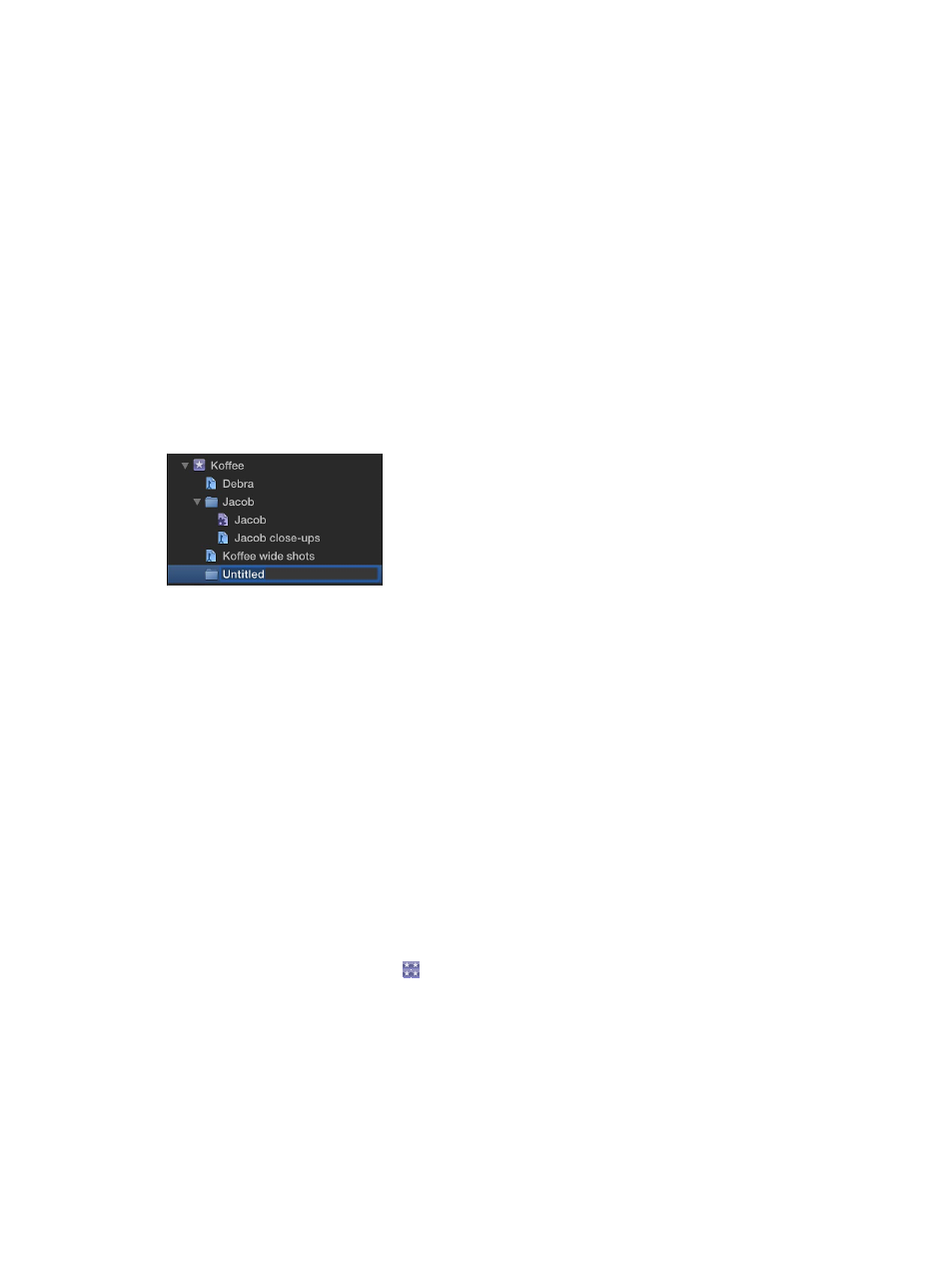
Chapter 5
Organize your library
76
3
When you’re finished specifying search criteria, close the Filter window.
Note: Modifying a clip’s ratings or keywords in such a way that it no longer matches a Smart
Collection’s search criteria results in the clip no longer appearing in the Smart Collection.
Delete a Smart Collection
m
In the Libraries list, select the Smart Collection you want to delete, and choose File > Delete
Smart Collection (or press Command-Delete).
The Smart Collection is removed from the library, but its associated items (the clips and projects
that appeared in it) are unaffected.
Organize Keyword and Smart Collections
You can organize Keyword Collections and Smart Collections in events using folders.
Organize collections with folders
1
In the Libraries list, select the event containing the collections you want to organize, and choose
File > New Folder.
2
Type a name for the new folder that appears within the event and press Return.
3
Select the Smart Collections and Keyword Collections you want to organize, and drag them into
the new folder.
You can show and hide the contents of the folder by clicking the disclosure triangle to the left of
the folder’s name.
Restore a library from automatic backups
By default, Final Cut Pro makes automatic library backups at 15-minute intervals. Backups include
the database portion of libraries only, not the media files. Backups are saved with the time and
date in the filename.
By default, Final Cut Pro saves backups to the Final Cut Pro Backups folder in the Movies folder,
but you can change the backup location using the Library Properties inspector. For more
information, see
on page 434.
Final Cut Pro automatically deletes library backups that are more than several days old.
Restore from a library backup
1
In the Libraries list, select the library you want to restore.
2
Choose File > Open Library > From Backup.
3
In the “Restore from” pop-up menu, choose a backup from a specific time and date, or click Other
and navigate to a different backup file to open.
The backup is added as a library in the Libraries list.
Note: The backups are standard Final Cut Pro library files, so you can also open them by double-
clicking them in the Finder. For more information, see
on page 431.
67% resize factor
