Chapter 5: organize your library, Chapter 6: play back and skim media, Chapter 7: edit your project – Apple Final Cut Pro X (10.1.2) User Manual
Page 4
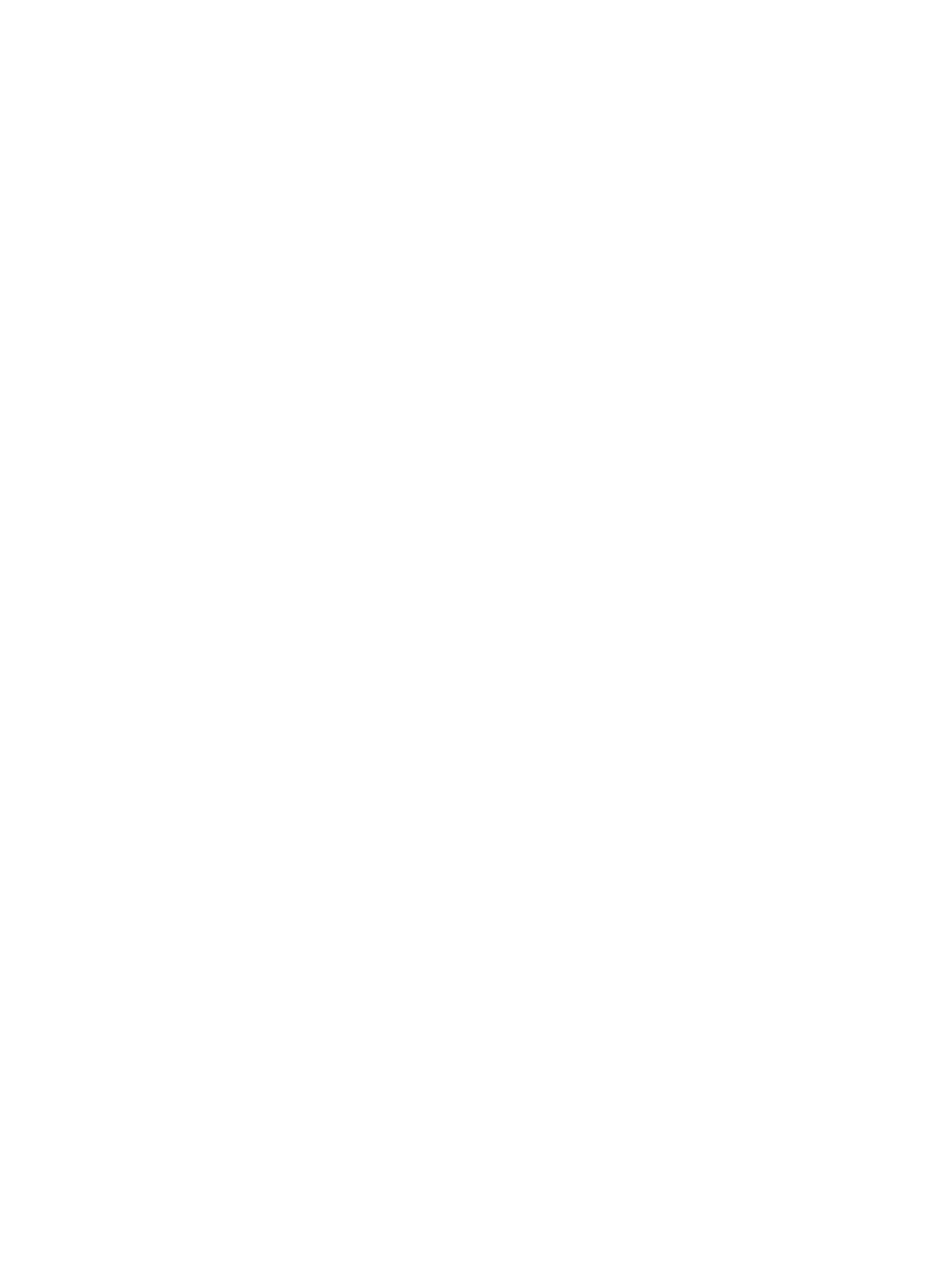
Chapter 5: Organize your library
56 Organizing libraries overview
57 Organize your projects, events, and media
57
Rename clips, events, and projects
View and sort clips and projects
Copy or move clips and projects between events in the same library
Delete clips, events, and projects
Rate clips as Favorite or Rejected
Add or edit clip and project notes
Colored lines marking event clips
72 Find items using search, keywords, and Smart Collections
72
Find clips and projects in events
Save searches as Smart Collections
Organize Keyword and Smart Collections
76 Restore a library from automatic backups
Chapter 6: Play back and skim media
77 Playback and skimming overview
78 Play back media
80 Skim media
82 Play back and skim media in the Event Viewer
82 View playback on a second display
83 View playback on an external video monitor
85 Control playback quality and performance
86 About background rendering
87 Editing overview
88 Create and manage projects
88
Save, back up, and make versions of your projects
About selections and filmstrips
Manage multiple range selections in event clips
Connect clips to add cutaway shots, titles, and synchronized sound effects
Overwrite parts of your project
Contents
4
67% resize factor
