Use roles to organize clips and export audio files – Apple Final Cut Pro X (10.1.2) User Manual
Page 189
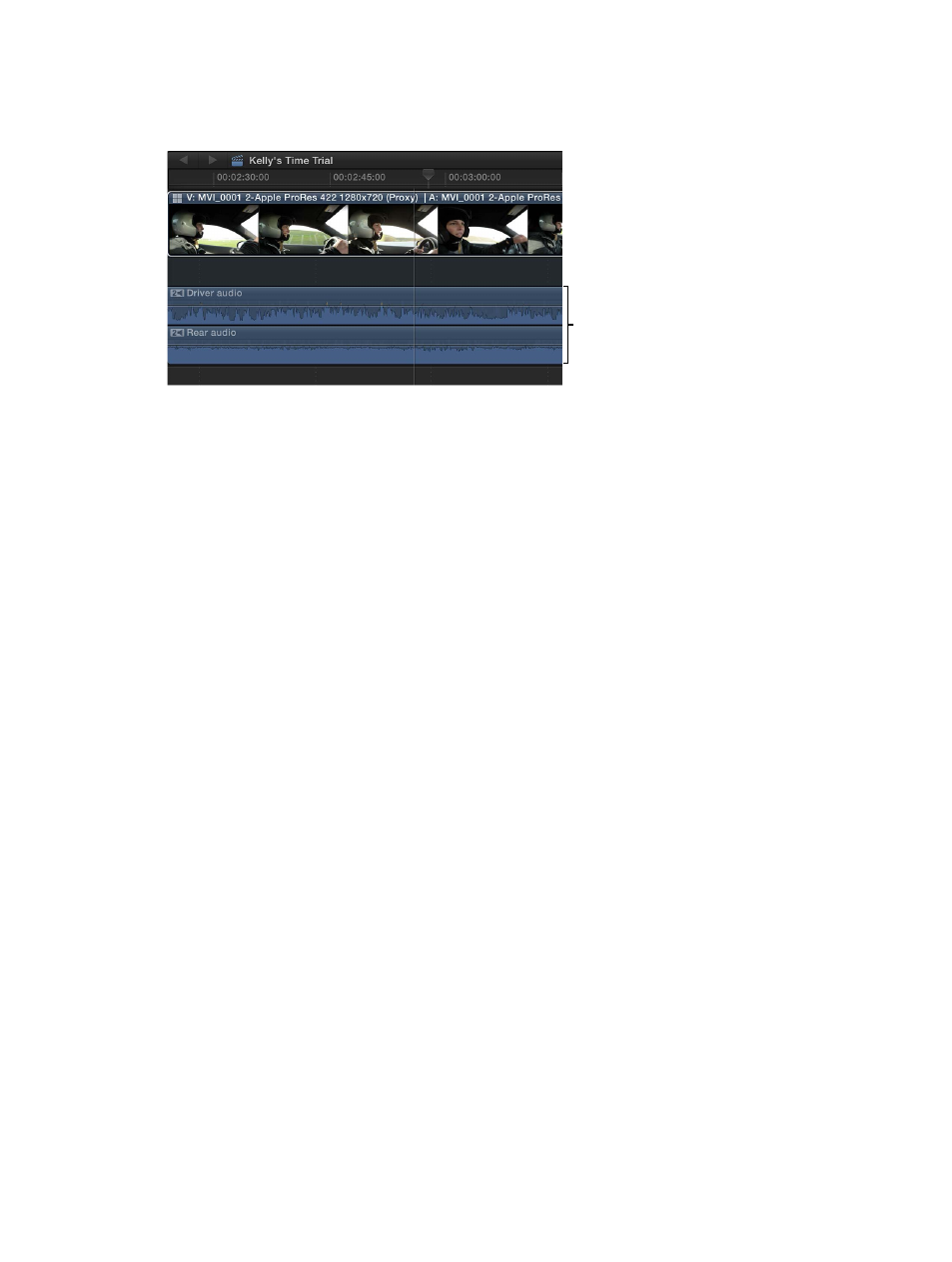
Chapter 8
Edit audio
189
The added audio components also appear in the multicam clip’s component arrangement in the
Timeline. (To show expanded audio components, choose Clip > Expand Audio Components, or
press Control-Option-S.)
Audio components
added to the Timeline
7
To remove an audio component from the active angle, do one of the following:
•
In the Angle Viewer: Hold down the Command and Option keys and click the angle (highlighted
in green) whose audio you want to remove.
•
In the Audio inspector: Deselect the checkbox next to the audio component you want
to remove.
When a component is removed, it appears dimmed in the Audio inspector and the angle is
no longer highlighted in green in the Angle Viewer. The component also disappears from the
multicam clip’s component arrangement in the Timeline.
Use roles to organize clips and export audio files
Final Cut Pro assigns an audio role (Dialogue, Music, or Effects) to the audio portion of all clips
on import.
Role assignments make it easy to organize clips by audio type, but their most powerful benefit
is the ease with which you can export separate files (called media stems) from Final Cut Pro for
all dialogue, music, or effects clips. This process is often used when delivering stems to match
broadcast specifications or when handing off stems for mixing or post-production.
You can use roles for the following workflows:
•
Reassign roles: You can view and reassign clip roles in the Timeline Index, the Browser, the Info
inspector, or the Modify menu. You can also view and reassign a role for an audio component
in the Info inspector (or by using the Modify menu when the clip that contains the audio
component is in the Timeline). See
on page 318. You can also create
custom roles and subroles to further organize your clips.
•
View and organize clips by role: In the Timeline Index, you can organize clips by role, turn roles
on or off, and highlight or minimize clips for viewing in the Timeline. For example, you could
easily identify all your dialogue clips and play them back in isolation from other audio clips.
See
View clips by role in the Timeline
on page 324.
•
Export media stems: You can export roles as media stems in a combined, multitrack QuickTime
file, or as separate audio or video files. During the export process you can assign mono, stereo,
or surround output for your audio channels. See
on page 399.
67% resize factor
