Apple Final Cut Pro X (10.1.2) User Manual
Page 303
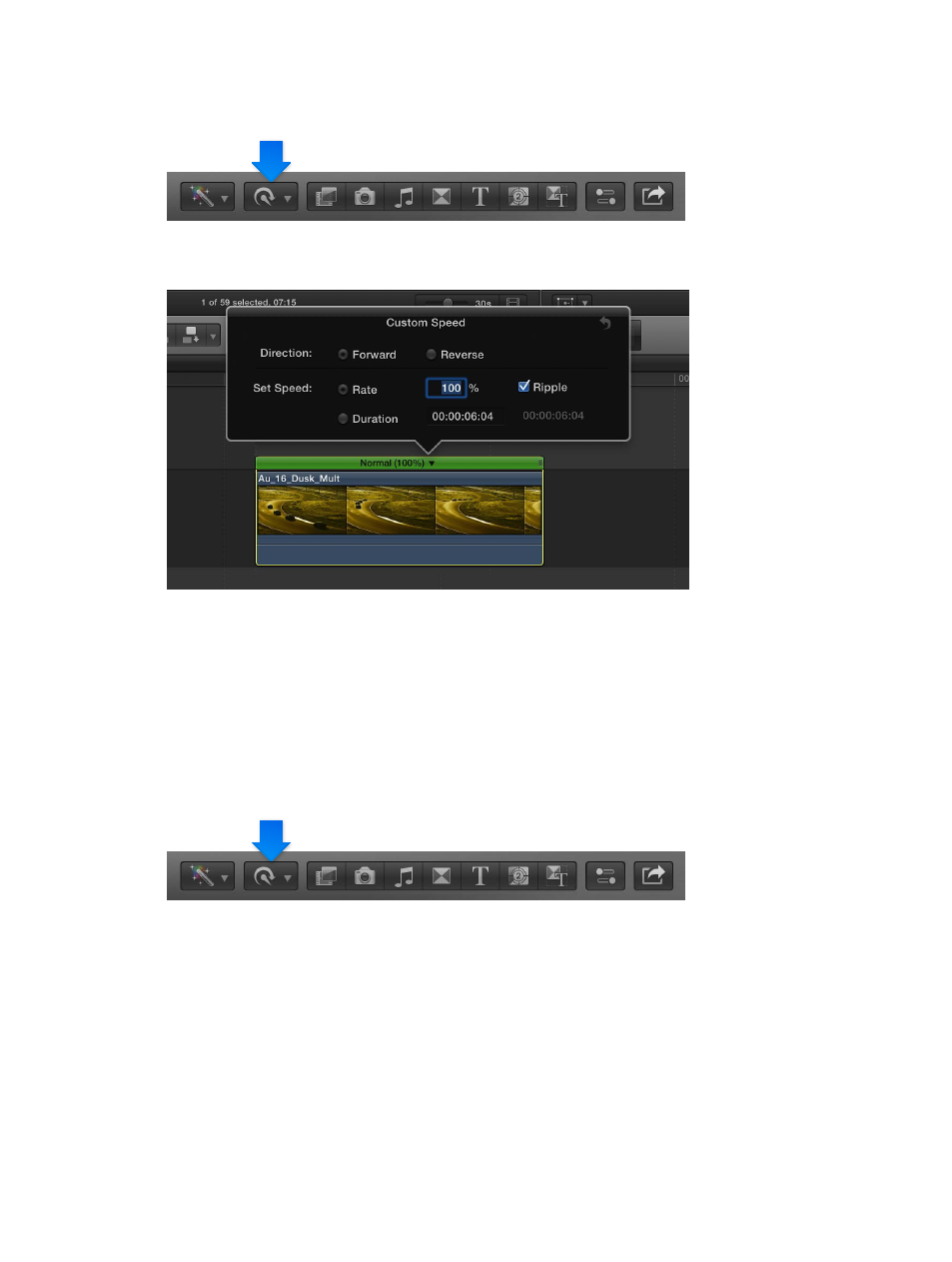
Chapter 10
Advanced editing
303
1
In the Timeline, select a range, a whole clip, or a group of clips whose speed you want to change.
2
Choose Custom from the Retime pop-up menu in the toolbar.
3
Select a direction (Forward or Reverse), deselect the Ripple checkbox, and type a percentage in
the Rate field.
4
Press Return.
The speed effect is applied to the clip, and the rest of the project remains in place.
Preserve audio pitch in retimed clips
By default, Final Cut Pro is set to preserve the audio pitch of a clip that has been retimed.
However, if you want to accentuate the retiming adjustment’s effect by allowing the pitch to
change in accordance with the retiming adjustment, you can turn this feature off.
1
In the Timeline, select a range, a whole clip, or a group of clips whose speed you plan to change.
2
Choose Preserve Pitch from the Retime pop-up menu in the toolbar.
A checkmark to the left of the command name indicates that Preserve Pitch is turned on. Choose
Preserve Pitch again to turn it off.
Conform a clip’s speed to match the project’s speed
If you’ve applied speed effects using your camera, the native speed of the source media may
not match the native speed of the source media for the rest of the clips in your project in the
Timeline. However, you can change the clip with the differing native speed to match the rest of
the clips in the Timeline.
67% resize factor
