Drag clips to the timeline – Apple Final Cut Pro X (10.1.2) User Manual
Page 100
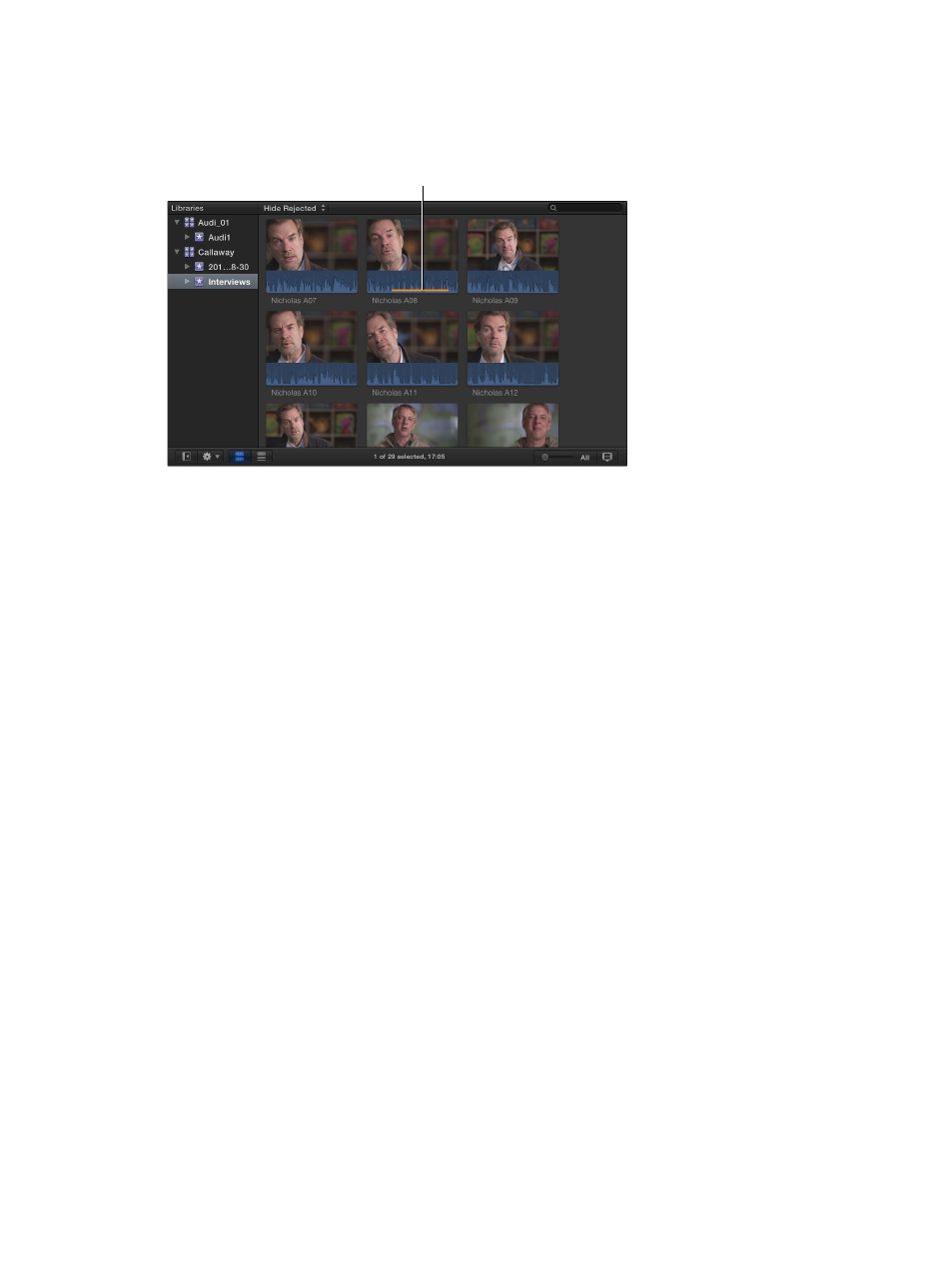
Chapter 7
Edit your project
100
In the Browser, an orange line along the bottom of an event clip indicates the clip is being used
in the current project (open in the Timeline). To turn this view on or off, choose View > Show
Used Media Ranges.
An orange line along the bottom
of an event clip indicates it is being
used in the current project.
Drag clips to the Timeline
You can add clips to the Timeline by dragging them from the Browser, from a Final Cut Pro media
browser (such as the Photos Browser or the Generators Browser), or from the Finder.
Drag clips from the Browser or a media browser
1
Do one of the following:
•
In the Libraries list, select an event containing the clips you want to add to your project.
•
Open the media browser containing the media you want to add to your project.
2
Drag one or more clips to the Timeline from the Browser or a media browser.
Depending on where you drag the clips in the Timeline, your actions may result in an append, an
insert, a connect, or a replace edit. Final Cut Pro automatically adjusts surrounding clips to fit in
place around any clips you’ve dragged.
Tip: You can add one clip to your project at a time, or sometimes it’s easier to add a number of
clips to the project at once, and then rearrange them in the Timeline.
Drag files from the Finder
1
Arrange the windows onscreen so that you can see both the Final Cut Pro main window and the
files in the Finder.
2
Drag the files from the Finder to the Timeline.
Depending on where you drag the clips in the Timeline, your actions may result in an append, an
insert, a connect, or a replace edit.
Note: If you add clips to the Timeline from a Final Cut Pro media browser or the Finder, you are
effectively importing the media into the event that contains the current project. In this scenario,
Final Cut Pro applies the default optimization and analysis settings to the new clips. You can set
default optimization and analysis processes in Final Cut Pro preferences.
If you add still images to the Timeline, they will have a duration of 4 seconds by default. You can
change this default duration in Final Cut Pro preferences.
67% resize factor
