Fine-tune edits with the precision editor, 280 fine-tune edits with the precision editor – Apple Final Cut Pro X (10.1.2) User Manual
Page 280
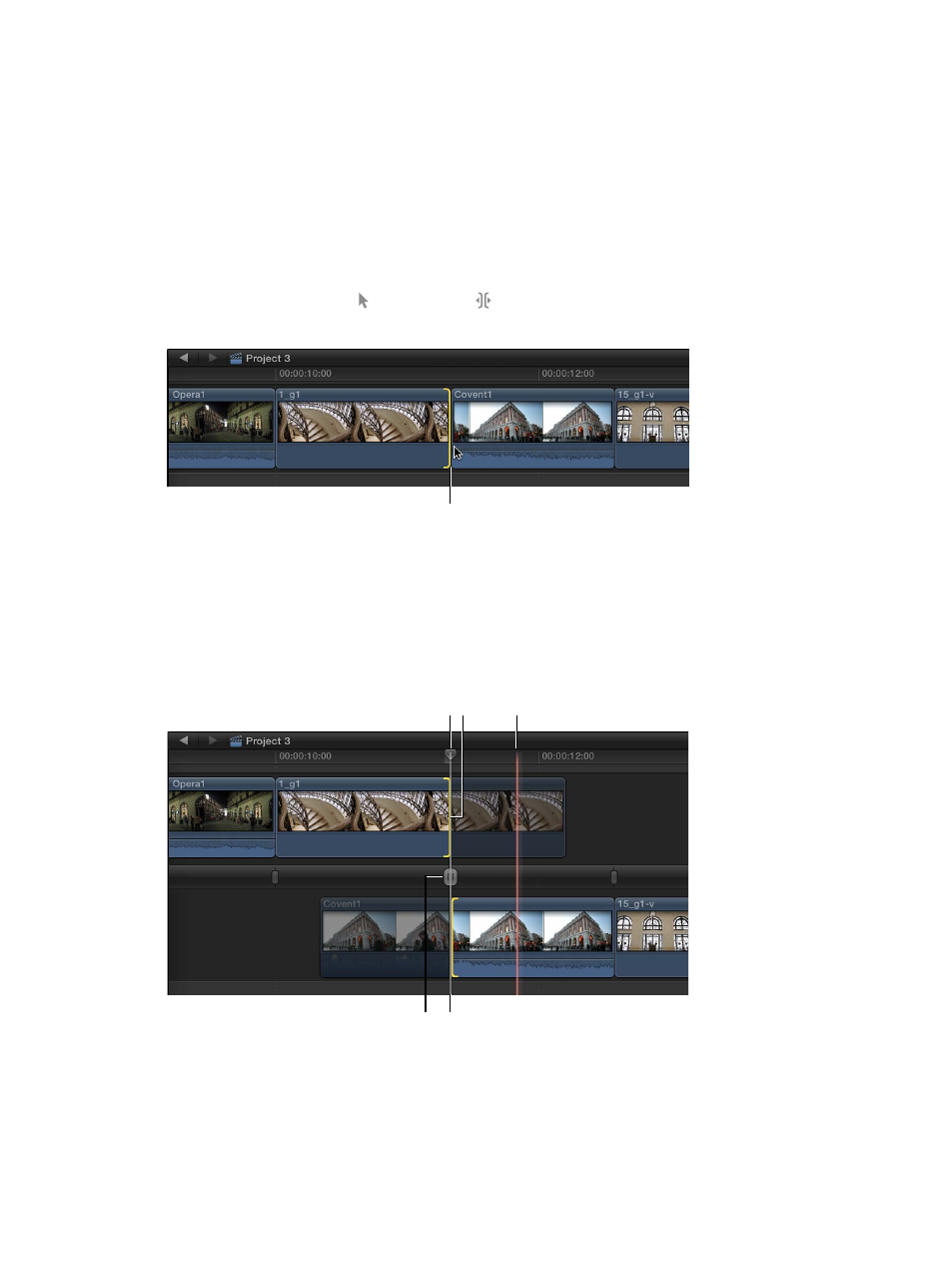
Chapter 10
Advanced editing
280
Fine-tune edits with the Precision Editor
You can fine-tune the edit point between two clips in the Timeline using the Precision Editor,
which provides an expanded view of the clips on either side of the edit point as well as the
unused portions of each clip. You can trim or extend the end of one clip and the beginning of
the next, either separately or together. As you make changes, you can instantly see how your
edits affect the cut or transition from one clip to the next.
You can see a “two-up” display in the Viewer as you trim edit points in the Timeline. For more
information, see
Show detailed trimming feedback
on page 137.
Adjust the edit point between clips with the Precision Editor
1
Choose either the Select tool or the Trim tool from the Tools pop-up menu in the toolbar,
and double-click the edit point you want to trim in the Timeline.
Double-click the edit point
you want to trim.
The Precision Editor appears, presenting an expanded view of your outgoing and incoming
shots. The edit point is represented by a vertical line in the center of the Precision Editor. The
outgoing clip and the clips before it appear in the top part of the storyline. The incoming clip
and the clips after it appear in the bottom part.
The dimmed portions of clips to the right and left of the edit line are the unused portions of
media that are available for trimming (called media handles). You can skim over these areas to
view and play back the media to help you decide where to trim.
Outgoing clip end point
Edit line Skimmer
Incoming clip start point
Edit line handle
67% resize factor
