Apple Final Cut Pro X (10.1.2) User Manual
Page 296
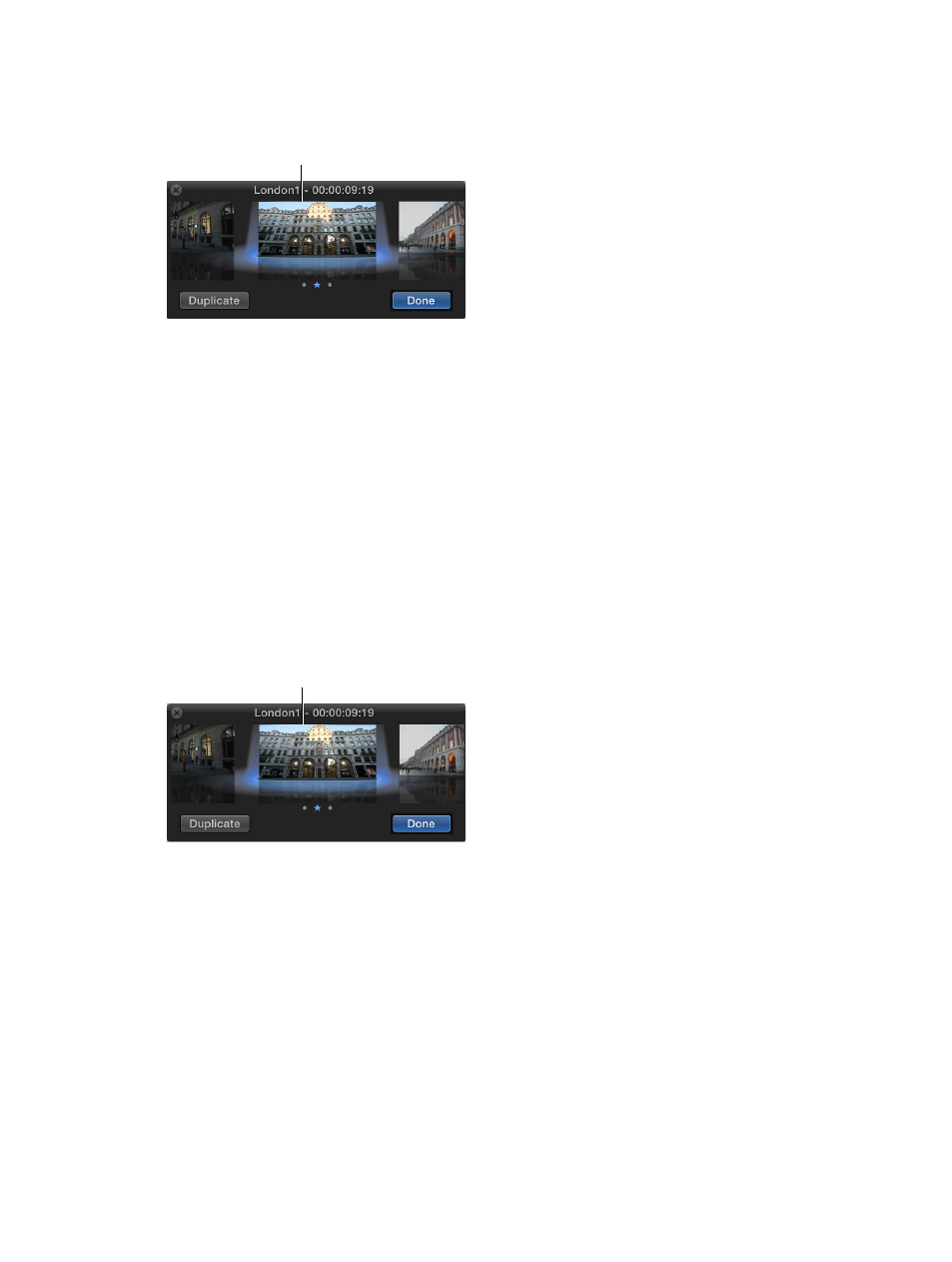
Chapter 10
Advanced editing
296
m
To duplicate a clip within an audition in the Browser: Click the icon in the upper-left corner of the
audition to open the Audition window, select the clip you want to duplicate, and click Duplicate.
Select the clip you
want to duplicate,
and click Duplicate.
A new version of the selected clip appears in the Audition window.
Add new clips to an audition in the Timeline
m
To add a new clip to an audition and maintain the current clip in the Timeline as the pick: Drag a
clip from the Browser to the audition in the Timeline, and choose Add to Audition from the
shortcut menu.
m
To add a new clip to an audition and make the clip you’re adding the pick: Drag a clip from the
Browser to the audition in the Timeline, and choose Replace and Add to Audition from the
shortcut menu.
Important:
If a transition is applied to the current clip in the Timeline and the pick for the new
audition lacks sufficient media for the transition, the transition is either shortened or removed.
m
To duplicate a clip within an audition: Click the Audition icon in the upper-left corner of the
audition to open the Audition window, select the clip you want to duplicate, and click Duplicate
(or press Shift-Command-Y).
Select the clip you
want to duplicate,
and click Duplicate.
A new version of the selected clip appears in the Audition window.
m
To add a duplicate of the original version of an audition pick, with effects and attributes from another
clip: Select a clip in the Timeline that has the attributes you want to copy, and choose Edit > Copy
(or press Command-C). Then select the audition and choose Clip > Audition > Duplicate and
Paste Effects (or press Option-Command-Y).
Remove a clip from an audition
1
To open the audition containing the clip you want to remove, click the icon in the upper-left
corner of the audition.
2
In the Audition window, select the clip you want to remove, and press Delete.
The clip is removed from the audition.
67% resize factor
