Apple Final Cut Pro X (10.1.2) User Manual
Page 74
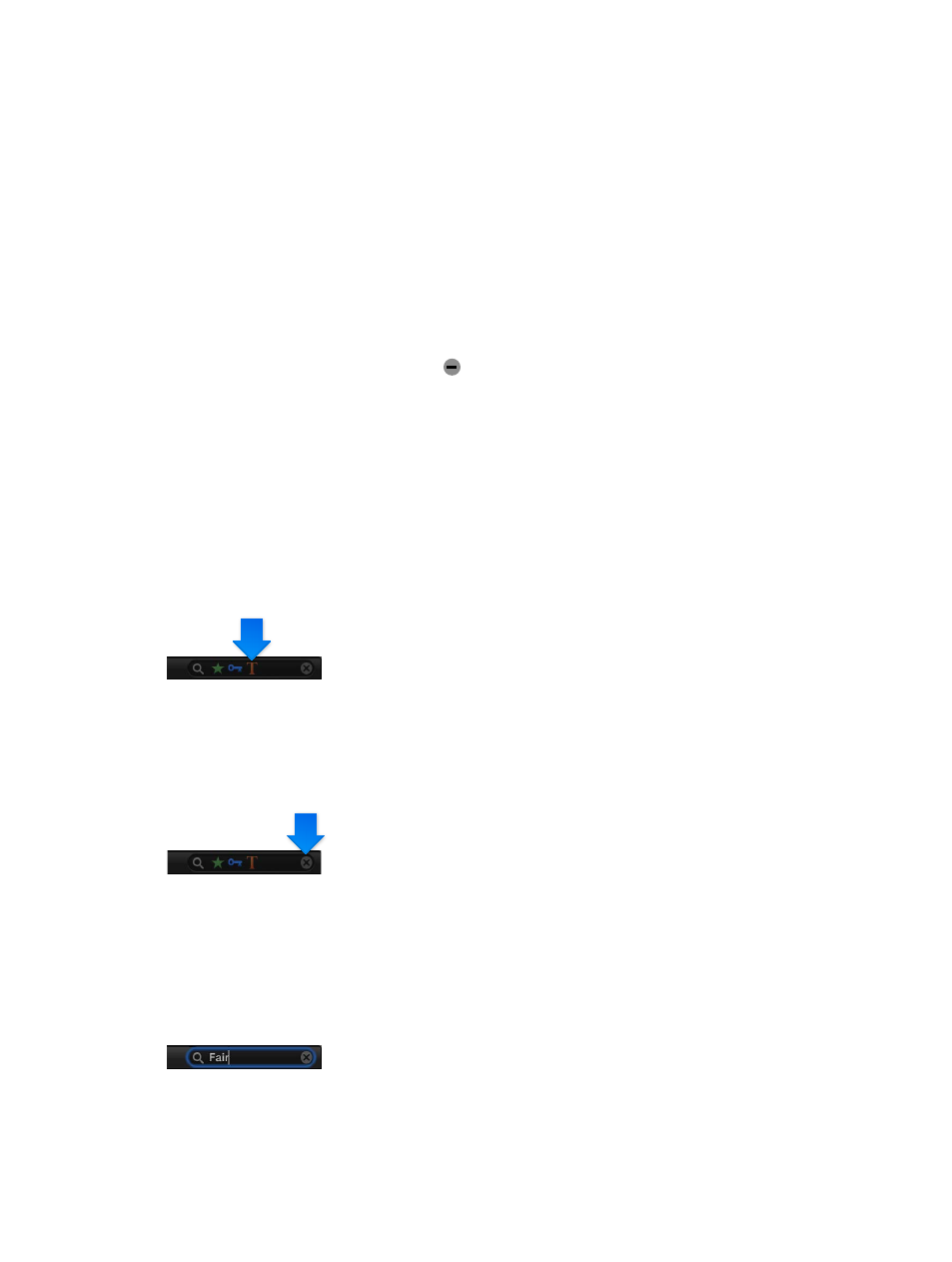
Chapter 5
Organize your library
74
•
Used Media: Find clips based on whether or not they are used in a project, a compound clip, a
multicam clip, or a synchronized clip.
•
Stabilization: Find video clips that Final Cut Pro has identified as having excessive shake.
•
Keywords: Find clips by any of the keywords that you’ve assigned to them. You can select one
or more keywords to search for.
•
People: Find clips that Final Cut Pro has identified as having people in them. Options include
One Person, Two Persons, Group, Close Up Shot, Medium Shot, and Wide Shot.
•
Format Info: Find clips or projects using format information, such as video frame rate or
scene number.
•
Date: Find clips or projects by either the date the item was created or the date the media was
imported into Final Cut Pro.
•
Roles: Find clips by their assigned roles.
To remove a rule, click the Remove button to the right of the rule. To exclude a rule from your
search without removing it, deselect the checkbox to the left of the rule.
4
Further refine your search by choosing items from the pop-up menus for the rules you’ve added.
5
Do one of the following:
•
To specify that an item must match at least one of the criteria or keywords: Choose Any from the
pop-up menu in the upper-left corner of the Filter window.
•
To specify that an item must match all the criteria and keywords: Choose All from the pop-up
menu in the upper-left corner.
The items that match the search criteria are displayed in the Browser, and icons indicating the
search status appear to the right of the Filter button at the top of the Browser.
If you wish, you can save your search results as a Smart Collection, which gathers items
automatically based on the search criteria.
To clear a weighted search, click the Reset button to the right of the search status icons in the
upper-right corner of the Browser.
Search for clips or projects by name and notes
You can use the search field to quickly find clips or projects by name and any notes applied in
list view without having to open the Filter window.
1
In the Libraries list, select one or more events you want to search.
2
In the search field, enter the clip’s or project’s name or notes applied to the clip or project you’re
looking for.
67% resize factor
