Apple Final Cut Pro X (10.1.2) User Manual
Page 325
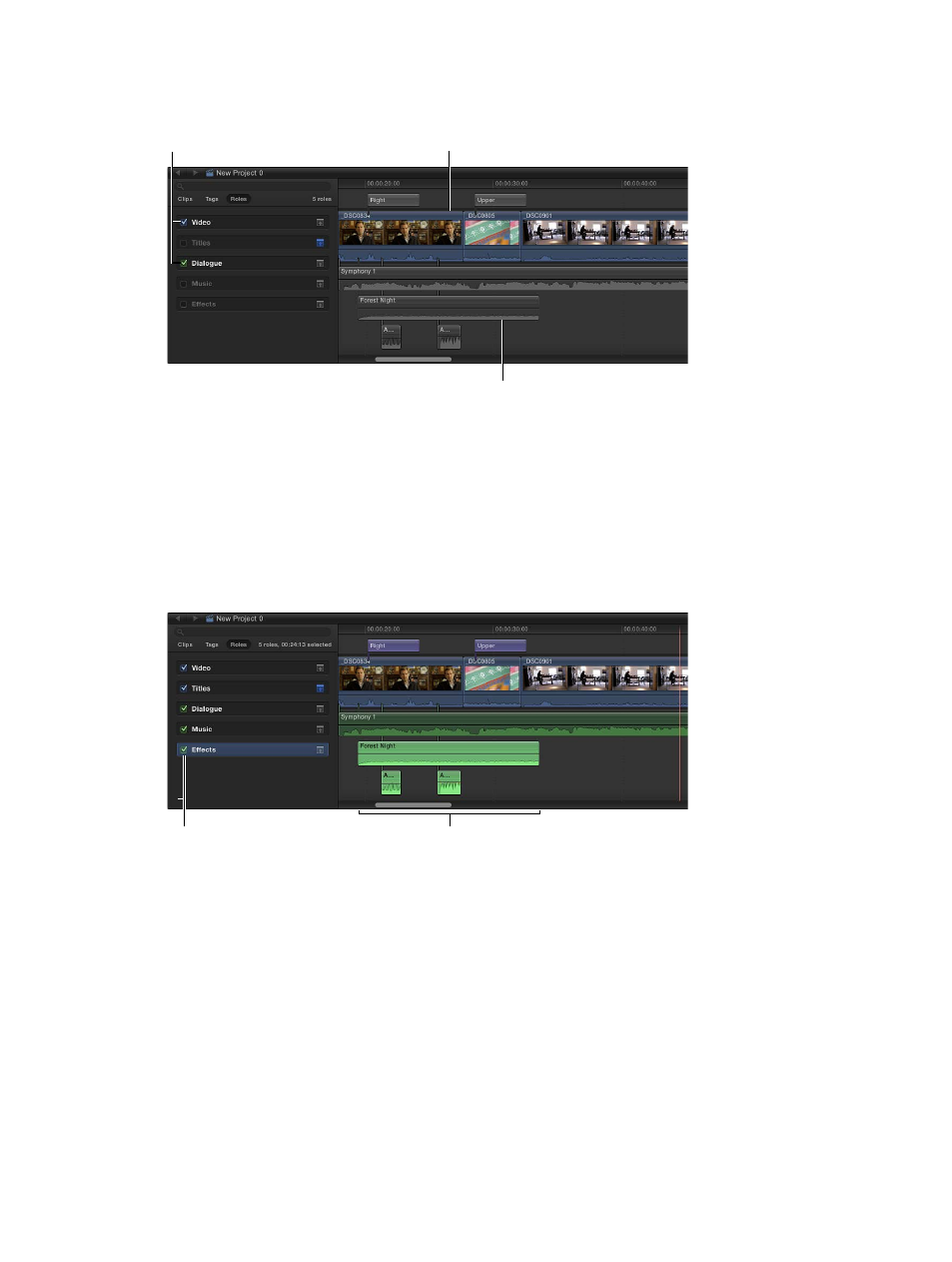
Chapter 10
Advanced editing
325
Active roles appear in color in the Timeline, and inactive roles appear gray. If you turn off all video
or all audio roles, the respective portion of audio-video clips also appears gray.
Clips assigned an active
role appear in color.
Clips assigned an inactive
role appear in gray.
Active roles
3
To preview clips by role, play back your project.
Only clips with active roles assigned play back.
Highlight roles in the Timeline
1
In the Timeline Index, click the Roles button.
2
In the Roles pane, click the name of the role you want to highlight.
The clips with this role assigned are highlighted in the Timeline. This includes both active (color)
clips and inactive (gray) clips.
Selected role
Clips assigned a selected
role appear highlighted.
Tip: To highlight more than one role at a time, Shift-click to select contiguous items and
Command-click to select noncontiguous items.
Minimize clips by role
To make more space to view and work with clips in the Timeline, you can minimize clips with a
particular role assigned. Minimized clips appear smaller in the Timeline.
1
In the Timeline Index, click the Roles button.
2
In the Roles pane, click the Minimize button next to the role whose clips you want to minimize.
67% resize factor
