Make slip edits with the trim tool – Apple Final Cut Pro X (10.1.2) User Manual
Page 133
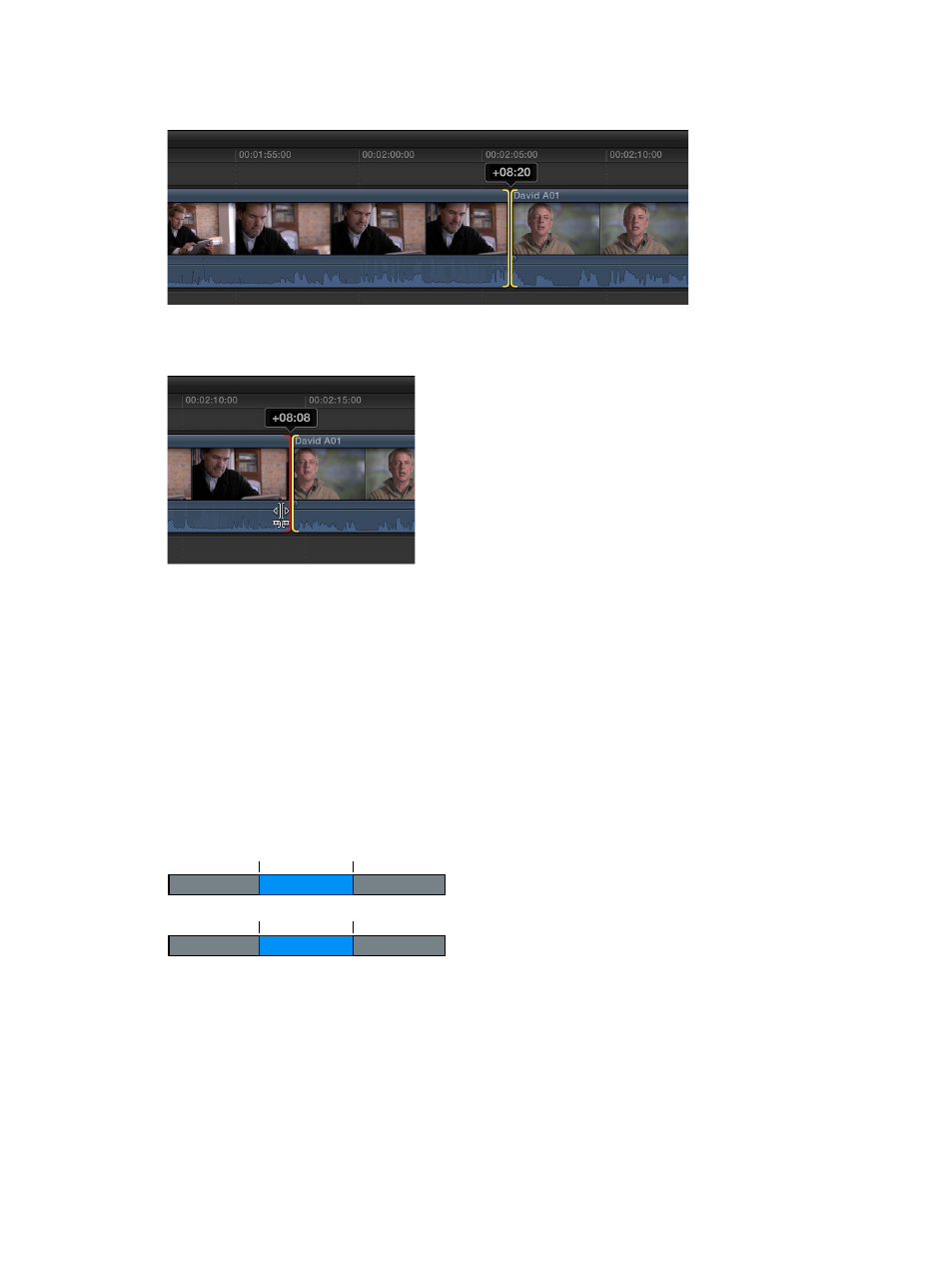
Chapter 7
Edit your project
133
The edit point is rolled to the new location. The combined duration of the two clips stays
the same.
If you can’t roll the edit point any farther and one side of the edit point appears red, you’ve
reached the end of the media for one of the two clips.
Make slip edits with the Trim tool
Performing a slip edit doesn’t change a clip’s position or duration in the Timeline, but instead
changes what portion of the clip’s media appears in the Timeline. A slip edit allows you to
change a clip’s start and end points simultaneously.
Whenever you arrange clips in the Timeline so that edit points line up with musical beats or
other fixed sync points in a movie, you want to keep your clips in position to maintain the
alignment. These situations leave you with very little room to adjust a clip because you cannot
change its duration or move it elsewhere in the Timeline. All you can do is move both the start
and end points of the clip simultaneously, keeping the clip’s position and duration fixed.
The portion of the clip seen in the project changes, but its position in the Timeline stays the
same. Surrounding clips are not affected, and the overall duration of your project doesn’t change.
00:00:30:00
00:00:10:00
A
B
C
Before edit
00:00:37:00
00:00:17:00
After edit
A
B
C
In the example above, the slip edit changes the start and end points of clip B, but not its duration
or position in the Timeline. When the project plays back, a different portion of clip B’s media
is shown.
Note: To slip a clip, it must have media handles on both sides, meaning that there must be
additional media available on both the head and the tail of the clip. If you’re having trouble
slipping a clip, check that the clip has media handles on both sides. You can double-click any edit
point to view or adjust its media handles in the Precision Editor.
67% resize factor
