Apple Final Cut Pro X (10.1.2) User Manual
Page 128
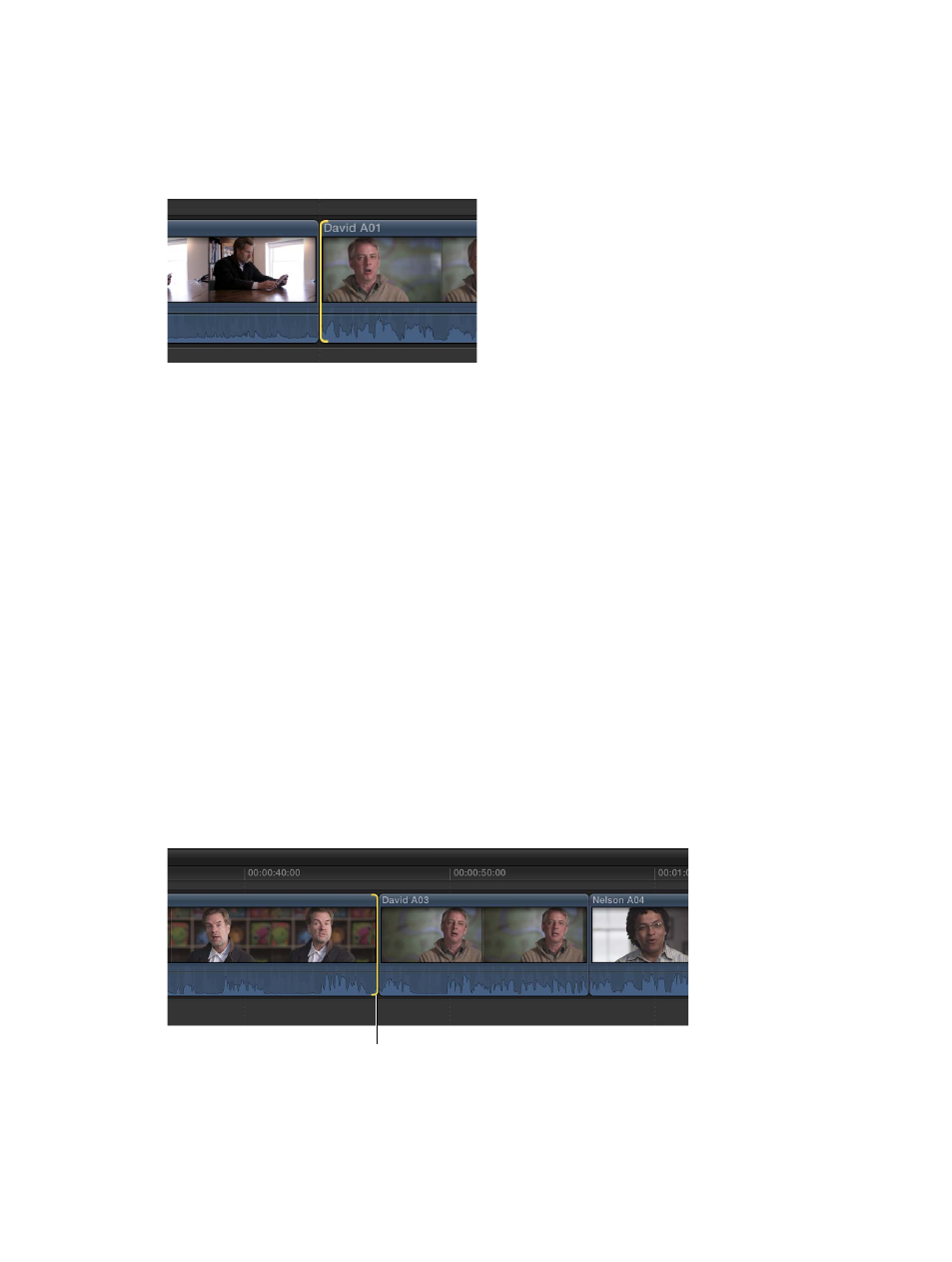
Chapter 7
Edit your project
128
Nudge edit points with keyboard shortcuts
You can fine-tune the start or end point of a clip using keyboard shortcuts. You can move the
edit point by one or more video frames, and you can also move the edit points of connected
audio clips (those not in the primary storyline) by subframes.
1
In the Timeline, select the start or end point of the clip you want to trim.
2
To move the edit point, do any of the following:
•
To move the edit point left by one frame: Press Comma (,).
•
To move the edit point left by 10 frames: Press Shift-Comma (,).
•
To move the edit point right by one frame: Press Period (.).
•
To move the edit point right by 10 frames: Press Shift-Period (.).
3
If you want to move the edit point of connected audio clips by one or more subframes, do any of
the following:
•
To move the edit point left by one subframe: Press Option-Comma (,).
•
To move the edit point left by 10 subframes: Press Option-Shift-Comma (,).
•
To move the edit point right by one subframe: Press Option-Period (.).
•
To move the edit point right by 10 subframes: Press Option-Shift-Period (.).
For more information about subframes, see
View audio waveforms at the audio sample level
page 162.
The clip is trimmed and the Timeline updates accordingly.
Move edit points to the playhead
You can adjust selected edit points in the Timeline, either as a ripple edit or a roll edit, using
keyboard shortcuts.
1
In the Timeline, select the edit point you want to adjust.
Selected end point
Note: For a roll edit, select both sides of the edit point with the Trim tool.
67% resize factor
