Apple Final Cut Pro X (10.1.2) User Manual
Page 102
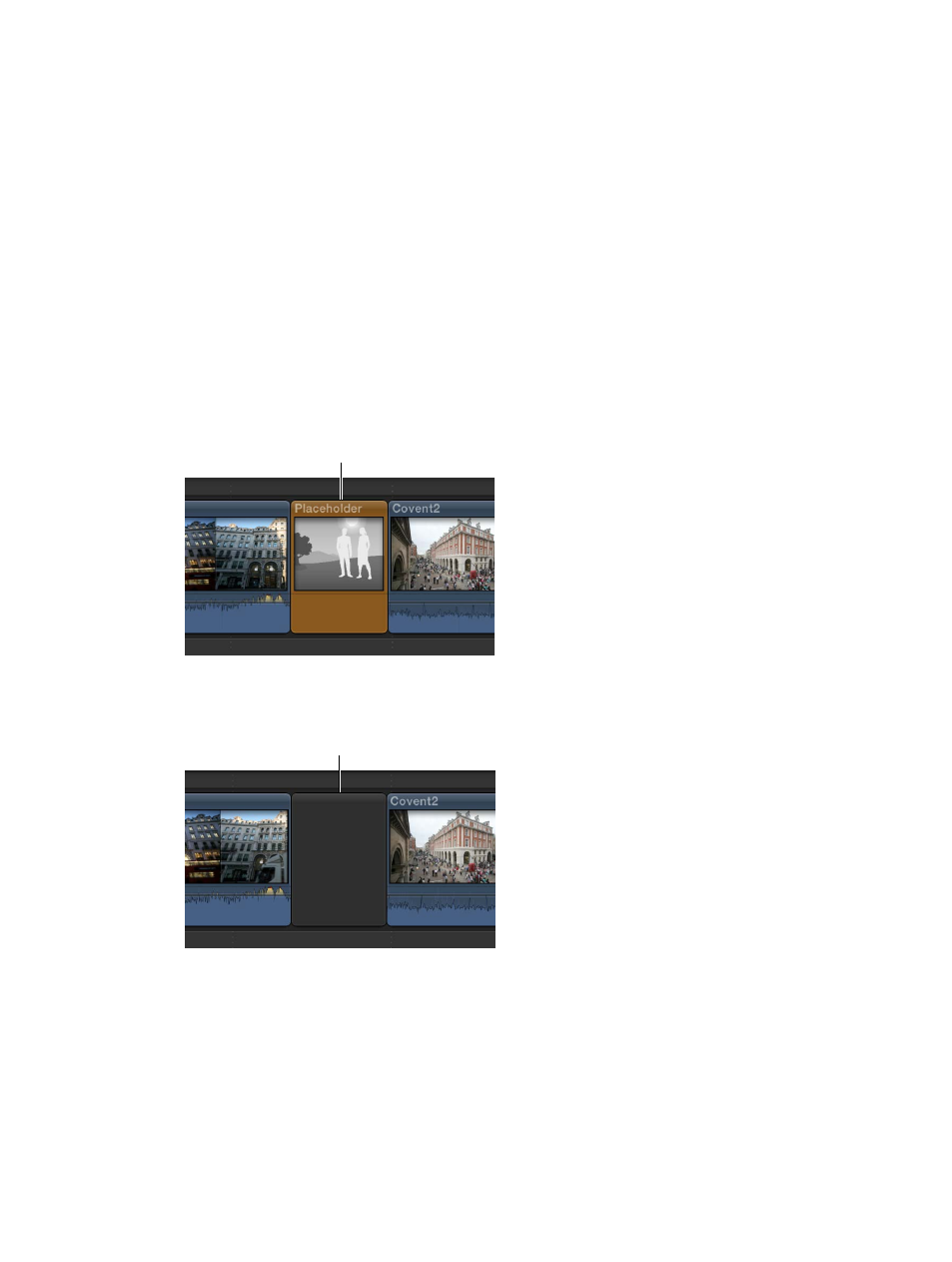
Chapter 7
Edit your project
102
The clip appears in the Timeline and all clips after the insertion point are rippled forward. If the
skimmer is not present, the clips are inserted at the playhead position. If you perform an insert
edit in the middle of an existing Timeline clip, that clip is cut at the insertion point, and the
second half is moved to the end of the newly inserted clip, along with the rest of the footage to
the right of the insertion point.
Insert a gap clip or a placeholder clip in the Timeline
Sometimes you need to reserve space in the Timeline for a clip that you don’t yet have.
Final Cut Pro provides two possible solutions to this problem: placeholder imagery or a blank
and silent clip called a gap clip that can be adjusted to any duration.
1
Move the playhead to the point in the primary storyline or a selected storyline (or make a range
selection) where you want to insert the gap clip or placeholder clip.
2
Do any of the following:
•
To insert a placeholder clip: Choose Edit > Insert Generator > Placeholder (or press
Option-Command-W).
Final Cut Pro inserts gray placeholder imagery that you can customize. For more information,
see
on page 249. You can adjust placeholder clips to any duration.
Placeholder clip
•
To insert a gap clip: Choose Edit > Insert Generator > Gap (or press Option-W).
Final Cut Pro inserts a blank clip (containing blank video and silent audio) that you can adjust
to any duration. (The film industry term for this is slug.)
Gap clip
Note: Gap clip color is determined by the current background color in Final Cut Pro. To
adjust the background color, choose a Player Background option in the Playback pane
of the Final Cut Pro Preferences window. If you want a different color, consider using a
solid generator.
The clip appears in the Timeline, and all clips after the insertion point are rippled forward (to
the right).
67% resize factor
