Apple Final Cut Pro X (10.1.2) User Manual
Page 207
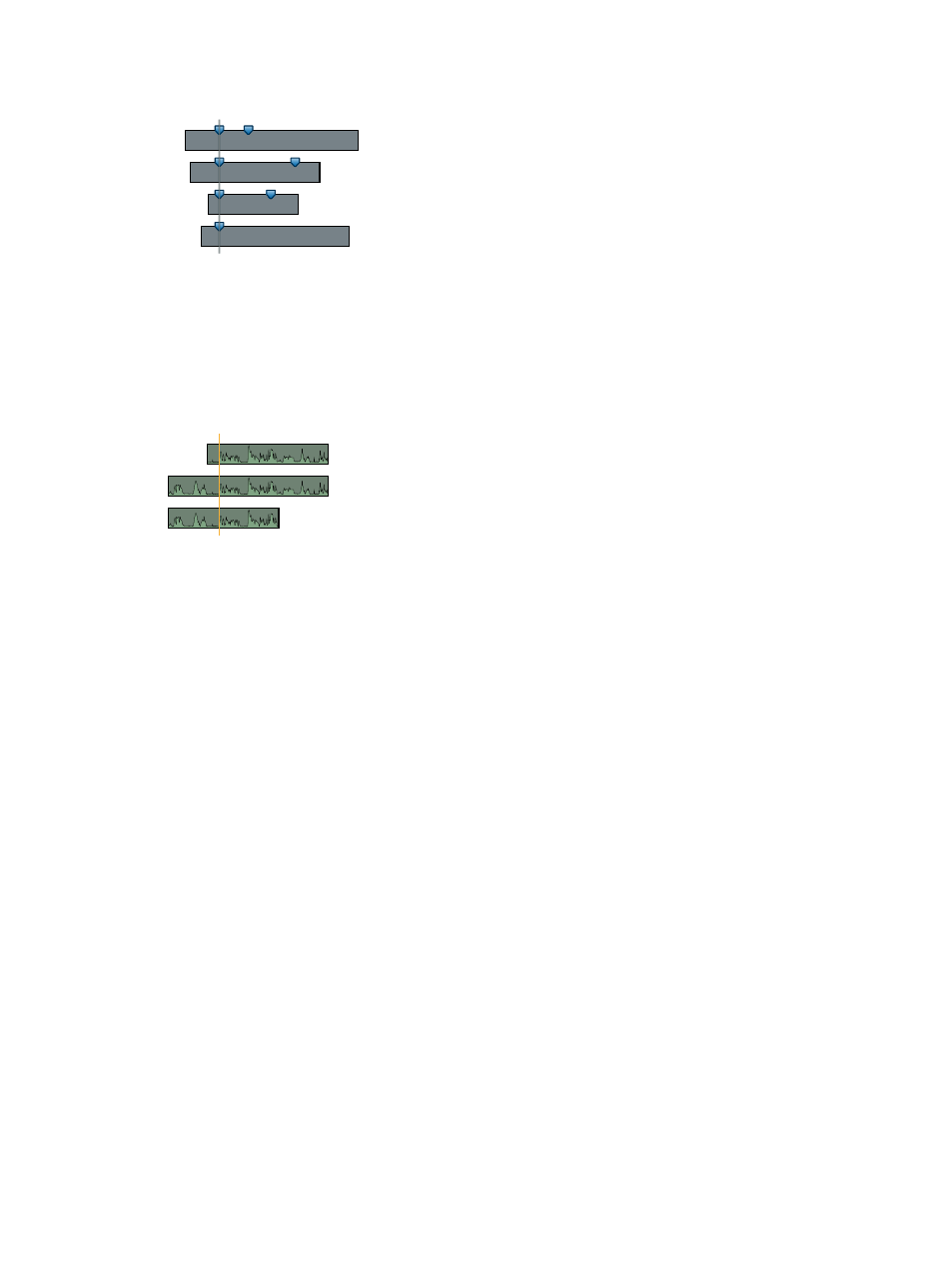
Chapter 8
Edit audio
207
•
First Marker on the Clip: Final Cut Pro uses the first marker in each clip as the sync point.
Sync point
Tip: With this method, you can use the first marker to define a region that can be fine-tuned
with the “Use audio for synchronization” option (described in the next step). In other words,
you don’t need to place the marker exactly—just close enough so that the automatic audio
sync feature can sync the clips the rest of the way.
7
To sync clips using audio waveform data, select “Use audio for synchronization.”
This option makes precision sync adjustments using audio waveforms.
Sync point
Note: Some audio recordings are not suited for use with this feature. Selecting this option may
result in long processing times during which Final Cut Pro is not available for editing.
8
If you want the synced clip’s timecode to start at a value other than the earliest timecode value
in the selected clips (the default), type a timecode value in the Starting Timecode field.
9
If you want to change the video properties for the synced clip, select Custom in the Video
Properties section and change the settings as appropriate.
Note: By default, Final Cut Pro analyzes the selected clips and configures these settings
according to the most common clip properties among the clips.
10
If you want to change the audio or render settings for the synced clip, select Custom in the
Audio and Render Properties section and change the settings as appropriate.
11
Click OK.
Final Cut Pro creates a new synced clip in the event you defined.
Manually adjust or slip a synced clip
You may need to adjust a synced clip (by slipping the sync, for example). You can do this by
opening the contents of the synced clip in the Timeline.
1
Select the clip in the Browser or the Timeline.
2
Do any of the following:
•
Choose Clip > Open in Timeline.
•
Control-click the synced clip and choose Open in Timeline from the shortcut menu.
The Timeline displays the contents of the clip.
67% resize factor
