Apple Final Cut Pro X (10.1.2) User Manual
Page 333
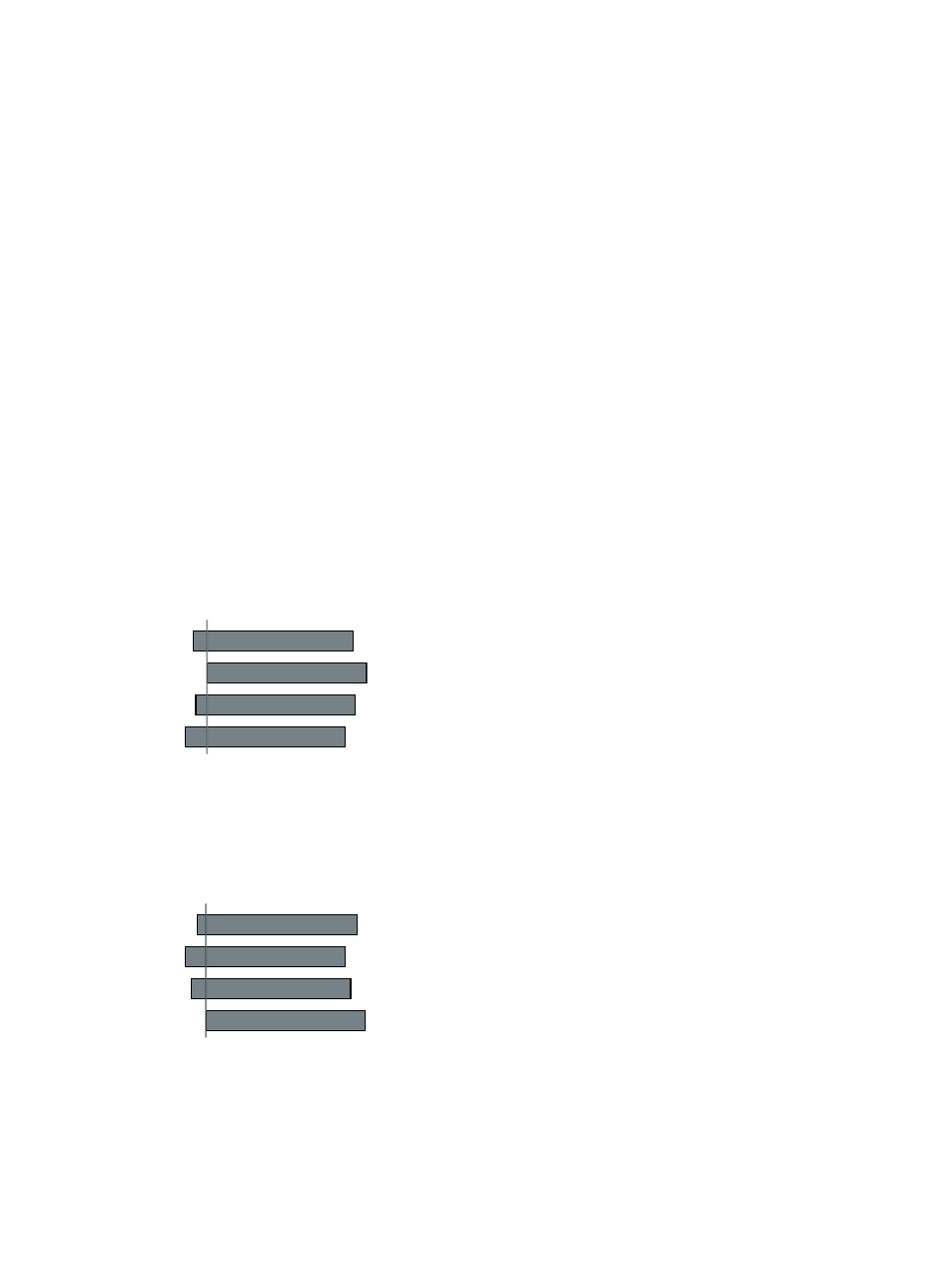
Chapter 10
Advanced editing
333
6
In the Angle Clip Ordering pop-up menu, choose how angles are ordered within the multicam clip:
•
Automatic: Final Cut Pro orders the clips within each angle automatically. If there is more than
one clip per angle, Final Cut Pro inserts gap clips between the clips, as needed, to achieve the
correct timing and spacing.
•
Timecode: Final Cut Pro orders the clips within each angle using timecode recorded in the clips.
If you recorded timecode in your clips, choose this option. It’s the fastest and most frame-
accurate method of ordering clips.
•
Content Created: Final Cut Pro orders the clips within each angle using the date and time
information recorded by your camcorder or video recording device.
The Content Created method can position clips within 1-second accuracy (because in most
camcorders the smallest unit in date and time information is 1 second). If you choose this
clip-ordering method, consider making your multicam clip frame-accurate by selecting “Use
audio for synchronization” (described in step 8) or manually synchronizing your angles in the
Angle Editor.
Note: At any time, you can change the Content Created date and time of your source clips in
the Browser. Just select one or more clips and choose Modify > Adjust Content Created Date
and Time.
7
In the Angle Synchronization pop-up menu, choose how angles are synchronized in the
multicam clip:
•
Automatic: Final Cut Pro synchronizes the angles automatically (using one or more of the
following methods).
•
Timecode: Final Cut Pro synchronizes the angles based on the timecode recorded in the clips.
For more information about recording timecode, see
on page 328.
01:00:00:00
01:00:00:00
01:00:00:00
01:00:00:00
Sync point
•
Content Created: Final Cut Pro synchronizes the angles based on the date and time information
recorded by your camcorder or video recording device.
Note: At any time, you can change the Content Created date and time of your source clips in
the Browser. Just select one or more clips and choose Modify > Adjust Content Created Date
and Time.
12:59 PM
12:59 PM
12:59 PM
12:59 PM
Sync point
67% resize factor
