Apple Final Cut Pro X (10.1.2) User Manual
Page 378
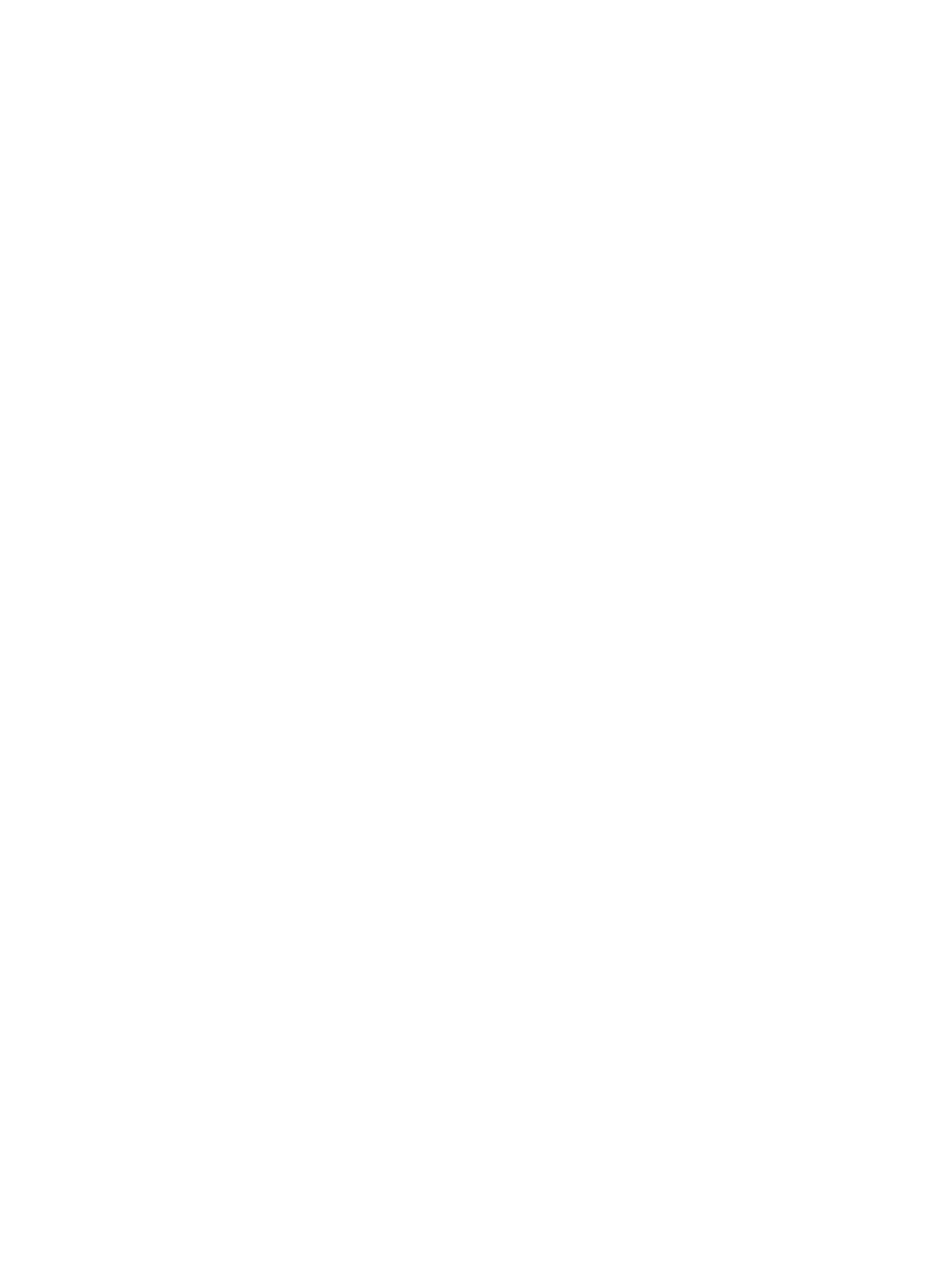
Chapter 12
Color correction
378
Analyzing a clip for color balance can take from a few seconds for shorter clips to a minute
or more for longer clips. The analysis process takes longer if you also analyze for people and
stabilization issues.
After a clip has been analyzed for color balance, you can turn the color balance correction
on or off at any time. By default, color balance correction is off for clips in the Browser and on
for clips in the Timeline, if they have been analyzed. For information about turning the color
balance correction on and off, in either the Browser or the Timeline, see
on
page 379.
Analyze color balance during file import
1
Choose File > Import > Media (or press Command-I).
2
Select the files to import, and select “Analyze for balance color” in the Video section of
the window.
3
Click Import.
The files are imported and analyzed for color balance issues.
Analyze color balance for clips dragged to the Timeline from the Finder
1
Choose Final Cut Pro > Preferences, or press Command-Comma (,).
2
In the Final Cut Pro Preferences window, click the Import button and select “Analyze for balance
color” in the Video section.
All clips that you drag directly to the Timeline from the Finder are now analyzed.
Note: When you change this setting in the Preferences window, the setting is also changed in all
other windows with an “Analyze for balance color” option.
Analyze color balance for clips in the Browser
When you analyze the color balance of clips in the Browser, any clips that were analyzed during
import are skipped.
1
Select one or more clips in the Browser.
2
Do one of the following:
•
Choose Modify > Analyze and Fix.
•
Control-click one of the selected clips and choose Analyze and Fix from the shortcut menu.
3
In the window that appears, select “Analyze for balance color” in the Video section and click OK.
67% resize factor
