Apple Final Cut Pro X (10.1.2) User Manual
Page 449
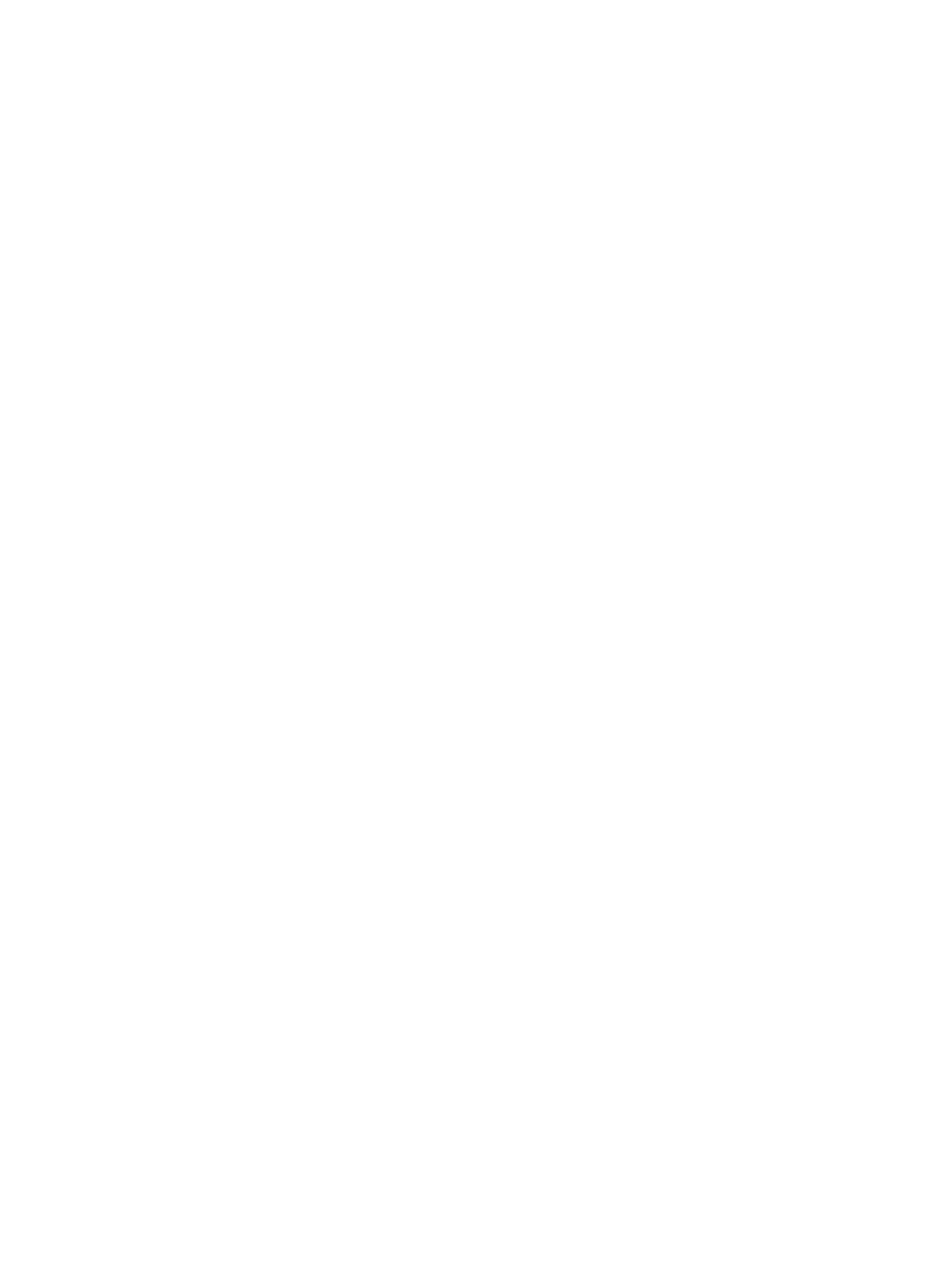
Chapter 15
Preferences and metadata
449
The web destinations include the following settings:
•
Sign In: The first time you view a web destination, a window for entering your account
information appears. If you enter your account name and password and select the “Remember
this password in my keychain” checkbox, you won’t need to enter your account name or
password again. For detailed instructions, see
Create and modify share destinations
on
page 403.
After the initial setup, you can click the Sign In button in the destination’s settings to reenter
or change your account information.
•
Resolution: Choose the default resolution for the destination. If the destination is used with
a project or clip that has a lower resolution than the resolution you chose, the resolution
changes to match that of the project or clip.
•
Compression: Choose “Better quality” if you want the highest-quality compression; choose
“Faster encode” if you’re willing to sacrifice quality for faster processing.
•
Viewable by: Choose a privacy setting for your shared movie. The privacy settings that appear
in the menu change based on the web destination (YouTube, Vimeo, Facebook, and so on)
you’re modifying.
Important:
When you provide a password for a Youku account, you must enter your password
and then deselect the password field (by pressing the Tab key or clicking elsewhere in the
window). If you don’t do this, Youku does not receive the account information.
•
Category: Choose the category your movie will appear in. The category options change based
on the web destination you’re modifying.
Save Current Frame and Export Image Sequence
Use these destinations to save a still image of any video frame in your project or to save a set of
sequentially numbered still-image files.
Note: The Save Current Frame and Image Sequence destinations do not appear by default.
To add either of them to the Destinations list, see
Create and modify share destinations
on
page 403.
The Save Current Frame and Image Sequence destinations include the following settings:
•
Export: Choose a file format for the exported file.
•
Scale image to preserve aspect ratio: Select this checkbox to scale the output file to use square
pixels and maintain the original aspect ratio (which results in an increase or decrease in the
number of horizontal and vertical pixels).
The checkbox affects only projects with formats that use non-square pixels, such as NTSC
and PAL formats. If the checkbox is not selected (the default setting), the output file uses
the same pixel aspect ratio and has the same number of horizontal and vertical pixels as the
original video.
Export File
Note: This destination is used as the basis for three of the destinations in the default set: Master
File, Apple Devices 720p, and Apple Devices 1080p. When you create and modify destinations in
Final Cut Pro preferences, this destination is called Export File.
Use this destination to export your project or clip as a movie file with video and audio, as a video
file (with no audio), or as an audio file (with no video). This destination is used to export files for
Apple devices, computers, and web hosting.
67% resize factor
