Save searches as smart collections – Apple Final Cut Pro X (10.1.2) User Manual
Page 75
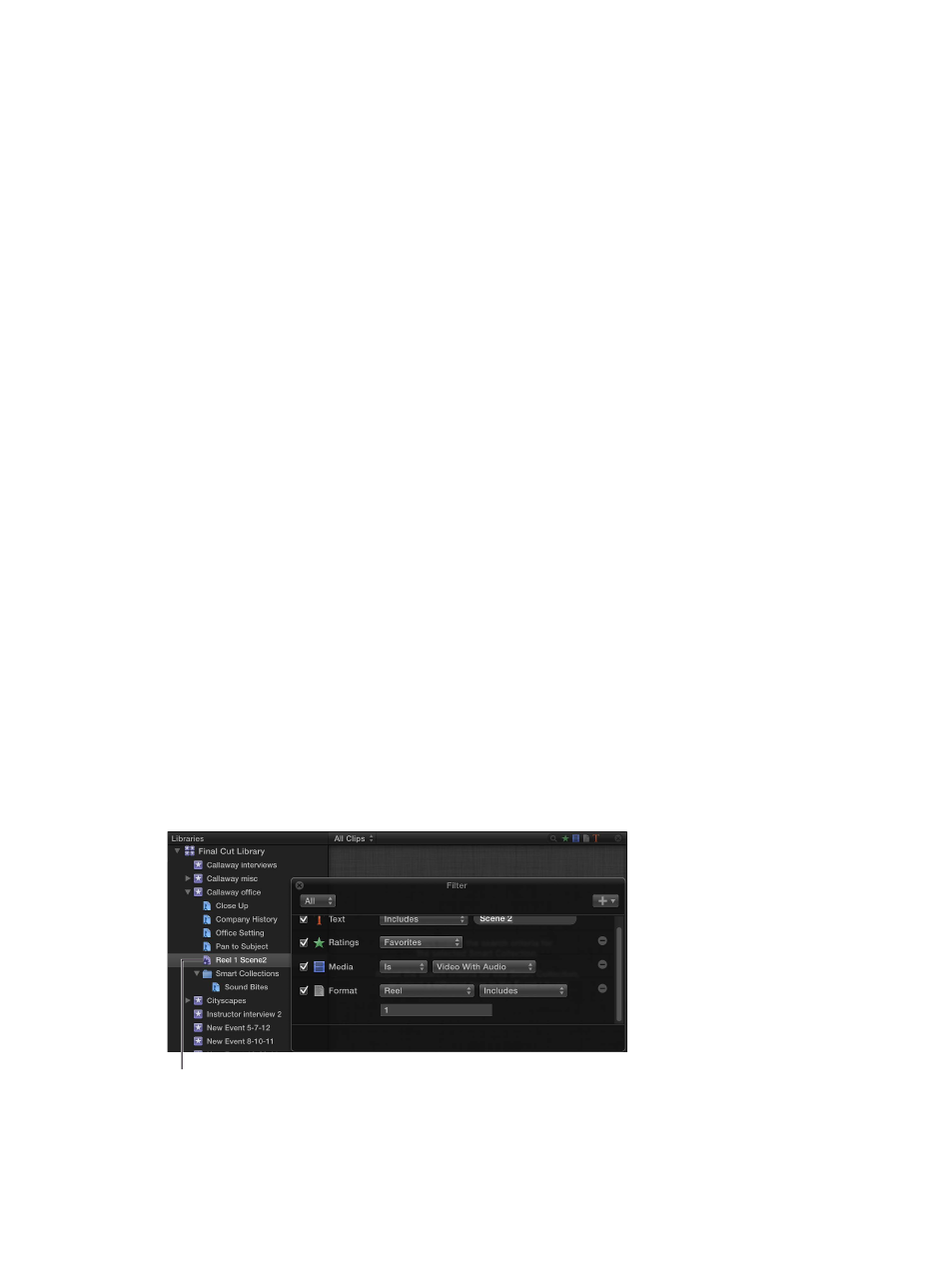
Chapter 5
Organize your library
75
Find clips using both searching and filtering
Performing a weighted search and then filtering the results in the Browser by rating is a powerful
way to quickly find clips. This is also the best method of finding specific clips that you haven’t
rated and comparing them against the clips you have rated.
1
In the Libraries list, select the event or folder you want to search.
2
Search for clips using a combination of search criteria, as described in “Search for clips and
projects by a combination of criteria,” above.
However, do not apply a ratings filter using the Filter window.
3
Use the Filter pop-up menu, as described in the “Filter clips quickly by rating” steps above, to
quickly filter the clips by rating.
4
Repeat step 3 until you find the clips you’re looking for.
Save searches as Smart Collections
When you search for clips or projects in an event using the Filter window, you can save your
results by creating a new Smart Collection that gathers items matching the search criteria.
Anytime a new item that matches the Smart Collection’s search criteria is brought into the event,
the new item is automatically added to the Smart Collection.
Clips and projects that appear in Smart Collections are not duplicates. Smart Collections filter
items in an event to help you focus on the items you need to use for a specific task.
Create a Smart Collection based on search criteria
1
In the Libraries list, select an event.
2
Use the Filter window to search for clips or projects based on specified criteria.
3
In the Filter window, click the New Smart Collection button.
A new, untitled Smart Collection appears in the event.
4
Type a name for the Smart Collection, and press Return.
When you add items to the event that match the Smart Collection’s search criteria, they’re
automatically added to the Smart Collection.
Change the contents of a Smart Collection
1
In the Libraries list, double-click the Smart Collection whose contents you want to change.
The Filter window for the Smart Collection appears.
Smart Collection
2
Revise the search criteria in the Filter window.
67% resize factor
