Work with markers, Markers overview, 148 work with markers 148 – Apple Final Cut Pro X (10.1.2) User Manual
Page 148
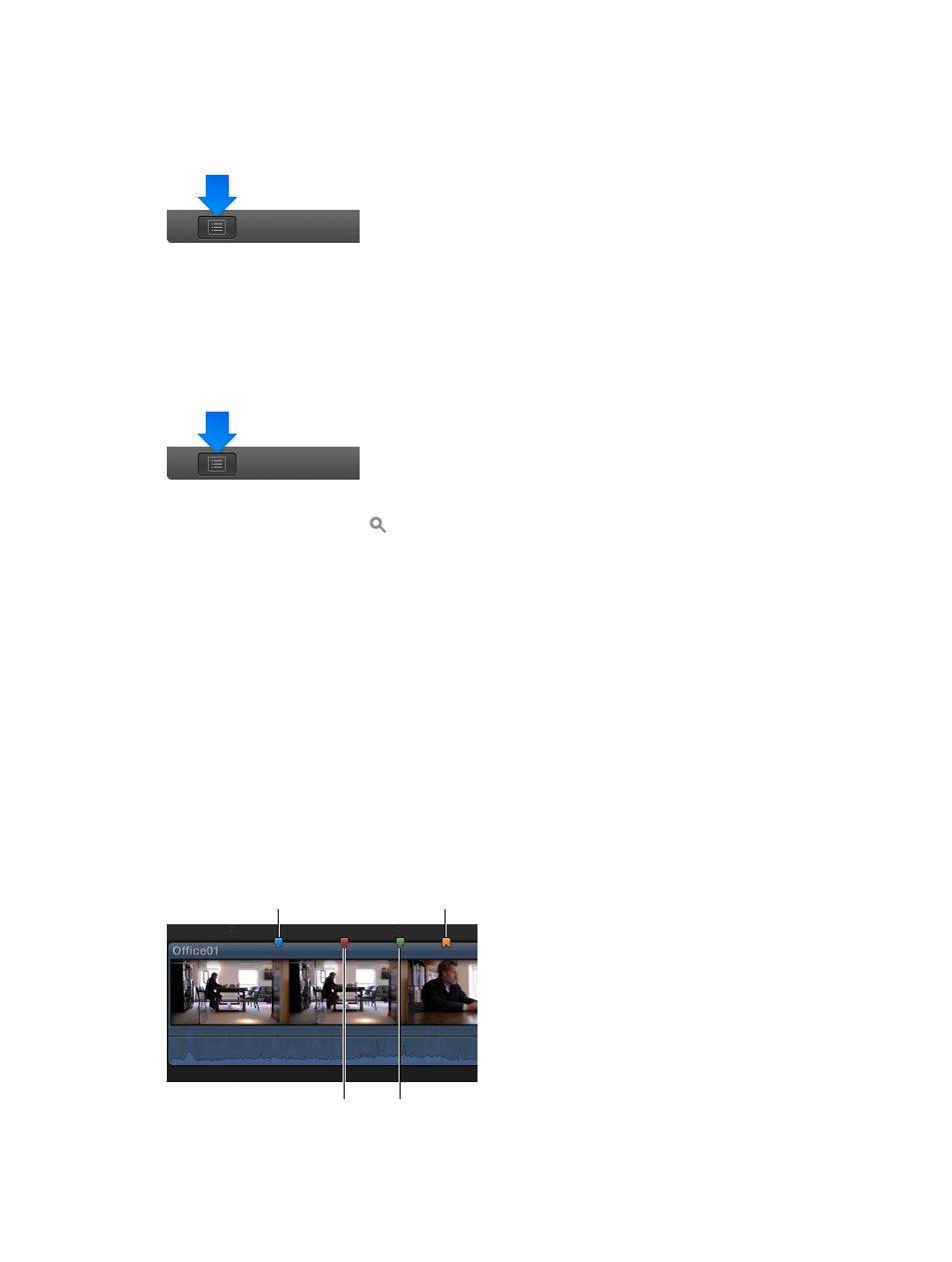
Chapter 7
Edit your project
148
Change a To Do marker
In the Timeline Index, you can quickly change a To Do marker’s state from incomplete to completed.
1
If the Timeline Index is not already open, click the Timeline Index button in the lower-left corner
of the Final Cut Pro main window (or press Shift-Command-2).
2
Click the checkbox for the To Do marker.
•
If the marker was red (an incomplete to-do item), it turns green (completed).
•
If the marker was green (a completed to-do item), it turns red (incomplete).
Search for items in the Timeline Index
1
If the Timeline Index is not already open, click the Timeline Index button in the lower-left corner
of the Final Cut Pro main window (or press Shift-Command-2).
2
Click Clips to search for clips, or click Tags to search for tags.
3
Enter a term in the search field at the top of the Timeline Index.
You can search for clips, keywords, and markers (including to-do items).
Tip: With the Timeline active, choose Edit > Find (or press Command-F). The Timeline Index
opens with the search field active and ready for your search term.
Work with markers
Markers overview
Markers are reference points you can place within clips to locate, identify, annotate, and navigate
to specific frames. In editing, markers are particularly useful for synchronizing two or more clips at
a specific point. For example, you can use a marker to label the frame where a door slams and then
snap a sound effect to that marker. You can use markers to flag a specific location in a clip with
editing notes or other descriptive information. When you add chapter markers to specific points
in your project, viewers can use the markers to quickly jump to those points in the movie after it’s
been exported or burned to DVD or Blu-ray disc. You can also use markers for task management.
Markers are classified as standard markers (blue), chapter markers (orange), to-do items (red), or
completed to-do items (green).
Standard marker
Chapter marker
To-do item
Completed
to-do item
You work with markers in the same way for clips in the Browser and clips in the Timeline.
67% resize factor
