Playback preferences, Playback, Preferences – Apple Final Cut Pro X (10.1.2) User Manual
Page 443
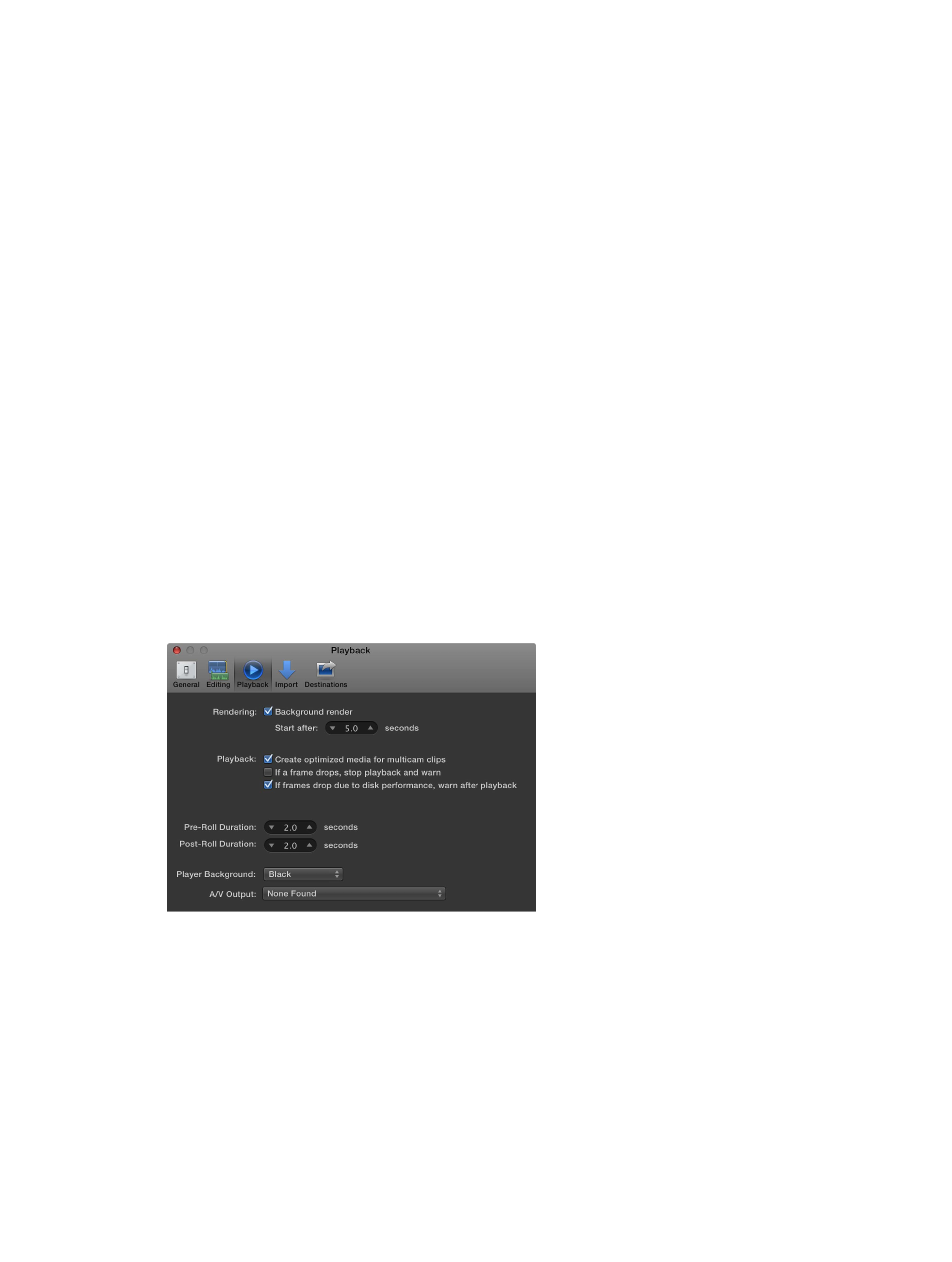
Chapter 15
Preferences and metadata
443
•
Position playhead after edit operation: Select this checkbox to have the playhead automatically
positioned in the Timeline at the end of your last edit. For example, if you insert a clip between
two clips in the Timeline, the playhead is automatically positioned between the inserted clip
and the clip that follows it.
Inspector Units
•
Inspector Units: Use this pop-up menu to choose how values are displayed in inspector controls
for Transform, Crop, and Distort effects.
•
Pixels: Choose this setting to display values as pixels.
•
Percentages: Choose this setting to display values as percentages.
Audio
•
Show reference waveforms: Select this checkbox to change the background appearance of
the audio portion of a clip to show reference waveforms. A reference waveform shows the
maximum visual resolution possible of the actual audio waveform. By factoring out loudness,
reference waveforms let you see the shape of the sound more clearly. When the actual
waveform changes shape (for example, it is diminished when a clip’s volume level is low), you
can continue to see its reference waveform in full for easy reference when editing.
Still Images
•
Editing duration is x seconds: Use this value slider to set the default editing duration of still-
image and freeze-frame clips in seconds.
Transitions
•
Duration is x seconds: Use this value slider to set the default duration of transitions in seconds.
Playback preferences
Playback preferences affect playback and rendering performance in Final Cut Pro.
Note: For information about controlling playback quality and performance, including switching
between original or optimized media and proxy media, see
on page 85.
Rendering
•
Background render: Select this checkbox to turn on Final Cut Pro rendering operations when
the system is idle.
•
Start after: Use this value slider to set the amount of time your system is idle, in seconds, before
Final Cut Pro begins background rendering.
67% resize factor
