Apple Final Cut Pro X (10.1.2) User Manual
Page 200
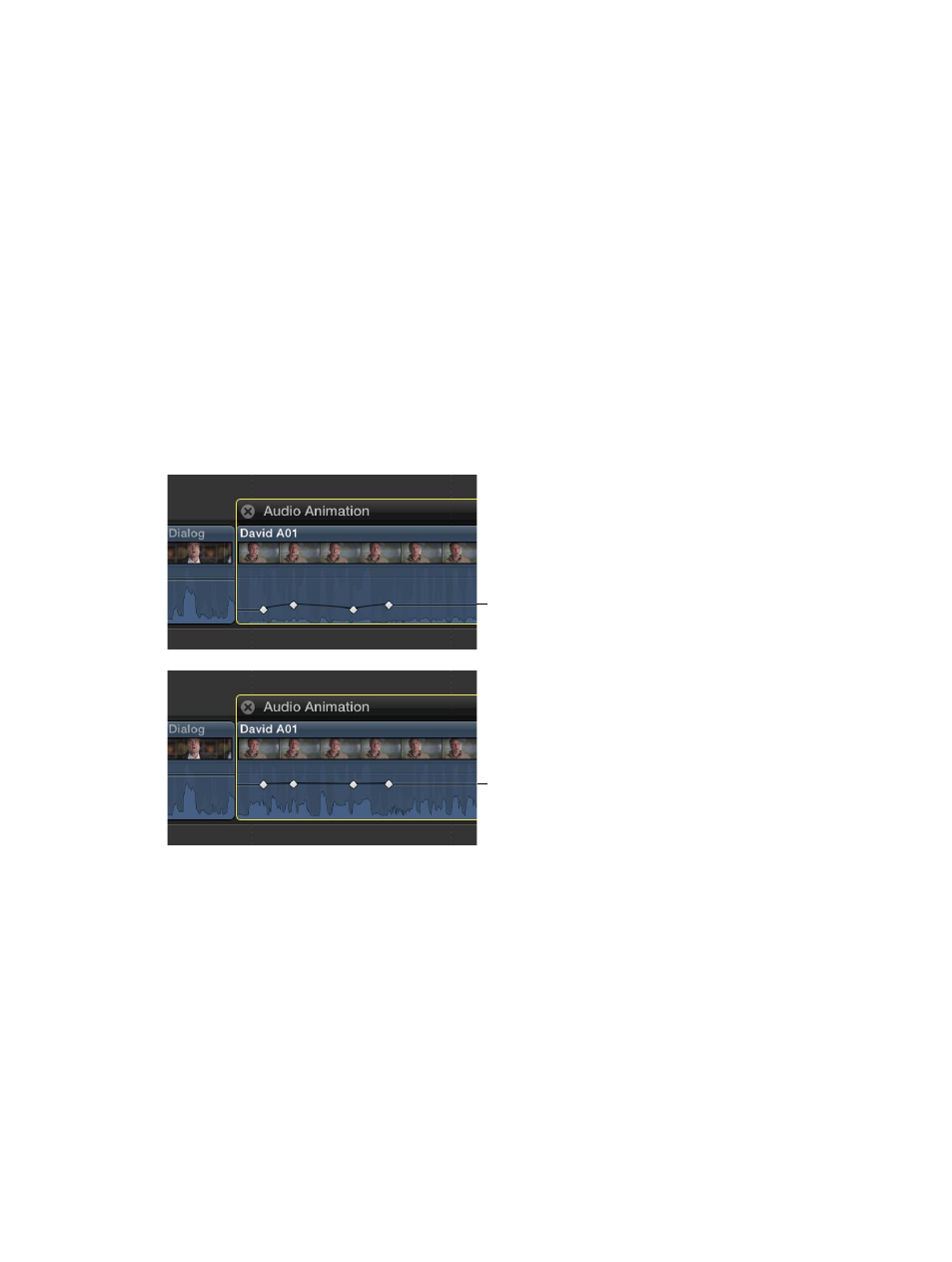
Chapter 8
Edit audio
200
To add another keyframe, Option-click (or press Option-K) at a point on the effect control
where you want to add the keyframe. To add a keyframe and change the effect’s parameter
value at the same time, Option-click while dragging the effect control up or down.
Adjust keyframes in the Audio inspector
For many effects, you adjust the parameter value of individual keyframes using the
Audio inspector.
1
Select a keyframe or position the playhead on a keyframe, and adjust the parameter value in the
Audio inspector.
2
To change the value at the next keyframe, go to the next keyframe and adjust the value again.
Adjust all keyframes at once in the Audio Animation Editor
m
Hold down the Command and Option keys, and drag either a keyframe or the effect control up
or down.
All keyframes are adjusted by the same amount, preserving the original shape created by any
keyframe adjustments.
However if you “flatten” the curve by dragging all the way to the top or bottom of the graph, the
keyframe values remain in that flattened state, with all keyframes sharing the same value.
Before
After
View only one effect at a time in the Audio Animation Editor
You can collapse the Audio Animation Editor to view only one effect at a time. This can be useful
if you have multiple effects applied to a clip and want to preserve screen space.
1
Choose Clip > Solo Animation (or press Control-Shift-V).
2
In the Audio Animation Editor, click the triangle next to the displayed effect’s name to choose an
effect from the pop-up menu.
Note: When Solo Animation is turned on, you can’t delete effects from the Audio
Animation Editor.
To turn off Solo Animation, choose Clip > Solo Animation (or press Control-Shift-V).
67% resize factor
